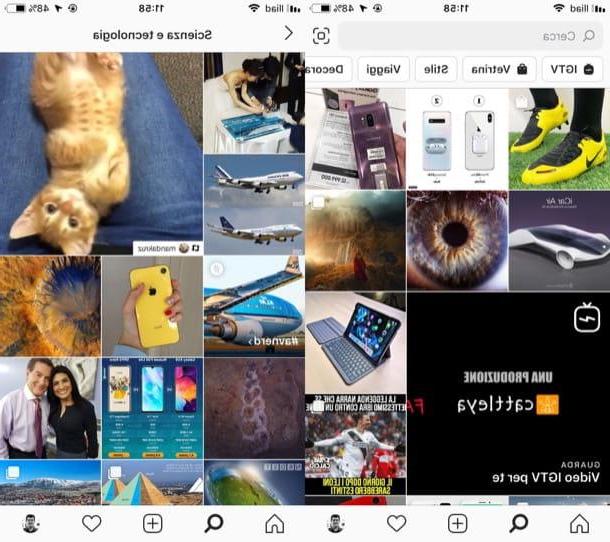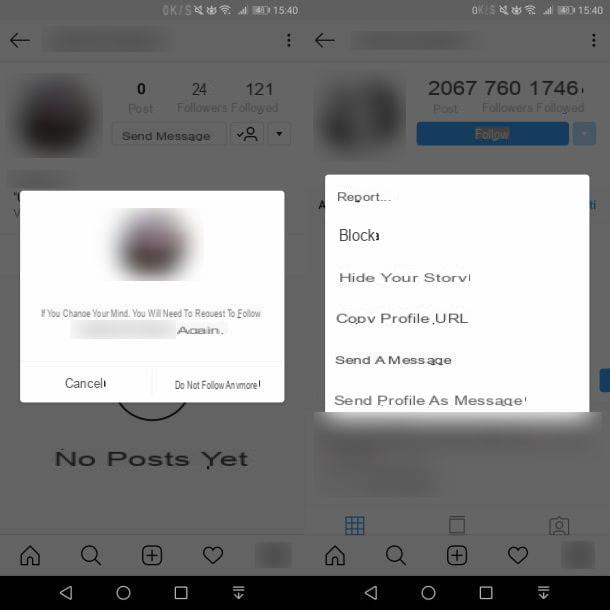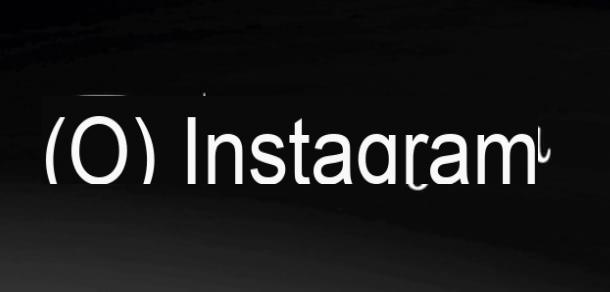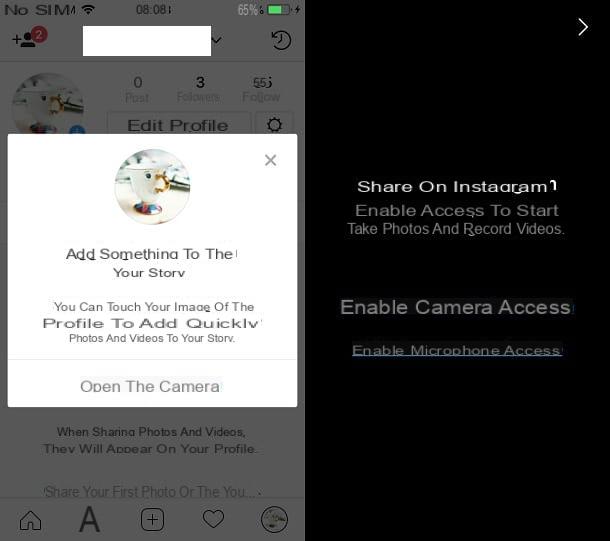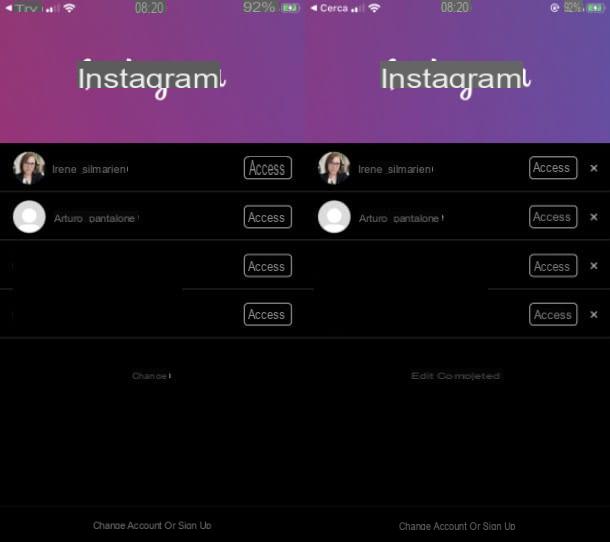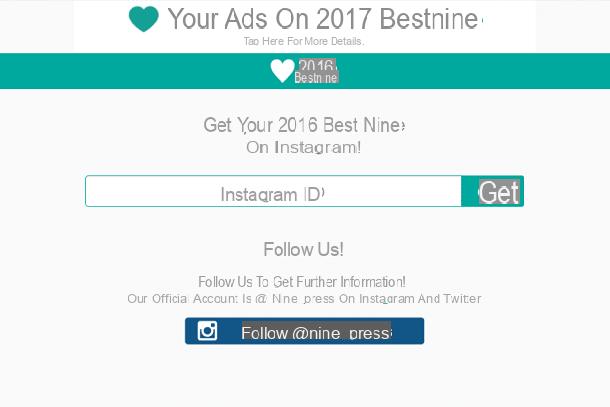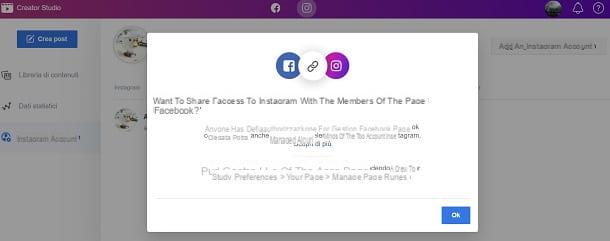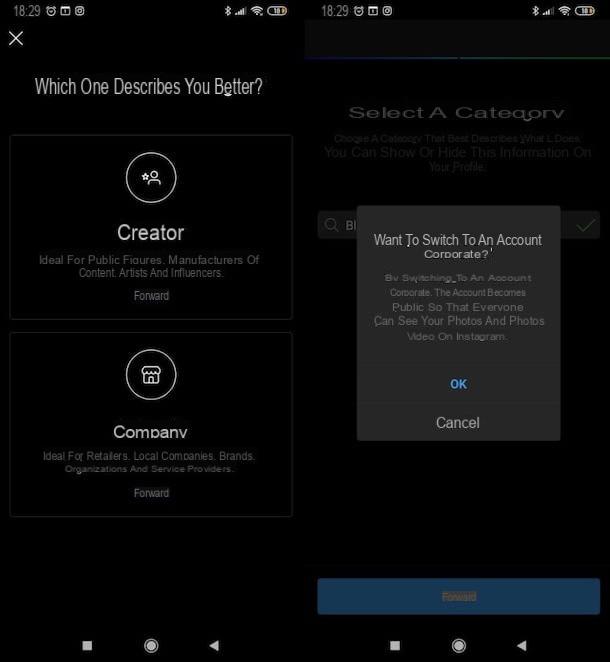Preview: Planner (Android/iOS/iPadOS)
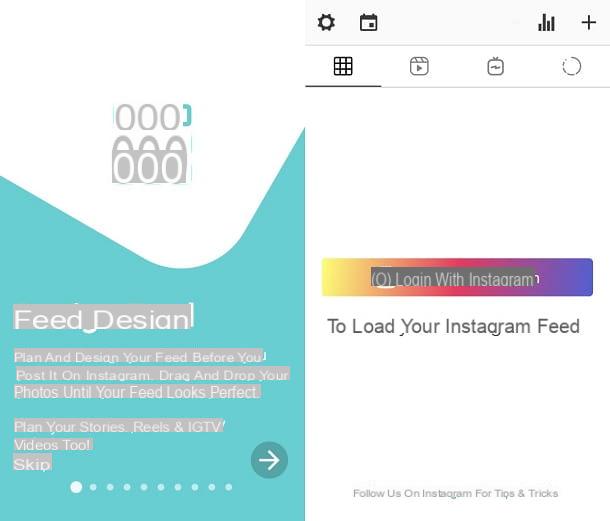
Preview: Planner is one of the most advanced applications to organize Instagram, available on both Android and iPhone. Thanks to this handy app, not only can you organize every detail of an Instagram profile, but you can even entrust control of it to external people, without having to share account data, such as username and password, with them. It offers three different packages, suitable for various needs, including a free one.
- Free package - the free version of the application supports a single Instagram account and a single device. It provides unlimited posts, a basic analysis of the results and the ability to create Reel. Finally, you get two packs of filters.
- Pro package - at the cost of 7.99 $ a month o $ 79.99 per year, in addition to the features of the previous package, with this version you have all the filter packages and a feature that allows you to study the most used hashtags. In addition, a more complex analysis of the results is included than that of the free package.
- Premium Package - with a cost of 14.99 $ a month o $ 149.99 per year, this package, in addition to the functions included in the previous packages, offers an unlimited number of users who can manage a single account. Among other features, there is the possibility of making backups, options to work in groups on an account and a PC version of the application.
To download Preview: Planner, if you are using an Android device, you can go to the official page of the application on the Play Store (or on an alternative store, if you are using a device without the Play Store) and press the button Install, directly from your device.
If, on the other hand, you have a iPhone, you can download it via the official page of the App Store, by pressing the button Get and verifying your identity with Face ID, Touch ID, or Apple ID password (if required).
Once you have downloaded Preview: Planner, open the application and select the package you want to use. At this point, check the option I have read and agree e poi premi sul pulsating Continue.
After doing that, you have to create an account for the application. Then enter yours e-mail in the required field and then press the button Next. At this point, type yours Password in the required field and presses the button again Next. Finally, on the page you are taken to, re-enter yours Password in the new required field and then press the button Create Account. That's it: you have now created an account in the application.

Now, therefore, you need to link an Instagram account to Preview: Planner. To do this, click on the button Login with Instagram and confirm. At this point, enter the username and Password of your Instagram account in the required fields and then press the button Log in.
Now that you have linked your Instagram account to Preview: Planner, you should be able to see all the posts of the chosen Instagram profile on the main screen of the application.
If you want upload new content in the application, just press on thefirst tab icon, at the top, and then on the+ icon that you find at the top right. From the menu that is proposed to you, you can select various contents, including individual images or videos, by selecting the option Library or galleries by selecting the option Carousel. You can also take photos or videos on the spot via the options Take photo o Take Video.
Then choose one of the options, which will take you to your Gallery, or to your camera. When you've found or created the content you want to upload, select it so you can import it into the application.

If you want edit content, select it and then press onfumetto icon.
add a caption to a post or story, tap on the blank space on the right side of the photo and start typing what you want to write.
You can also create hashtag groups, simply by pressing on+ icon located under the heading Groups. In the screen that opens, presses on the item Add Group and then type in the hashtags you want to create. When you are done, write a name for the group under the heading HASHTAG GROUP NAME and finally press the button Done.
Now that you've created a hashtag group, you can add one or more hashtags simply by selecting, under the heading Groups, the group you just created (you can then use it in any content you want to publish).
Now that you've uploaded some content, it's time to schedule a post or story. To do this, simply press on thefumetto icon and then activate the option Schedule Post. By doing this, a screen will appear, from which you can choose the day and l 'clockwise in which to publish the content. When you have decided on the date, click on the item Confirm and finally presses the button Done.
The same procedure also works if you want to program a Real, an long-running video or a history. All you have to do is press, respectively, on thesecond icon, third o fourth tab, depending on what you want to publish, and follow the same instructions I just showed you.

see all scheduled content, you have to press oncalendar icon located at the top left. From here, you can too change the schedule of a content. Just press on the content in question, so that you will be able to see all the settings that I have already shown you.
From the calendar, you can too cancel the programming of a content All you have to do is deactivate the programming by clicking on the option under the item SCHEDULE.
Another interesting feature of Preview: Planner is the one that allows you to change the order of posts that you upload to the app, so you can see what your profile will look like once all posts are published. Note, however, that you can only perform this action with the posts you go to schedule from the app. This means that you cannot do this with already published posts, which are marked with the Instagram icon.
To change the order of posts, simply press and hold on the content you want to move and place it exactly where you want it to appear in your profile, releasing it. That's all!
Plann + (Android/iOS/iPadOS)

Also Plann + it's a great option to organize your Instagram profile in the best possible way. The application, available both on Android and on iPhone and iPad, offers a really simple interface to understand and several very useful features for organizing the Instagram profile.
Plann + offers several plans, which almost only expand the number of Instagram accounts that can be managed at the same time. Below, I illustrate all the offers available.
- Free - Free option that offers a collaborator and an Instagram account, with limited functions, including a maximum of 30 schedules per month. Furthermore, no more than 120 contents can be published.
- Power User - option from the cost of 9 $ a month o $ 84 per year. It offers the possibility to have a collaborator and to connect an Instagram account, including all the functions of the application.
- Build - option from the cost of 19 $ a month o $ 180 per year. It offers the possibility of having two collaborators and connecting two Instagram accounts, including all the functions of the application.
- Grow - option from the cost of 59 $ a month o 540 € per year. It offers the possibility of having four collaborators and connecting five Instagram accounts, including all the functions of the application.
- Play Big - option from the cost of 129 $ a month o $ 1.260 per year. It offers the possibility of having eight collaborators and connecting ten Instagram accounts, including all the functions of the application.
After downloading the application, you need to create an account. To do this, open the app and press the button SIGN UP. Then enter yours name, yours e-mail it's a Password in the required fields and presses the button again SIGN UP.

Now, to start organizing your Instagram profile, first you need to connect it to the Plann + application. To do this, click on the item Connect Instagram Account and, in the screen that appears, presses the button CONNECT. Finally, enter the username and Password of your Instagram account in the required fields and press the button Log in.
Now that everything is ready, you can start upload a future Instagram post to Plann +. What you need to do is simply press on the+ icon located at the bottom of the screen.
upload a storyinstead, you simply have to press on the tab STORIES, located at the top of the screen. You can return to the post publication page by simply pressing on the tab POST, alongside that of the stories.
At this point, you can select various options from the icons that appear. To upload a video or a single image from your Gallery, click on the button Upload. If, on the other hand, you want to upload an album of images or videos, always from your Gallery, press the button Carousel.
You can also upload content from online platforms, such as Google Drive o dropbox. To do this, simply select the respective platform icons.

After you have selected the contents with which you want to make a post or a story, you will be taken to theeditor. From here, you can write a caption for the content in question, simply by typing it in the appropriate field.
By pressing the key Hashtags, you can also create hashtag groups: from here, you have to press the button Create Set and type the hashtags you want to insert within a predefined group of hashtags. When you've written them all, enter the group name in the named field Name your set and finally press on the item Save Set.
add a group of hashtags to a post or story, press the button Hashtag and then presses on the voice Add to caption located to the right of the group in question you want to add.
Now, what remains to be done is schedule the publication of content. To proceed, select one of the contents you uploaded to the application and then press the tab Schedule, located at the bottom of the screen.
You then have to choose the date and l 'clockwise in which you want the content to be published on your Instagram profile. When you have decided, press the button Save located at the top right and confirm.
You can change the schedule simply by pressing again on the post or content in question and pressing on the chosen date. For cancel the programming, press the button instead Unschedule located at the top of the screen.
You can also see apreview what your profile will look like once all scheduled posts are published, with the option to move posts not yet online. To do this, press and hold on a piece of content you want to move and drop it where you want to place it.
Planoly (Android/iOS/iPadOS)

If the applications I explained to you in the previous chapters still don't convince you, then I highly recommend you take a look at Planoly. This app, available on Android and iPhone, offers a variety of features that can help you better manage your Instagram account. Also, it's important to note that the app offers the same kind of support for Pinterest as well.
This application offers various packages, however having a free version. Below, I show you all the available options.
- Free - the free version of the application allows you to manage an Instagram account and a Pinterest account and to have a collaborator. It also allows you to post photos on Instagram and view the comments of the five most recent posts on your profile. Finally, it offers a basic statistics analysis service.
- We will only - at the cost of 9 $ a month o $ 84 per year, this package allows you to manage an Instagram account and a Pinterest account and to have a collaborator. In addition, it also offers various features, including the ability to publish posts of any kind, be it photos, videos or GIFs or the ability to share your content on other social networks. Finally, it offers a basic statistics analysis service.
- Duo - at the cost of 19 $ a month o $ 180 per year, this package allows you to manage two social media of your choice between Instagram and Pinterest and to have two collaborators. Furthermore, it includes all the features of the previous package, but with some limitations. For example, the number of posts on which comments can be viewed are not unlimited.
- Custom - at the cost of 29 $ a month o $ 345 per year, this package allows you to manage multiple social media at the same time to choose between Instagram and Pinterest and to have any number of collaborators. Furthermore, it includes all the features of the previous package, without any limitations.
register a new account on Planoly, you have to start the application and then press the button CREATE ACCOUNT. At this point, enter thee-mail Password and yours name; then press the button again CREATE ACCOUNT.
Now, of course, there is only one thing left to do, namely connect your Instagram account to the application. Nothing could be simpler: press the button Link Instagram and, on the page you are brought to, press the button LINK VIA INSTAGRAM. At this point, enter the username and Password of your Instagram account and then press the button Log in.

upload a photo to the application and post it, just click on+ icon located at the bottom of the screen. From the menu that is proposed to you, then select the item Photos and choose the photo you want to upload. Finally, click on the button UPLOAD.
If, on the other hand, you want to upload a photo for make a story, the procedure is almost the same. You simply have to press on the button PLAN STORIES and follow the same instructions I gave you a moment ago.
Now, for add a caption to the post or story, type the text in the appropriate section, located on the right side of the image.
You can add hashtags to your content, but you need to create a group first. To do this, press on# icon and then presses on+ icon. Then enter the group name in the named field Name and type the hashtags in the named field Content. When you're done, tap on the item SAVE.
select a group of hashtags, you simply have to press on# icon; then, press on the group you have chosen and press the button Add.
At this point, for schedule a post or story, pigia sull'opzione Schedule a reminder notification and choose the date and l 'clockwise in which the content is to be published. When you have decided, click on the button SAVE e dai confirms.
change the schedule of a content, just click on the date you have chosen and set a different one. If, on the other hand, you want cancel the programming of a content, you must turn off the option named Schedule a reminder notification.
You can also move posts that haven't been posted yet, to see what they'll look like once they're actually on your Instagram profile. To do this, all you have to do is press and hold a photo you want to move and drop it where you want to place it.
Other apps to organize Instagram

Would you like to consult some other applications before choosing the one to entrust with the organization of your Instagram account? So, below, I leave you some other options that could be for you.
- Later (Android / iOS / iPadOS) - this application offers many useful functions, first of all the possibility of receiving a reminder at a set time to send a certain content online. There is also the option to program your own content by purchasing any of the premium packages available.
- Crowdfire (Android / iOS / iPadOS) - what makes this application relevant is the ability to manage, in addition to Instagram accounts, also those of other social media, including Facebook, Twitter, YouTube and LinkedIn. In addition, it also manages to recommend a suitable time for posting content.
- UNUM (iOS / iPadOS) - this is a very simple application, which provides the basic functionalities for organizing an Instagram profile, including editing your photos or scheduling content. In addition, you can use all the features of this application for TikTok as well.