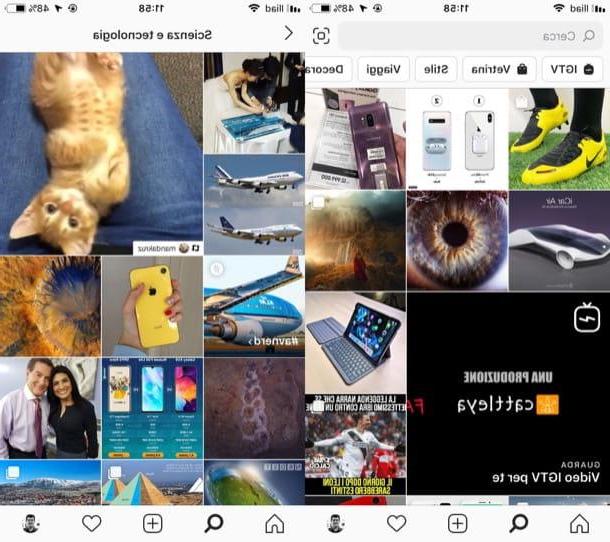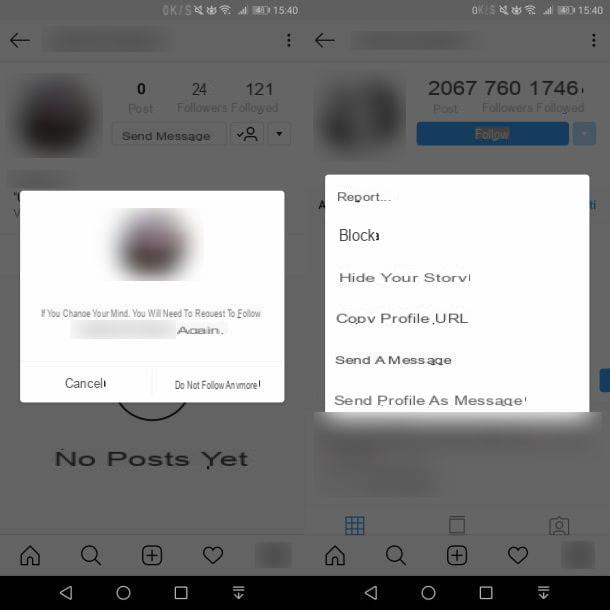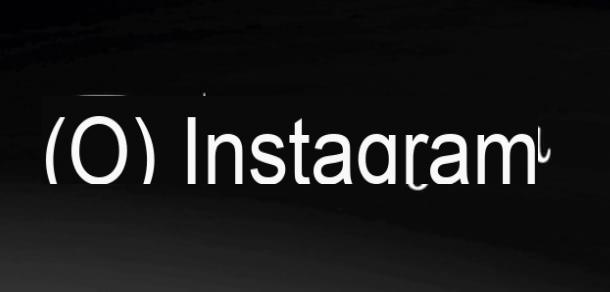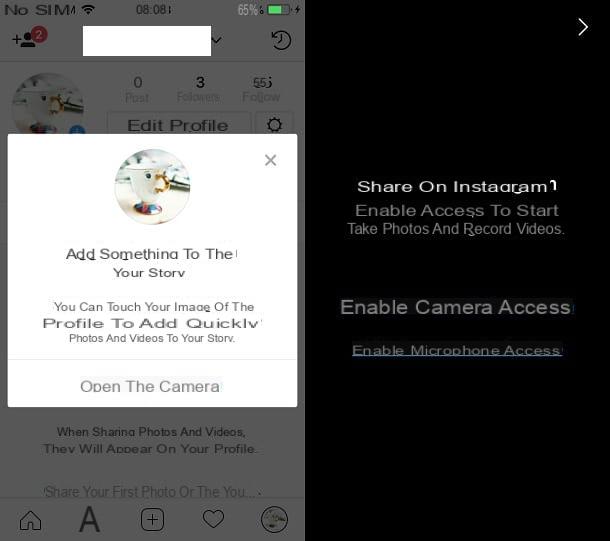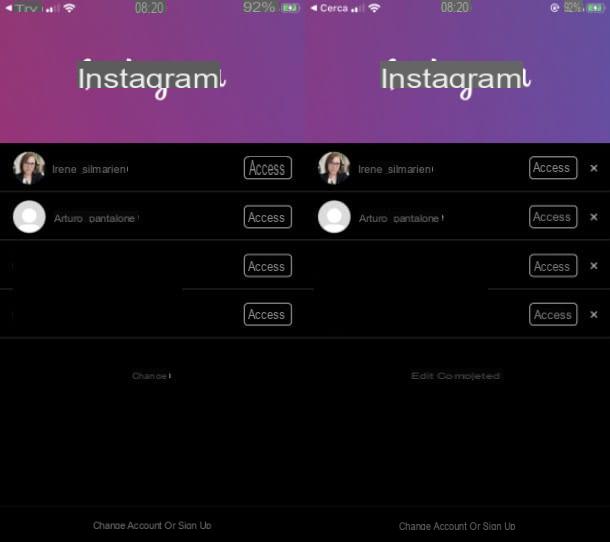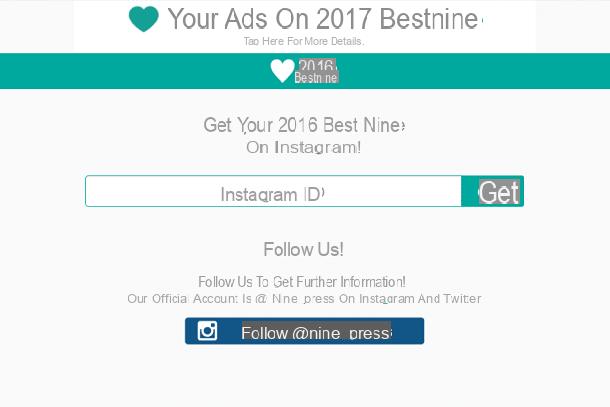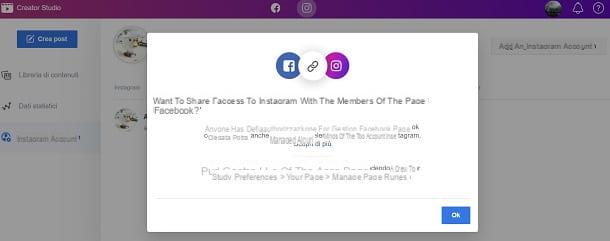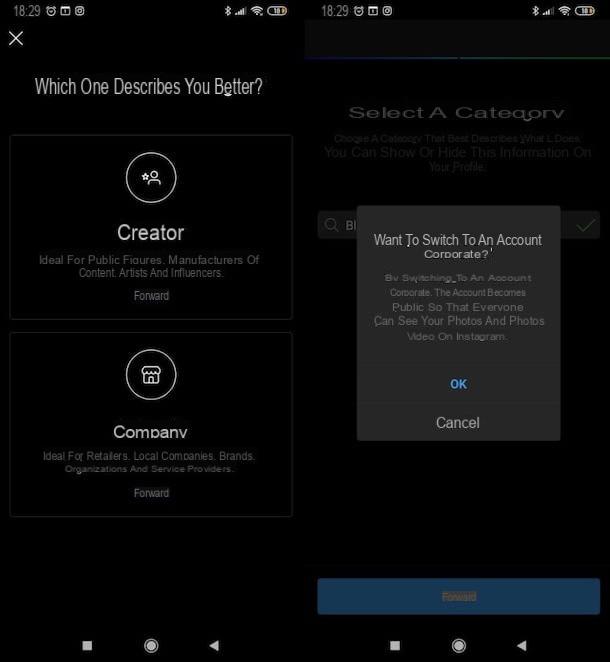Install Instagram on mobile device
Instagram first appeared in the social world on smartphones, years ago. So I would say to start by trying to understand how to install the famous app on Android devices, iPhones and Windows Mobile devices. Find all the explanations you need right below.
Android
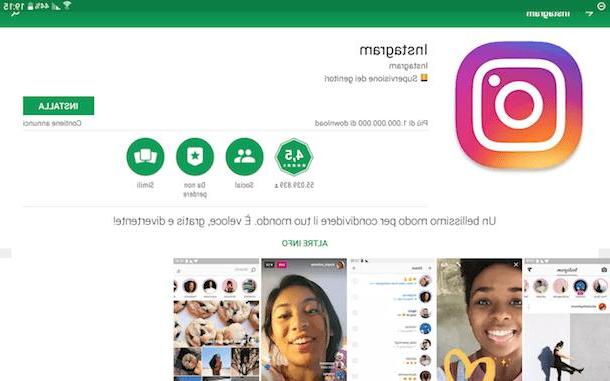
If what you are using is a smartphone or a tablet Android you can download and install Instagram by acting on Play Store, the official application store for the “green robot” operating system.
What exactly do you need to do? I'll explain it to you right away: grab your smartphone (or your tablet), access the screen where all the applications are grouped and try to locate the Play Store icon (the white bag with the Play symbol printed on it). If by doing as I have just indicated you cannot find the Play store icon, access the menu where there are all the applications installed on the device and look for it there.
If, on the other hand, after a careful search on your device there seems to be no trace of the Play Store, most likely the fault is not attributable to your inattention or to your sight but much more simply to the actual absence of the latter, which can happen. on cheaper devices due to timing and costs related to Google certifications, they bring devices on which the store is not present to the stores. To fix this, read my article on how to download Play Store for Android. Alternatively, you can get Instagram from outside the Play Store (but in this case the procedure to follow to install the app will not be the one you find below) by putting into practice the instructions I gave you in my guide on how to install APK.
Once the Play Store is started, in the main screen of the latter you will have to tap on the icon of magnifying glass which is at the top right, you will have to type Instagram, you will have to select the name of the application from the search results that you see appear and then you will have to press the buttons Install e Accept to download and install Instagram on your device. If you want, you can speed up the execution of the steps just indicated by connecting directly to the section of the Play Store dedicated to the app by tapping here from your device.
The download procedure and the application installation procedure will then be started (you can keep an eye on the progress of the thing using the progress bar that you see appear). At the end of the procedure, a special icon will appear at the top of the device screen and by tapping the button apri in the Play Store window you can finally start using Instagram. Alternatively, you can also start the app by tapping on its icon (the camera with the colors of the rainbow) that you find on the main screen of your Android device or in the menu where all the icons of the installed apps are grouped.
After starting the application, you will find yourself in front of the screen through which to login or register to create a new account. For more details on what to do, you can read my articles dedicated to how to access Instagram and how to use Instagram in which I have explained step-by-step what operations to do in order to start using the famous service.
Are you unable to download the application from the Play Store because your device is not yet associated with a Google account? Don't despair! You can fix it now by reading my tutorial on how to download Android applications to find out how to proceed. You will see, in a few moments and you will be able to cope with the thing!
iOS

If you are using a iPhone, you can install Instagram via theApp Store, the official store of apps and games for devices based on iOS, Apple's mobile operating system.
To succeed in your intent, first of all grab your "iPhone by" and access the home screen of the latter. Then open the App Store (the blue icon with the letter "A" in the center), stop on Search located at the bottom right, type Instagram in the appropriate field located at the top and tap on the button Search found on the virtual keyboard.
At this point, select the app icon from the search results that are shown to you, stop on the button Get and if you have enabled the download using Touch ID (and if your iPhone supports it) place your finger on the Home button, wait for the sound confirming the correct scan of the fingerprint to be played and wait a few moments for the download procedure to start and complete. If you have not enabled the use of Touch ID (or if you use a device that does not support it), after pressing on Get you can install the application simply by tapping on Install (if prompted, remember to also type your Apple ID password). Eventually, you can speed up the execution of the steps in question by connecting directly to the section of the App Store dedicated to Instagram by tapping here from your iPhone.
If, on the other hand, you are having difficulty using the App Store, it is most likely because you have not yet proceeded to create an Apple ID and associate it with your device. If so, you can fix it immediately by reading my article on how to create an Apple ID.
Once the download and installation procedure is completed (you can follow the progress of the thing by means of the circular progress bar that you see appearing in place of the button to download the app), press the button apri appeared on the screen to immediately start using Instagram on your iPhone. Alternatively, you can also start the app by pressing on its icon (the one with the multicolored camera) that has been added to the home screen of your “melfonino”.
Even in this case, after starting the application you will find yourself in front of the screen through which you can log in to the service or create an account to be able to start using it. If you need more details on what to do, you can refer to my guides on the subject that I pointed out a few lines above, when I explained how to install Instagram on Android.
Windows Mobile

Possiedi one smartphone Windows Mobile, then you can install Instagram by referring to the Windows Store, the official Microsoft store through which you can find and download apps and games for mobile phones based on the operating system of the Redmond company.
So, grab your device, press the Windows Store icon (that of the shopping bag with the Windows flag "printed" in the center), stop on the icon of the magnifying glass which is located below and seeks Instagram. If you want, you can speed up the execution of these steps by tapping here directly from the device so as to immediately connect to the section of the Windows Store dedicated to the application.
Are you unable to complete the above steps because you are told that you must sign in to the device using a Microsoft account? Well, yes, you definitely need one to be able to download content from the Windows Store. To remedy this, you can read my article on how to create a Microsoft account through which I have provided you with all the necessary instructions.
On the screen that you will find yourself in front of at this point, tap on the Instagram icon and then on the button Install which is at the bottom left and then presses on Allow to start the download first and then the app installation procedure.
When the procedure is completed, you will find the application icon on the screen with the list of all the apps installed on the device.
Also in this case, after starting the application you will see the screen through which you can log in to the service or create an account. For more info about it, refer to my guides on the topic that I reported to you in the previous lines, when I told you about how to install Instagram on Android.
Install instagram on computer
As anticipated at the beginning, you can also install Instagram on your computer with Windows 10 installed. Just start the official app of the relative store and you're done. As for the Mac, Linux and various other operating systems, unfortunately, an official app is not available but you can still use the service via browser (whatever) without having to install anything on your computer.
Also, if you have a corporate Instagram account, you can use the web tool Creator Studio Facebook, which allows you to use the social network from a PC, to publish photos and videos.
Windows 10

If what you are using is a PC with su installed Windows 10, you can install Instagram by contacting, even in this case, the Windows Store.
To get Instagram, click on the Windows Store icon (the bag with the Windows flag) on the taskbar or access the search tool attached to the taskbar by clicking on the magnifying glass, type windows store and select the first result in the list.
After displaying the Windows Store window on your desktop, click on the search bar at the top, type Instagram and select the first result attached to the list of suggestions you see appear. Then click on the button Install to start installing the app on your PC. If you want, you can speed up the execution of these steps by connecting to this Internet page directly from your PC.
If you are unable to carry out the steps I have just indicated to you because you are told that you must log in to your PC using a Microsoft account, you can fix it immediately by following the instructions attached to my tutorial on the subject that I linked to you a few lines above, when I told you how to install Instagram on Windows Mobile smartphones.
Once the download and installation procedure is completed (you can follow the progress of the thing through the progress bar that you see appear in the Windows Store under the name of the app), press the button starts always present in the Windows Store window to immediately access the application. Alternatively, click on the Start button, look for the Instagram app icon among the various programs installed (it is the one with the blue background and the white camera) and click on it.
As for login or account creation and use of the app, you can always refer to my tutorials on the subject linked in the previous lines.
macOS and other operating systems

As I told you a few lines above, unfortunately at the moment there is no official Instagram application for Mac ed other operating systems but you can still remedy this by accessing the service via a web browser. The available functions are practically the same as the app, the only difference is that you have to use the browser you generally use to surf the net and that you don't have to download anything to your computer.
So, to be able to access Instagram from the Web, start the browser you usually use to visit your favorite sites (eg. Chrome o Safari), visit this web page and then fill in the fields Mobile number or e-mail address, Name and surname, Username e Password and click on SUBSCRIBE to register or press the button Accedi con Facebook to log in with your Facebook account, in fact.
If you already have an Instagram account, press the link Do you have an account? Log in at the bottom, enter your login details in the fields on the screen and click on the button Log in. For more details and as regards the use of the service, you can refer to the tutorials that I reported to you in the previous lines, when I explained how to install Instagram on Android.
How to install Instagram