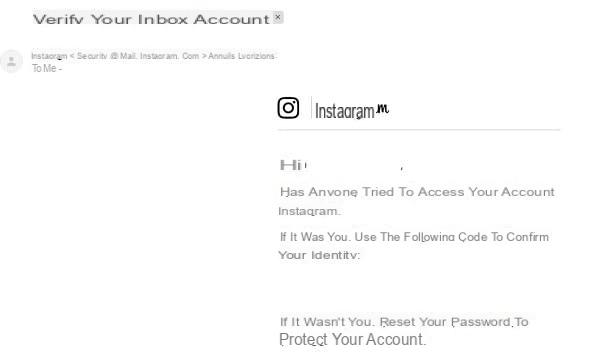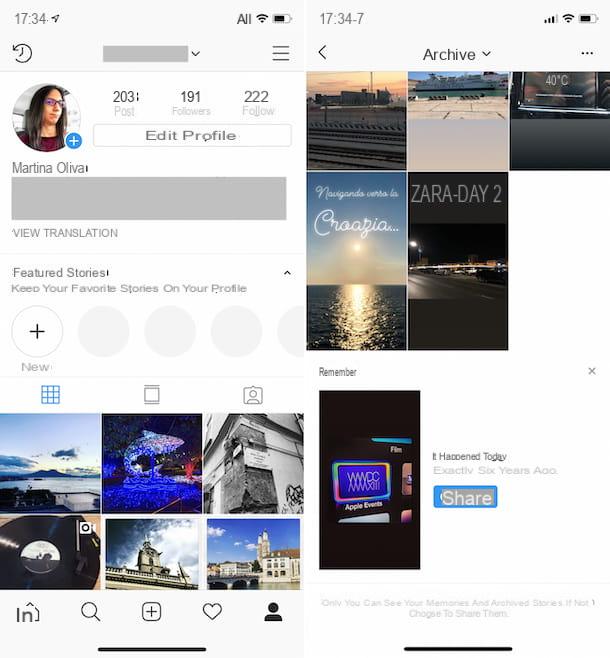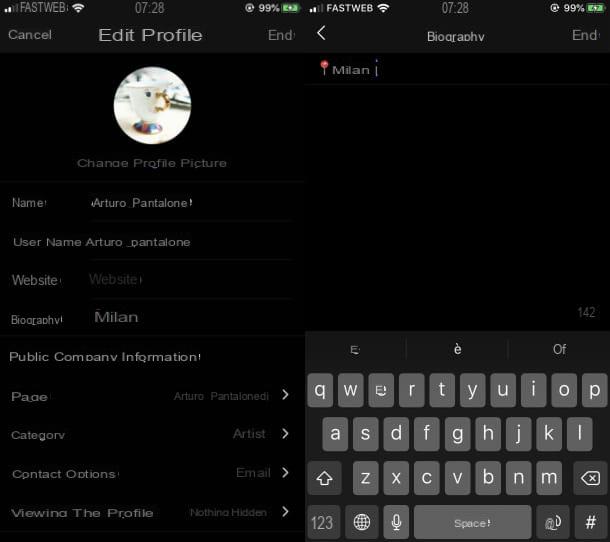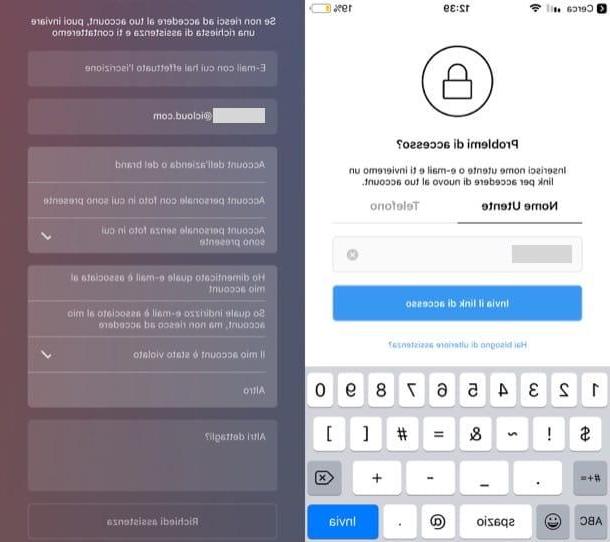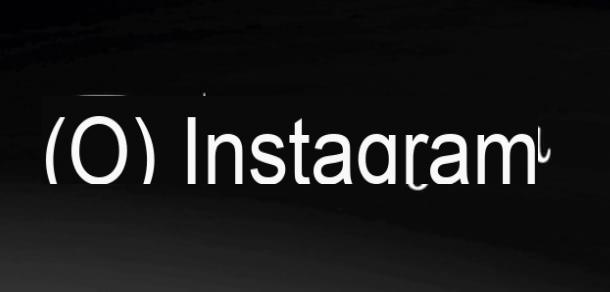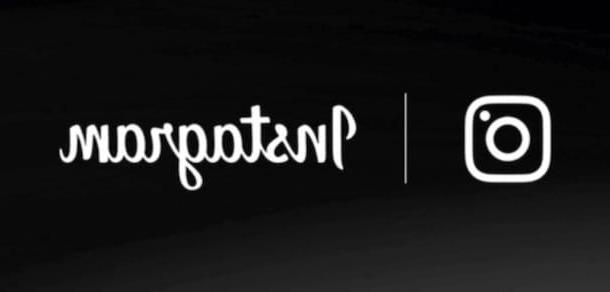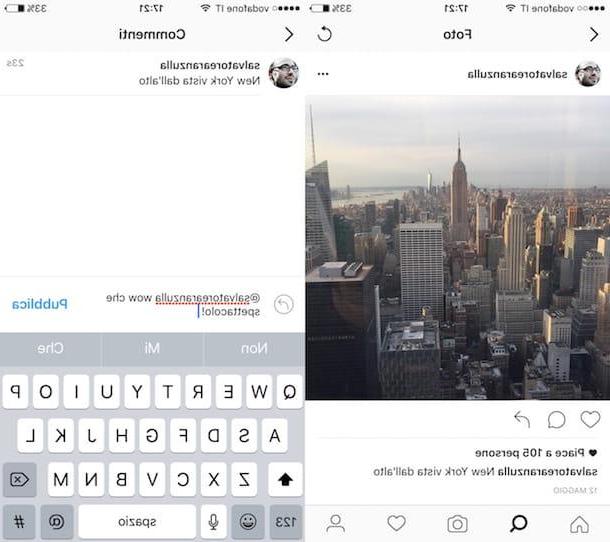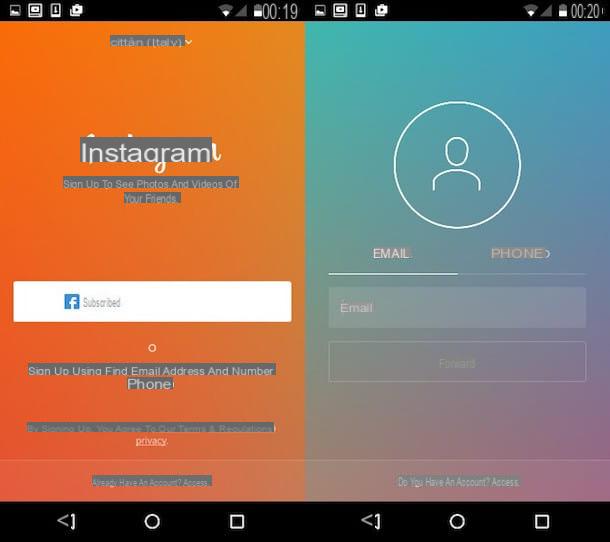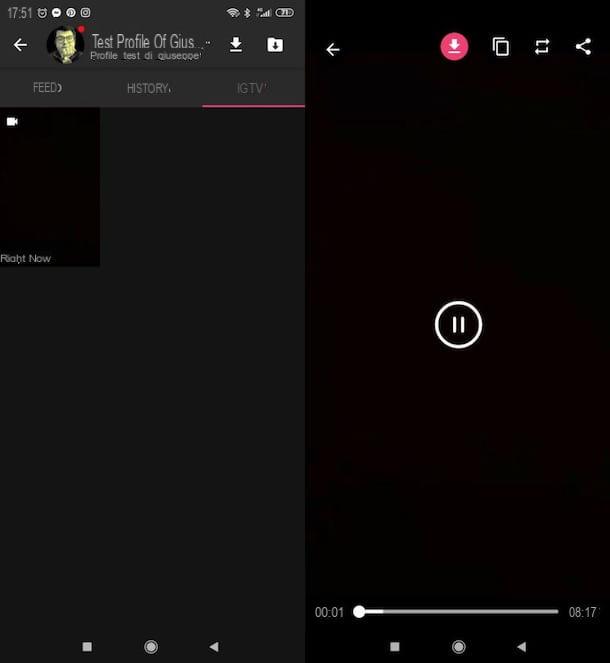layout

The first application for Instagram I want to talk to you about is called layout. It is a complementary and official application of the photographic social network that you can use to give an extremely original touch to your published photos. The key feature of Layout is in fact given by the possibility of creating photo compositions, real collages that will make your photos unique.
If you want to start using Layout as application for Instagram, then first you need to download the app for free on Android and iOS. To do this, open the Google Play Store or the iOS app Store and type layout within the integrated search engine. The full name of the application is Layout from Instagram and is developed by Instagram Inc. Alternatively, I can make things even easier for you and you can download the Layout app for free directly from your Android or iOS device. To do this, simply click on the link attached below, which refers to the Google Play Store or the iOS App Store.
- layout - download the app for free via the Google Play Store
- layout - download the app for free through the Ios App Store
Once you have completed the app download and installation process, open it by touching its icon to see how it works with me. After the short tutorial, press the button now Start to start bringing your composition to life. If prompted, press the button Accept in case the app requests access to your photos. At this point, you can begin to get to the heart of the application and make a photo collage.
If you press the button Multi-shot your device's camera will open and you can take up to four photos, one after the other. Alternatively, you can select the photos for your collage from your device's media library by pressing on the items All photos, Faces or Recent or directly by selecting the photos from the gallery that is shown to you by default. You can compose a photo collage by selecting up to 9 photos. Once you have chosen the images, you can customize your composition through various layouts. If you touch one of the compositions that you will see as a preview, you can eventually change the size of the invisible grids that divide the various photos, as well as make other changes. The buttons through which you can edit your photo collage created with Layout are Replace, Mirror, Flip and Outline.
Have you made all the changes and would like to publish the composition now? Push the button Save and select whether to post the image on Facebook or Instagram. If you select Instagram, you will now have the option to write a caption for the image as well as apply any filters. When you are done, press the button NEXT and then the button Share to share your collage on Instagram.
Boomerang

Among the most interesting Instagram applications that I recommend you use there is undoubtedly Boomerang. The features of the app are extremely simple, but no less attractive. Boomerang allows you to create very short looped videos to share on your Instagram profile. The app will take 10 photos in sequence and turn them into a small video.
If you want to start using Boomerang as an alternative application for Instagram, then first you need to download the app for free on Android and iOS. To do this, open the Google Play Store or the iOS app Store and type Boomerang within the integrated search engine. The full name of the application is Boomerang from Instagram and is developed by Instagram Inc. Alternatively, I can make things even easier for you: you can download the Boomerang app for free directly from your Android or iOS device. To do this, simply click on the link attached below that refers to the Google Play Store or the iOS App Store. Very easy right?
- Boomerang - download the app for free via the Google Play Store
- Boomerang - download the app for free through the iOS App Store
Once you have completed the app download and installation process, open it by touching its icon to see how it works with me. After the short tutorial, press the button now Start to start bringing your looped video to life. If prompted, accept in case the app asks for access to your camera. At this point, you can begin to get to the heart of the application and make a short video in loop, using Boomerang.
Automatically, once you give it permission, Boomerang will launch your smartphone's camera. Choose now whether to frame yourself and make a video of it while you are on the move or whether to frame a different subject. When you are ready to record the video, press the pulsing tondo registration. The application will take the photos in sequence and show you the preview of the looped video made. If you are satisfied, press the button to share the video on Facebook or Instagram. If you select sharing on Instagram you will now have the possibility to write a caption for the video, as well as apply any filters. To share it permanently, press the button NEXT twice in a row and then press the button Share to share the video made on Instagram.
Hyperlapse

Hyperlapse is a beautiful application for Instagram that will help you to make beautiful freehand time lapse videos. The strength of the application is its being able to take advantage of the technology integrated in devices with the iOS operating system. In addition to the special algorithm developed by the developers, in fact, the time lapse videos created through Hyperlapse will be truly professional and the blur is completely minimized or canceled in the best of cases.
The application is complementary to Instagram and is designed to offer a unique and additional experience compared to Instagram. The only purpose of the Hyperlapse app is to create a slow motion video, there are no filters or effects of various types, if not a single lever to adjust the speed of the movie made.
If you want to start using Hyperlapse as an alternative application for Instagram, then first you need to download the app for free on iOS. The Hyperlapse application for Instagram is unfortunately not available on smartphones and tablets with the Android operating system. To download it then open the iOS App Store and type Hyperlapsand within the integrated search engine. The full name of the application is Hyperlapse from Instagram and is developed by Instagram Inc. Alternatively, if you wish, I can make things easier for you and you can download the Hyperlase app for free directly from your iOS device. To do this, simply click on the link attached below which refers to the iOS App Store.
- Hyperlapse - download the app for free through the iOS App Store
Once you have completed the app download and installation process, open it by touching its icon to see how it works with me. After the short tutorial, press the button now Start to start bringing your composition to life. If prompted, accept in case the app requests access to your camera and media library. At this point, you can begin to get to the heart of the application and make a short video in time lapse, using Hyperlapse.
Then select the subject or object to frame and keep the frame as still as possible for the duration of the recording. When you are done recording, press the button Stop and wait a few minutes for the app to finish processing the time lapse movie. At this point, using the lever, select the speed of the movie. You can slow the video down to speed 1X and speed it up to speed 12X. When you are satisfied with the speed you have chosen, confirm the video by pressing the button Green V (or that of Red X to delete it and register another one, in case you are not satisfied).
Wait for the video to process again and, at this point, choose whether to record a new Hyperlapse or to share the current one on Instagram or Facebook. If you select sharing on Instagram, you will again have the option to write a caption for the video, edit it by applying filters and a cover image or possibly crop it. To share it permanently, press the button NEXT twice in a row and then press the button Share, to share the video made with Hyperlapse on Instagram.
Application for Instagram