Recover a hacked Instagram account
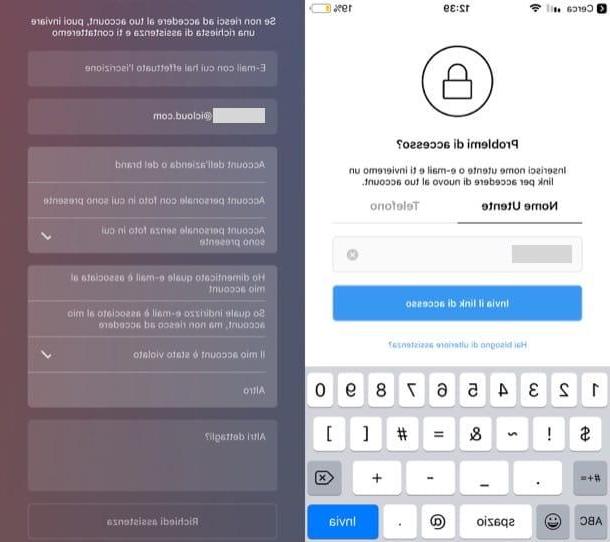
If, unfortunately, you have suffered the theft of your Instagram account due to a cyberattack, know that to regain possession of it you will have to contact Instagram using the procedure provided in these cases. The procedure, at the moment, is only feasible from a smartphone. So let me explain how to recover a hacked instagram account putting it into action.
First, launch the Instagram app on your Android or iOS device, tap the link Login Assistance / Forgot Password? located immediately after the login form and, in the new screen that opens, tap on the link Do you need further assistance? which is located at the bottom.
On the screen Request assistance, insertion l 'e-mail with which you registered or l 'contact email (if different) in the text fields located at the top. Next, select the type of account you are requesting assistance for by choosing one of the options listed in the first block (eg. Company or brand account, Personal account with photos in which I am present o Personal account without photos in which I am present), tap on the item My account has been hacked located in the last block and sends the signal by pressing the button Request assistance.
The Instagram team will process your support request and contact you as soon as possible at the email address you provided. I anticipate that it may take several days before Instagram contacts you, but when your request is taken care of, you should have no problem regaining possession of your account through a simple procedure to verify your identity.
How to avoid getting hacked into your Instagram account
Now that you have finally managed to recover the Instagram account that you had been hacked, let me give you some "tips" on how to prevent the incident from happening again in the future.
Use a secure password

Use a secure password it is of paramount importance to prevent someone from sneaking into your account. To be considered secure, a password must consist of at least 16 alphanumeric characters which include lowercase and uppercase letters, numbers and symbols (ex. ?, !, %). In addition to using a secure password, remember to then change it frequently, at least once a month.
If you think that the password currently set on your Instagram account does not meet the aforementioned requirements or if you haven't changed it for a long time, change it immediately. The procedure to follow is very simple.
- Yes smartphone - log into your account in the Instagram app, press thelittle man at the bottom right, tap the button (≡), presses on the voice Settings from the menu that appears, tap on the item Password, fill in the text fields Current Password, New password, Repeat the new password and press on the item Save.
- From computer - log into your account on the Instagram website, click on thelittle man at the top right, press the button Edit the profile, click on the item Change your password from the menu located on the left, fill in the text fields Old Password, New password, Confirm the new password and presses the blue button Change your password.
If you want more advice on how to create secure passwords, take a look at the guide that I linked to you, in which I have proceeded to deepen the topic for good.
Enable two-factor authentication

THEenabling two-factor authentication is another important precaution to protect your Instagram account from unauthorized intrusion. By setting two-factor authentication on your account, in fact, to access it you will need to enter, in addition to the classic password, a second key that is sent via email or SMS, making it impossible for an attacker to access it (unless he has physical access to one of your devices). Here's how to set it up.
- Yes smartphone - log into your account in the Instagram app, press thelittle man posto in basso a destra, fai tap sul pulsating (≡), tap on the item Settings, presses on the voice Two-factor authentication and his bottone award Start. Then move up ON l'interruttore posto accanto alla dicitura SMS o Authentication app and follow any on-screen instructions to save the setting.
- From computer - log into your account on the Instagram site, click on thelittle man, pig sul sul bottone Edit the profile, click on the item Privacy and Security, select the voice Modification for two-factor authentication settings and check the option SMS. Then presses on the button Active, type il tuo telephone number in the appropriate text field, presses the button NEXT and, after reporting the code in the appropriate text field, click on the button end.
For more information about the procedure just described, read the guide in which I explain in greater detail how to activate two-factor authentication on Instagram.
Revoke access to suspicious applications

If you want to sleep reasonably soundly, I also recommend you revoke access to suspicious applications who have access to your Instagram account. Sometimes it is precisely through accessing some of these applications (such as those that promise to find out who looks at their Instagram profile) that the attackers manage to penetrate the victims' accounts.
To revoke access to suspicious applications, log into your account from the web version of Instagram, click on the iconlittle man, then presses the button Edit the profile and click on the entry Authorized applications located on the left. Therefore, identify the application to which you want to revoke access and press the blue button Revoke access. Finally, answer Yes notice Do you confirm that you want to revoke the access of this app? And that's it.
If you want more information on how to avoid getting hacked on Instagram, take a look at the in-depth article I linked to you: I'm sure this reading will also be useful for you.
How to recover a hacked Instagram account

























