How to connect two accounts on Instagram
Let's see first how to connect two instagram accounts using a function of the photographic social network that allows you to connect the login information of a second account to the main one, so as to perform a single login for both.
Android
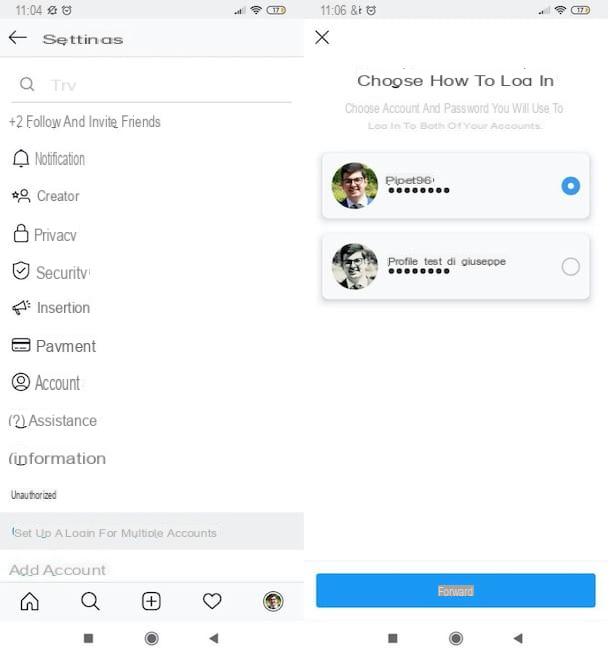
To proceed on Android, you need to launch the Instagram, go to its settings and then configure access for multiple accounts, using the appropriate function available.
Then start the Instagram app and log in to the account to be connected to the "main" one: if you have not yet added it, you will find explained how to do it in the next chapters of this guide. Next, tap the button (≡) which appears to be located at the top right, select the item Settings from the menu that opens and then tap on the wording Set up access for multiple accounts.
Now, select the account and password you want to use to access both accounts by tapping on username of your interest and then press the blue button NEXT, located at the bottom of the screen. At this point, you will see a security reminder appear through which you will be informed that whoever has the access keys of one of the two accounts can also access the other. Confirm the operation by pressing the item OK and, finally, tap the button end.
In case of second thoughts, to stop sharing login information between the two accounts, tap on the thumbnail of the your profile photo at the bottom right, click on the button (≡) located at the top right and, after selecting the wording Settings in the menu that opens sideways on the right, scroll to the bottom of the displayed screen.
Then select the item Access for multiple accounts, tap on the symbol (✓) placed in correspondence with the account to "unlink" and, to confirm your intentions, reply Remove to the notice that is shown to you on the screen.
iPhone

If you want to activate the function that allows you to login for multiple accounts on iPhone, you have to follow practically the same steps that I indicated in the previous lines: start the Instagram app, go to its settings and then configure access for multiple accounts, activating the appropriate function.
To proceed, then start the Instagram app and log in to the account to be linked to the "primary" one. In case you have not yet added it to the Instagram app, you must first do this: you will find out how to do it in the next chapters of this tutorial. Then tap the button (≡) which is located at the top right, press on the item Settings present in the opened menu and then tap on the item Login information located at the bottom.
On the screen One login for all your accounts that opens, press the blue button Continue located at the bottom, select the account and password you want to use to access both accounts, by pressing on username of your interest and then presses the blue button NEXT, located at the bottom of the screen. Now, you just have to tap on the voice OK, to confirm reading of the safety reminder and then on the button end, to conclude the operation.
In case you want to retrace your steps and "unlink" the login information of the two accounts, tap on the thumbnail of the your profile photo located at the bottom right, presses the button (≡) located at the top right and, after tapping on the wording Settings in the opened menu, scroll to the bottom of the displayed screen and select the item Login information. Finally, tap on the symbol (✓) located next to the account to "separate" and then confirm your intentions by replying Remove all'avviso che compare schermo.
How to merge two Instagram accounts
You would like to find out how to merge two instagram accounts, as you intend to add two accounts in the photo social network app, so as to use them both? Let me tell you how to do it.
Android

You have created a second Instagram account but you don't know how to add it in the photo social network app installed on your device Android? In reality it is a very simple operation to perform: if you have created the other account on Instagram from mobile, acting from the device in question, in reality everything is already done and you will simply have to switch from one account to another using the 'special function available in the app; otherwise you will have to log in to the latter.
If your "secondary" account is not yet joined to the Instagram app on your device, you have to do this: press the icon of thelittle man located at the bottom right of the Instagram screen, press the button (≡) situato in alto a destra e seleciona la voce Settings from the menu that opens. Next, tap on the item Add account (located at the bottom of the screen), press the button Log into your existing account that appears and access the Instagram account of your interest, filling in the fields Phone number, email address or username e Password and pressing the blue button Log in.
If you created the account directly from the Instagram app installed on the device of your interest, to switch from one profile to another, make a long tap on the thumbnail of the your profile photo (bottom right) and select the account of your interest by pressing the username related to the latter. Alternatively, after going to your profile, tap on (⌵) located under the username in the upper left and select the account to switch to.
iPhone

The procedure for managing two Instagram accounts at the same time on iPhone does not differ much from the one I explained to you in the previous chapter. However, allow me to explain it to you in detail.
If your "second" account has not yet been added to the Instagram app installed on iPhone, after starting the latter, tap thelittle man located at the bottom right, press the button (≡) collocato in alto a destra and seleziona la voce Settings give the menu check if you press. In Seguito, fai tap sulla voce Add account located at the bottom of the screen and then press the button Log into your existing account that appears on the screen. Now, you simply need to log into the Instagram account of your interest by filling in the fields Phone number, email address or username e Password and then tapping the blue button Log in.
If, on the other hand, you have created the account directly from the Instagram app installed on your iPhone, you should know that the "secondary" account is already linked to it. To switch from one profile to another, you simply have to make a long tap on the thumbnail of the your profile photo (bottom right) and select the account you are interested in by clicking on username relating to the latter.
Alternatively, after going to your profile, tap on (⌵) located under the username at the top of the screen and select the account you intend to switch to. Simple, right?
How to connect two Instagram accounts

























