How to disconnect Instagram from Facebook
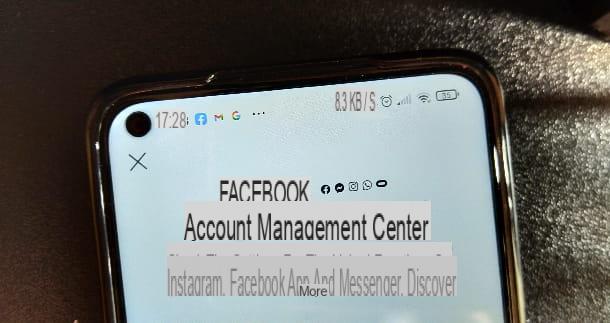
As I mentioned earlier, you can disconnect your Facebook and Instagram accounts both from mobile, using the official app of the social network (available for Android, also on alternative stores, and iOS) and from a computer, via the web version of Instagram or its application for Windows 10 (and later).
How to disconnect Instagram from Facebook: Android and iOS

You are wondering how to unlink Instagram account from Facebook? I will immediately show it to you. It will be enough for you to go to the Account Management Center of the mobile device app, which is used to manage all the functions related to the connection of Facebook and Instagram accounts: sharing stories and posts from one social network to another, personal information shared, suggestions related to friends to follow, use of Facebook Pay and access with accounts (more information here).
To proceed with the removal of the link between the two accounts, start theInstagram app and log in to your account (if necessary). Next, tap on yours profile picture at the bottom right and then press the ☰ icon located at the top right.
From here, select the item Settings and continue by tapping on the item Account Management Center located at the bottom. At this point, press on the item located at the top that shows i names of your Facebook and Instagram accounts and, on the page that opens, tap onpreview of yours Facebook profile. Finally, select the item Remove from Account Centerwhy are you cheating? Continue and, finally, press on the item Remove [username]. Perfect! You just did everything there was to do. It wasn't difficult, was it?
In this way, all the functions I mentioned above (sharing stories and posts from one social network to another, shared personal information and so on) will be automatically disabled.
How do you say? Would you like to "retrace your steps" and, therefore, connect your Facebook account to your Instagram account again? Nothing easier: go back to the item Account Management Center of the settings of Instagram and tap on the item Set up the Account Management Center.
At this point you will be offered again the Facebook account that you connected previously (if you want to replace it with another, just press on the item Change and insert the login credentials of the Facebook account you intend to connect); to proceed, simply press the buttons Continue e Yes, complete the setup and choose whether to synchronize the Facebook profile photo with the Instagram one or not.
How to disconnect Instagram from Facebook: computer

You would like to know how to disconnect instagram from facebook acting from computer? I'll settle you immediately: the indications are valid both for the Web version of Instagram, and for the Instagram application for Windows 10 and later. So, after logging into your account, proceed by clicking on yours profile picture at the top right and, in the menu that opens, select the item Settings.
Once this is done, click on the item Account Management Center located at the bottom left (if you are acting as a browser, you can connect directly to this page) and press on box with names of your Facebook and Instagram accounts.

Next, click on thepreview of your Facebook account and, on the page that opens, click on the item first Remove from Account Center and then on the voice Continue. Infine, click your button Remove [username] and the procedure will be concluded. Nothing complex, do you agree?
If, at a later time, you want the accounts to be linked again, tap on yours again profile picture placed at the top right and then go up Settings> Account Management Center> Accounts & Profiles> Add Account. Therefore, log in to Facebook by entering yours credenziali d'accesso (if you don't remember them, see my guide on how to recover Facebook account) and press the button Continue as [username]. Clicca, quindi, sul pulsating Continue and, finally, click on the button Yes, complete the setup.
How to deactivate Instagram from Facebook

So far I have shown you how to act from Instagram but, as I told you at the beginning, you also have the option of unlink your accounts from the Facebook app for Android (also available on alternative stores) and iOS / iPadOS. Before explaining the various steps to take, I inform you, however, that the latter cannot be performed from a PC, neither from the web version of Facebook nor from the Facebook application for Windows 10 and later.
That said, start by opening the Facebook app you find on your smartphone or tablet and log in. Then, press the ☰ icon located at the top right and, from here, scroll down the page and tap on the item Settings and privacy. Continue, then, by pressing on the item Settings e seleziona l'opzione Account Management Center that you find at the bottom of the page.
Now choose the item placed at the top with the names of your Facebook and Instagram accounts and then click on name of your Instagram account. At this point, fai tap sulla voce Remove from Account Center, then press the buttons Continue e Remove [username]: in this way, your Instagram account will be disconnected from the Facebook one. It didn't take long, did it?
At any time, in case of second thoughts, you can "merge" the accounts again by going to ≡> Settings and Privacy> Settings> Account Management Center> Configure Account Management Center and from this last screen by pressing the button Continue (or its pulsating Change, located next to thepreview of yours Instagram account, if you want to connect an Instagram profile different from the one proposed to you). Finally, tap on the item Yes, complete the setup and you will have done all there was to do.
How to share Instagram photos and videos after disconnecting Facebook

After separating your profiles Instagram e Facebook you will still be able to "manually" share Instagram posts on the other social network. I will show you the steps fromWhatsapp di Instagram for mobile devices (at the time of writing, content sharing is not possible from the social network website or from the Instagram application for computers).
To share your story on Facebook, once you have started theInstagram app, tap on yours profile picture at the top right (the item The tua storia) and from the story view screen, tap on the item Share on ... at the bottom, then select the logo on Facebook give the menu that you come purpose.
At this point, you will be redirected to the post creation page on Facebook and you can write a caption by typing some text at the top, choose the sharing option most congenial to you, by pressing on the item Share in the News section, tag people, add a mood or indicate your geographical position, by pressing the appropriate buttons at the bottom.
Once you are ready to publish the post, hit the button Public placed at the top right and that's it. You will be able to publish the content on your Facebook diary, on another person's, in a group or on a Facebook page you manage, depending on how you prefer.
If, on the other hand, you wish share a post from the Instagram feed on Facebook, open the app of the famous photographic social network, tap on yours profilo's photo placed at the bottom right and, from here, select thepreview of the post you want to share. Then, press the ⁝ icon located at the top right of the post itself and, from the menu that opens, select the item Share on ....
Now select the logo on Facebook from the sharing menu: from here on, the steps for publishing the post are the same as I listed in the previous paragraph.
Alternatively, you can also share stories and posts from Instagram by selecting the option Copy link from the menu that you can call up by pressing the icon ⁝ placed both in the stories and in the posts themselves. Once you have copied the link from Instagram, to proceed with the publication, you just need to start theFacebook app and create a new post by pasting the copied link into the entry field What are you thinking about? placed at the top. For more details on this process take a look at my tutorial on how to create a post on Facebook.
How to disconnect Instagram from Facebook

























