Making the rainbow lettering in stories (Android)
One of the most appreciated features of the stories of Instagram is the possibility of create colored writings superimposed, which can be accompanied by multimedia contents published within them. Creating a story about Instagram It is also possible to create multicolored writings, which are known among users with the name of "rainbow writings" and can be obtained through the use of an integrated tool (even if a little "hidden") in the app.
If your intent is to make a multicolored writing in the stories, coloring it with the colors of the rainbow or with a series of colors of your choice, pick up your device Android and start the application of Instagram downloaded previously (in my tutorial I explained how to download it from the Play Store), by pressing on its icon on the main screen of your device.
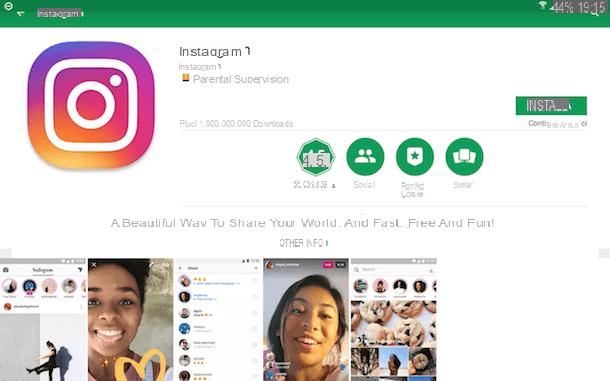
On the home screen of Instagram, register or login to the platform with your access data (or via your Facebook account) and open the story creation tool. To do this, first press the button with the symbol of a little man located in the bar at the bottom and tap on yours profile picture, which you see above.
If this is your first time using Instagram, stories may not be active by default. In this case, you may therefore be asked to grant the application access to permissions, for the use of the camera and microphone; I suggest you refer to this guide of mine, in which I show you how to activate the stories of Instagram.
Now, the first thing you need to do is choose the type of story to make, using the tools integrated in the app. Then tap on one of the items located in the bar below: Text, Super zoom, Rewind, Normal, Without holding, Boomerang etc. These are tools with very different characteristics, from the moment they are used to create short movies with special effects. For this reason, if you have never used them, read this tutorial in which I tell you in more detail how they work.

Once this is done, you can see the story editor on the screen, through which you can add a text to apply the rainbow effect. To do this, press the button with the symbol (Aa), type the text and, if you wish, customize the font by pressing the button Modern, as I explained to you in my guide on how to write with different fonts on Instagram.
Now, tap on the text you just typed and then hold your finger on it to select it, as if you wanted to copy and paste it. At this point, keeping the text selected, keep the pressure with your finger on selection cursor, while with the other you keep pressed the purple dot, in order to see the palette with the shades of colors appear at the bottom.
At this point, make a synchronized movement with both fingers: with one finger move the pointer to move back and forth in the text and thus select only the letter you want to color, while with the other, at the same time, move the cursor in correspondence with the color to apply.
Do you find this procedure too complicated to perform? Don't worry, I have a workaround I want to tell you about. To achieve the rainbow effect for a lettering, you can also manually select the individual letters of the word and apply a different color to them. To do this, keep your finger pressed on the text, so as to select it entirely; then, move the right and left cursor, in correspondence of a letter, and then press on dot of color to apply it. Repeat this operation several times, to manually color the letters of the typed text, and that's it.
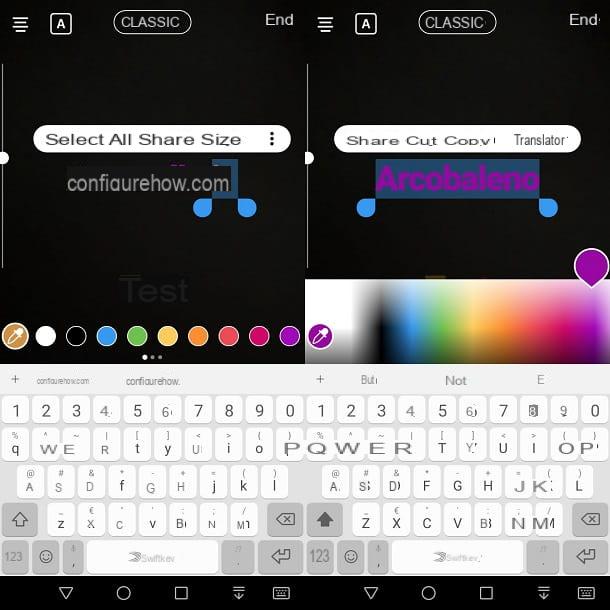
At the end of the text editing operations, confirm the operation by pressing the button end e poi premi sul pulsating The tua storia to share the final result within your Instagram story. To view the story just published, tap on your profile picture, which you find in the upper left area of the app. After 24 hours, the history will be deleted, unless you have activated the feature archive. I explained how to activate it in my guide dedicated to the topic.
Making the rainbow lettering in stories (iOS)
It's possible create an inscription with a rainbow effect also using the application of Instagram for iOS, with a procedure similar to that performed on Android. If you have an Apple smartphone, the first thing you need to do is launch the Instagram through its icon on the home screen (if you have not yet installed it, follow the instructions indicated in my tutorial).
Then make sure you have correctly registered and logged in to the platform, by typing your account data or logging in via Facebook, so as to use the tool dedicated to creating stories.
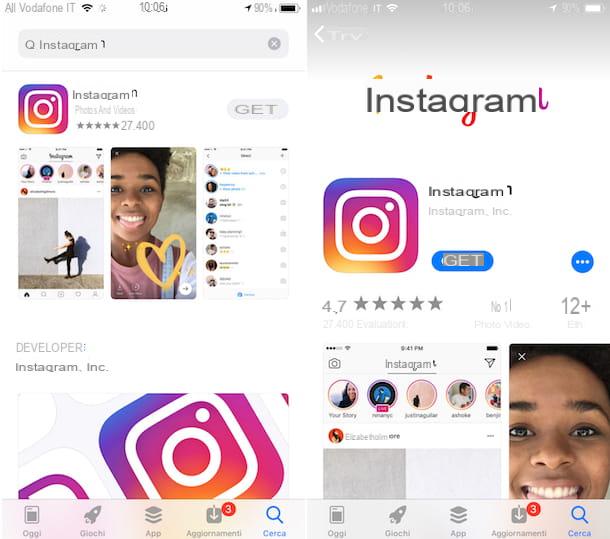
In the initial section of Instagram (Quella with il house symbol), presses the icon with the symbol of a little man located in the bar at the bottom and then tap on yours profile picture placed at the top. Now, you need to use the story creation tool on Instagram, as you are usually used to.
First, take a photo, record a video or import multimedia content, using the tools you see on the screen, such as Rewind, Boomerang o Normal. Then, press the button with the simbolo (Aa) to use the overlay text creation tool. Do you have any doubts about how the stories are made about Instagram and how are its tools used? Make it clear now by reading my dedicated tutorial.
Now double tap on the text, to select it, and then get ready to perform a synchronized movement with both fingers: with one finger press on the text cursor, while with the other you hold down the purple dot. As soon as you see the palette of shades of color, move both sliders, in order to change the color of the selected letters from time to time.
If making this movement seems too difficult, you can follow a simpler alternative procedure: select the text, by double-tapping it, and then drag the cursor to a single letter to select it. Now, press on dot of color to apply; repeat this operation, selecting several letters individually, so as to color them.
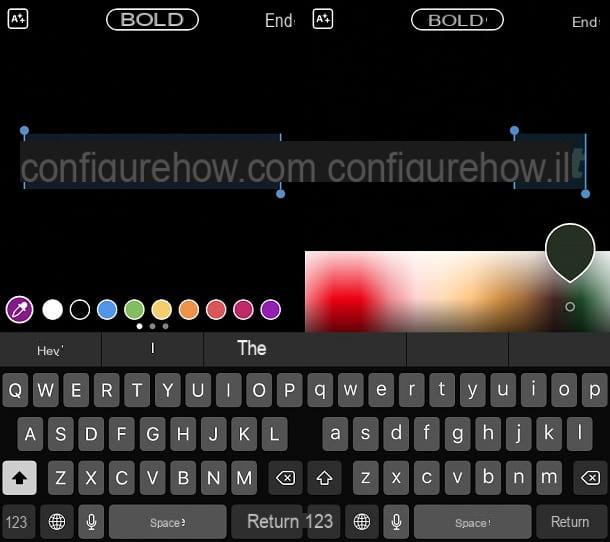
In addition to allowing the color of a text to be changed, the tool integrated into the stories of Instagram it is useful for changing the font of the same. For example, did you know that you can also write in In your languagecs? Just press the button Modern, located at the top, to perform this operation. If in doubt, read my tutorial dedicated to the topic.
In both cases, at the end of the modification operation, press the button end and then on the button The tua storia, to add multimedia content created within your story Instagram. Do you want to view the newly created story? Tap yours profile picture, located at the top left. If you want to view a story that is no longer in this section, you can check if it is present in thearchive: I explained to you how to check if this feature is active in one of my specific tutorials.
Making the Rainbow Lettering in Stories (Windows 10)
To make a story about Instagram, you can also use its application for Windows 10. In this case, the creation of a rainbow lettering or, more generally, a multicolored text is much easier to do.
If you want to succeed in this intent, the first thing you need to do is start the application of Instagram su Windows 10 which, of course, you must already have installed from the Microsoft Store. This procedure is not difficult to perform, but if you need to, you can rely on my tutorial dedicated to the topic, in which I have provided you with all the step-by-step instructions.
This is your first time using Instagram su Windows 10? If the answer is yes, I suggest you take a few more minutes of free time, in order to have a clear idea of how the application works on your computer, by reading my dedicated guide.
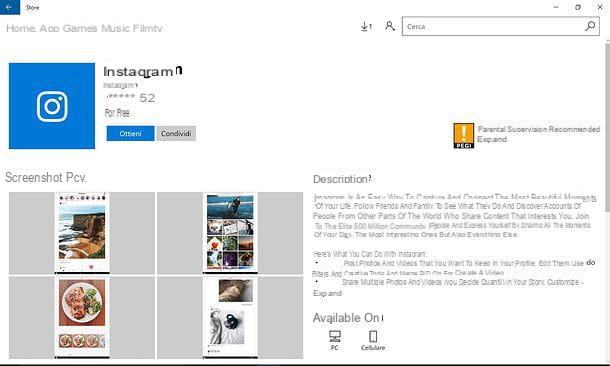
Once the application is started, first register or log in to your account (or log in via the Facebook social network). On the main screen, press the button with the symbol of a little man that you find at the bottom right and then tap onyour profile picture, to start the story making tool of Instagram.
Now, press a button between Normal, Text, Boomerang etc. in order to create a story as I explained to you in my tutorial dedicated to the functioning of Instagram stories and, to create a multicolored writing, presses the button with the simbolo (Aa) located at the top.
Then type the text you want to overlay and customize the font by pressing the button Modern, as I explained to you in my tutorial on the subject.
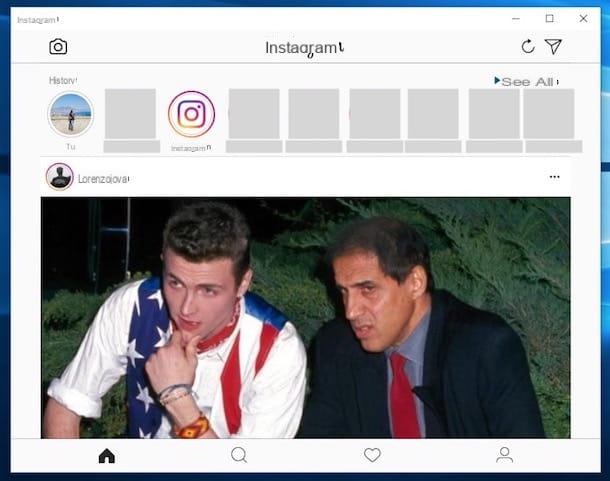
To apply a rainbow effect or, more generally, a multicolored effect to the writing, select a letter of the text by dragging the pointer over it, and then click on the cue ball corresponding to the color you like best.
You can also hold down on a colored dot, to see the palette with shades of colors, in order to select a specific one. Do this step several times, so as to change the color of all the letters of the text and obtain a rainbow effect.
Are you satisfied with the final result? Press on the button end, its pulsating Send to and then click on the wording The tua storia, to post this content within your Instagram.

You can view the newly posted story at any time by clicking on your profile picture. Unfortunately, the functionality is not available archive in the application Instagram di Windows 10 and, therefore, you will have to refer to what is indicated on other operating systems, as I have shown you in this guide of mine.
Other solutions to create colored writings

As an alternative to the above methods, for do the rainbow lettering on instagram you can also take advantage of the use of third-party applications. In this way, you can imprint multicolored text directly on the multimedia content, which can then be used in the stories.
In this case you must therefore resort to image editing tools, such as the ones I told you about in my tutorial on free photo editing apps or the one on video editing apps. You can also read the post dedicated to the best apps for editing multimedia content, in which I also told you about some solutions with freemium content. Alternatively, you can also find other solutions by reading my tutorial on apps for writing sentences. You can find other useful resources in my tutorial on how to change fonts on Instagram or read my guides on apps for writing on photos and apps for writing phrases on photos with a truly original style.
The guides that I pointed out in the previous lines may also be useful for you to publish an image with a rainbow writing inside the posts. This is because, unfortunately, Instagram it does not directly allow you to add superimposed writings to post images, as happens in stories.
Apart from the use of third-party applications, of which I have listed some guides in the previous lines, you can take advantage of the story creation tool to get an image with a colored writing, to be saved and uploaded later in Instagram posts. I told you how to take advantage of this feature in my guide on how to write on Instagram photos.
If you want to know how to import a previously edited image into Instagram posts using all the tools I have indicated, I suggest you consult my guides on how to upload photos to Instagram and the one on how to upload photos to Instagram from PC. In the tutorials that I have indicated to you, you can find all the steps to follow regarding the uploading of images and videos within the posts and stories of Instagram. Furthermore, by reading my guide on how to upload photos to Instagram from a PC, you can read more details about changing the user agent, a useful solution for using Instagram via a web browser, by connecting to its official website.
How to do the rainbow lettering on Instagram

























