Preliminary information

Before you see how to get music back on Instagram, let me provide you with some preliminary information that will allow you to understand first of all why it may sometimes happen that you no longer have the"Music" sticker in the stories.
Basically, the problem is due to a temporary bug of the Instagram app and not the actual elimination by the social network of the functionality in question. How can you fix the bug in question? It depends. In some cases, it may be enough to restart the app (i.e. close and reopen it), in other cases update it (if the bug concerns a specific version of Instagram).
Please note that if you fail to solve the problem yourself, the only thing you can do is report it to the team working on Instagram development and hope that it will be resolved as soon as possible. So far all clear? Well, then we can go ahead!
Close and reopen the Instagram app
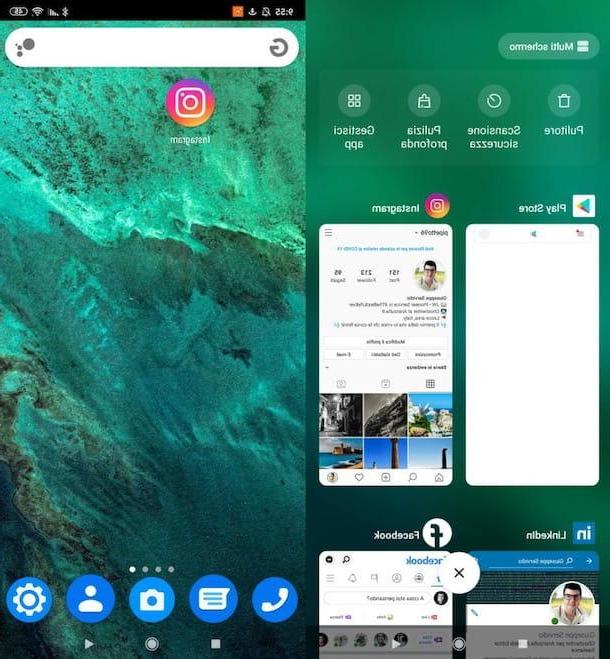
A first thing you can do to try to fix the missing music sticker problem is close and reopen the Instagram app. The bug that is at the root of the problem, in fact, could somehow be solved (at least temporarily) in this way. I warn you, however, that it could still recur in the future (at least until an update is released that can definitively solve it).
How do you close and reopen the Instagram app? If you have a device Android, click on the button Multi-tasking: would be the icon of the square which is generally located at the bottom right or bottom left of the navigation bar, depending on the configuration of the device in your possession. If your device does not include this bar, swipe from the bottom of the screen to the top, proceeding to the center.
At this point, "browse" the tabs relating to the various open apps, moving your finger up and down: as soon as you locate the tab relating to Instagram, press the symbol (X) attached to the thumbnail of the latter, so as to close the application or, in its absence, make a quick swipe to the right or left on the card itself.
Having done that, open the Instagram app again, by pressing on its icon on the Home screen or in the drawer (the screen containing the icons of all the installed apps) and see if the problem has returned or not.
If you have one iPhone, proceed as follows: if yours is a iPhone with Face ID, swipe your finger from the bottom of the screen towards the center of the screen and keep it pressed until you see the screen containing the thumbnails of all open apps. Then locate the miniature of Instagram and drag it up.
If, on the other hand, you have a iPhone with Home button, quickly press the key in question twice in a row, so as to call up the screen where the thumbnails of all the open apps are located, scroll through the previews of the latter and, once you have identified the one relating to the Instagram, drag its thumbnail upwards until it disappears completely.
Now, no matter which iPhone you have, take care of reopen the Instagram app, by tapping on its icon on the home screen, and see if the problem you encountered still exists.
Update Instagram
Update Instagram is another thing I invite you to do if you want to try to solve the problem of adding music to stories. The updates that are released by the photographic social network for its app, in fact, often solve annoying bugs, such as the one covered by this guide.
Android
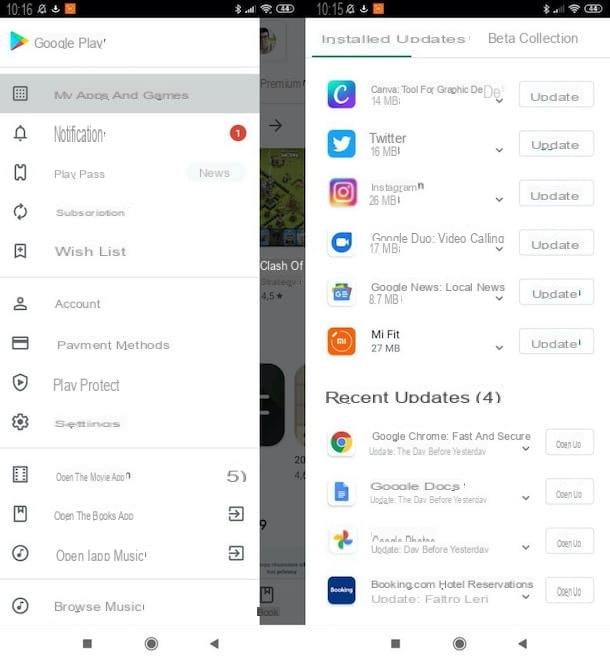
To update Instagram on Android, visit the page dedicated to the app in the store of your device (e.g. the Play Store or an alternative store) and, if available, press the button Update. If there is an "Open" button instead of the "Update" button, it means that you are already using the latest version of the app. If you are not reading this tutorial directly from your smartphone or tablet, you can access the Instagram page on the store simply by searching "Instagram" inside it and clicking on the respective icon in the search results.
While you're at it, make sure all apps are automatically updated so you don't miss out on future Instagram updates. To do this on devices with Play Store, award-winning (≡) located at the top left, presses on the item Settings, then on the wording Automatic app update and tick the entry Only via Wi-Fi (or, possibly, on the option On any network, if you want to download updates even when you are connected to the cellular data network, although this could erode many Giga of your data plan). On alternative stores, the procedure to follow is quite similar, but obviously the menus to select change.
After updating the Instagram app, open it and see if the problem you encountered has actually been solved. For more information on how to update Instagram, do not hesitate to consult the guide I have dedicated to this topic.
iPhone
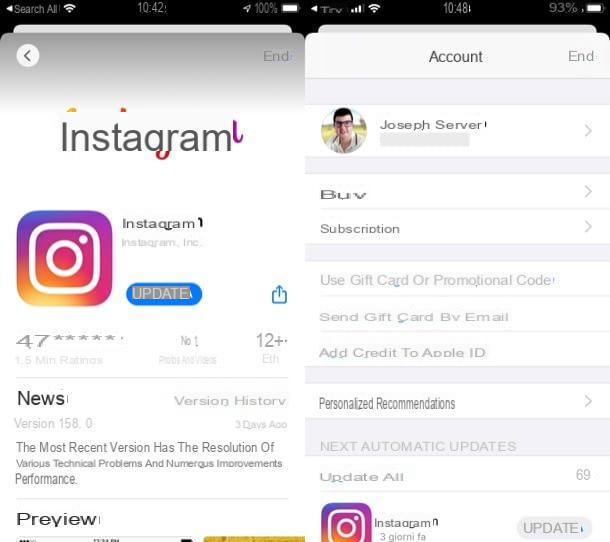
To update Instagram on iPhone, you must act fromApp Store. Then visit the store page dedicated to Instagram and, if available, press the button Update. If instead of the "Update" button there is the "Open" button, it means that you are already using the latest version of Instagram.
If you are not reading this tutorial directly from your iPhone, you can access the Instagram page by simply pressing on the tab Search of the App Store (bottom right), looking for "Instagram" inside it and pressing the app icon in the search results.
While you're there, also activate automatic app updates, so that Instagram and all other installed apps can be updated to the latest version available, without the need for "manual" intervention on your part. To do this, go to the menu Settings> iTunes Store and App Store> Automatic Updates of iOS and, if necessary, move to ON the switch located in correspondence with the wording App updates.
If you deem it appropriate to activate automatic updates even in case of use of the data network of your mobile phone (which could however erode many of the Giga included in your data plan), after having gone to the menu Settings> iTunes Store and App Store> Automatic Updatessposta su ON the switch lever located under the wording Automatic downloadsIn section Cellular data.
After installing the update related to the Instagram app, launch the latter and see if the problem regarding inserting music in stories is resolved. More information on how to update Instagram can be found in the article I linked to you.
Free up space on your smartphone

In some rare cases, the disappearance of filters and stickers from the Instagram app is attributable to the lack of space on your device. Among the attempts I recommend you to make to solve your problem, therefore, there is also that of freeing up space on your smartphone: trying doesn't hurt; then it always comes in handy to do some cleaning on the memory!
Report the problem to Instagram
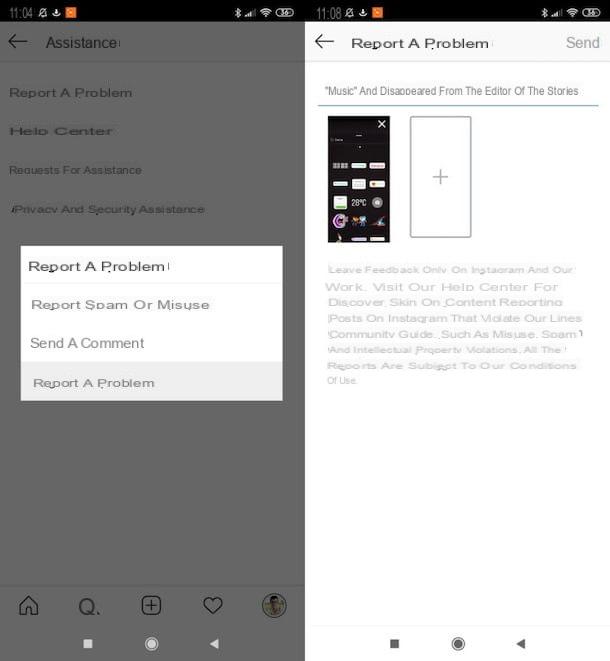
If you have read this far in the guide, you obviously have not been able to get the music back on Instagram, am I right? Well, in that case you can only do one thing: report the problem to Instagram and hope your request is not ignored.
How can you send a report to the Instagram team? After opening the official app of the photographic social network on your Android or iOS device and logging into your account, first go to the screen relating to your profile, by pressing on thumbnail of your photo. Then press the button (≡) located in the upper right corner and tap on the items Settings> Support> Report a Problem, in the opened menu.
In the new screen that is shown to you, click on the wording Something does not work and, making use of the testo field specific, describe the problem that prompted you to contact Instagram (eg. "The 'Music' sticker has disappeared from the story editor").
If necessary, you can also include a screenshot (at the time of writing, this is only feasible from the Android version of the app), by pressing the button capacitor positive (+) lead and taking a screen capture at the moment (Capture screenshots) or attaching one from the Gallery (Add from gallery).
When you are ready to do so, then forward the report by pressing the button Send at the top right. .
How to get music back on Instagram

























