How to post on the Instagram feed
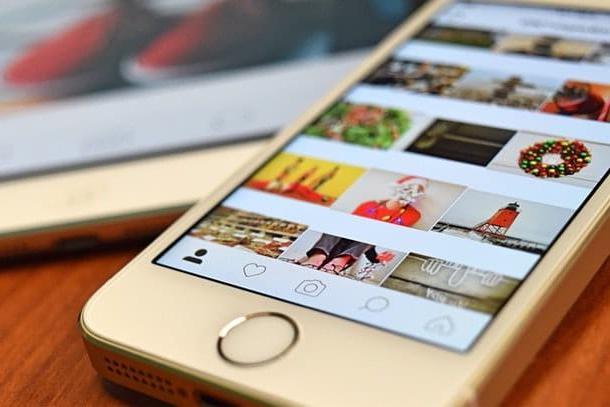
Let's start this guide on how to post on instagram seeing how to share photos and videos in the Feed, or the section dedicated to the permanent publication of multimedia content on the famous photographic social network (the one you see by accessing the main page and any profile). In this regard, in the next chapters, I will explain how to act through the Instagram app for Android and iOS and from PC, through the tool Creator Studio of Facebook.
How to post a photo on Instagram

I will post a photo on Instagram you can first of all act through the official app of the social network for Android and iPhone.
So, after logging into your Instagram account, press on pulsating (+) located in the menu below and take a photo or record a video, using the sections Gallery e Video of the social network. If, on the other hand, you want to post content already present in the Gallery, click on the item library, in order to select it.
At this point, tap the button NEXT and press it even after editing the photo (Modification). Finally, write one caption and press pulsating Share, to publish the post in the Feed of Instagram.
To post a photo on Instagram you can also act as a PC, using the feature Create post of the tool Creator Studio of Facebook. However, this tool is dedicated to corporate Instagram accounts connected to a page Facebook: for more information on this, refer to the dedicated chapter of this guide.
If you have any further questions or problems, then read my tutorial on how to upload photos to Instagram.
How to post more photos on Instagram

Instagram also allows the publishing multiple photos at the same time in the Feed, by creating an album containing up to ten items.
post more photos on Instagram, then start the post creation tool (the [+] button), referring to the information I gave you in the previous chapter of the guide.
Then, tap on thesquares icon and select the photos to import into the album. Then continue, as already explained, by pressing the button NEXT twice in a row and then tapping the button Share, to release the album.
The tool too Facebook Creator Studio allows you to post more photos on Instagram: the functionality Create Post in fact, it allows you to select a maximum of 10 photos (or 10 videos) from your computer and post them in the Instagram feed. For more information on this, refer to this chapter of the guide.
If you have any further doubts or problems, read my tutorial on how to put more photos on Instagram instead.
How to post rectangular photos on Instagram

Do you want post a rectangular photo on Instagram? No problem: you can do this through the Instagram app for Android and iPhone.
After starting the post creation tool in the app, then presses the button <> located at the bottom left, to disable automatic image resizing. Then continue by pressing the button NEXT twice in a row and, finally, presses the button Share, to post the rectangular photo.
If you have any doubts or problems, I suggest you read my tutorial on how to post photos on Instagram without cutting them.
How to post on Instagram video

The steps to take for posting videos on Instagram are the same as for posting photos. In fact, the post creation tool in the Feed Instagram, present in the social network app for Android and iOS, allows you to select videos from the memory of your device (library) or to record them on the spot (Video).
Functionality too Create Post of the instrument Facebook Creator Studio allows you to publish or schedule the publication of videos on Instagram, in this case from a PC. Then refer to the instructions I gave you in the previous chapter to understand how to proceed.
If you have any further doubts or problems, instead, read my guide on how to upload videos to Instagram.
How to post on Instagram with repost

post on Instagram with repost, that is, to publish the contents of other users on your profile, you must make use of free apps (eg Repost for Instagram for Android and Repost: For Instagram for iOS) made by third parties. These solutions, in fact, allow the sharing of other people's content on your profile, through a simple copy and paste function of the content you want to share.
For more information on this, refer to my guide on how to repost on Instagram.
How to post stories on Instagram

Le stories are a feature of Instagram dedicated to the publication of photos and videos on a temporary basis, as the contents published in this mode remain visible only for 24 hours.
To publish the stories on Instagram it is possible to act through the app for Android and iOS or from a PC, using the social network application for Windows 10. The procedures to be carried out are the same, but the desktop client has limited editing tools .
Having said that, however post the Stories on Instagram, premi sull 'camera icon located at the top left, then choose whether to take a photo or record a video on the spot, using the camera of your device. Alternatively, to import a multimedia element from the device Gallery, press theLibrary icon which is at the bottom left.
Once this is done, edit the story via built-in tools, such as filters (emoticon icon) or stickers (the square emoticon icon), and publish the content by tapping the button The tua storia.
If you have any doubts or problems, read my guide on how to create stories on Instagram.
How to post on Instagram from Facebook

post on Instagram from Facebook you have to use the tool Creator Studio included in Mark Zuckerberg's social network, available only for corporate Instagram accounts connected to a Facebook page. The tool in question allows, in fact, the publication and programming of posts in the Feed and IGTV.
Having said that, to use it, connected to its main page, click on the button Create post and choose whether to publish content in the Instagram feed or on IGTV. In both cases, load the multimedia content, importing it from your computer (From uploaded files) or by selecting one of those previously uploaded to your Facebook page (From the Facebook page). Finally, click on the button Public, to publish a post in the Feed or a video on IGTV.
If you have any doubts or problems, learn more by reading my tutorial on how to upload photos to Instagram from PC.
How to post on Instagram TV

After creating an IGTV channel you wonder how to post on instagram TV? Know that you can act directly through the Instagram app for Android and iOS: the video sharing platform is in fact integrated into the main app of the social network (the TV icon).
Press, therefore, on the pulsating (+) located on the main screen of IGTV and, after selecting the multimedia content to post, tap the button NEXT twice in a row. Finally, click on the button Public, to publish it.
Alternatively, you can use the Instagram web tool dedicated to uploading videos to IGTV. Once you reach it, click on the pulsating (+) or drag the video to upload into the appropriate box, using drag & drop. To publish the video, click on the button Public.
If, on the other hand, you want to act from Facebook, you have to use the tool Creator Studio, following the instructions I gave you in the previous chapter of the tutorial. If you have any further problems or concerns, please read my tutorial on how IGTV works.
How to post on Instagram and Facebook

Post on Instagram and Facebook at the same time it is possible, as it is sufficient to activate the connection between the two social networks and the automatic sharing of posts. How? I'll tell you right away.
In the Instagram app for Android or iOS, reach the section Settings> Accounts> Linked Accounts and press pulsating Facebook, to enter the login data of your account on the social network and connect with Instagram.
Once this is done, move up ON the levetta Share your posts on Facebook, so that subsequent posts you publish on Instagram will automatically be shared on Mark Zuckerberg's social network as well.
using Creator Studio, instead, the publication on Facebook of posts by Instagram must be done manually, by activating the check mark on the item relating to name of your Facebook page, visible when publishing posts in the Instagram feed or on IGTV.
If you have any doubts or problems, read my guide on how to connect Instagram to Facebook.
How to post on Instagram from PC

As mentioned in the previous chapters, to post on Instagram from a PC you need to use the tool Creator Studio of Facebook or the online tool, as regards IGTV.
The app of Instagram, For Windows 10, in fact, it offers the possibility to publish only the Stories on Instagram, but with limited editing tools.
How to post YouTube videos on Instagram

You would like to know if it is possible post YouTube videos on Instagram? I'm sorry, but the answer is no, as the content download operation goes against the platform's terms of service.
To succeed in an alternative way, however, you can record the screen of your smartphone, while the video is playing, using the native functionality of Android and iOS (if available) or using third-party apps (eg ADV Screen Recorder, for Android). To upload the recorded video, refer to the chapter where I explain how to post videos on Instagram.
If you have any doubts or problems, read my guide dedicated to how to film the mobile screen.
How to post on Instagram

























