Put the Instagram link on Facebook
If your intent is to put the Instagram link on Facebook, you need to know that, to do this, you can simply copy and paste the link of an Instagram profile or post on Facebook. For all the details of the case, follow the instructions I am about to give you, relating to the app Instagram for Android, iOS and Windows 10, and the Instagram website.
Copy the link from Instagram
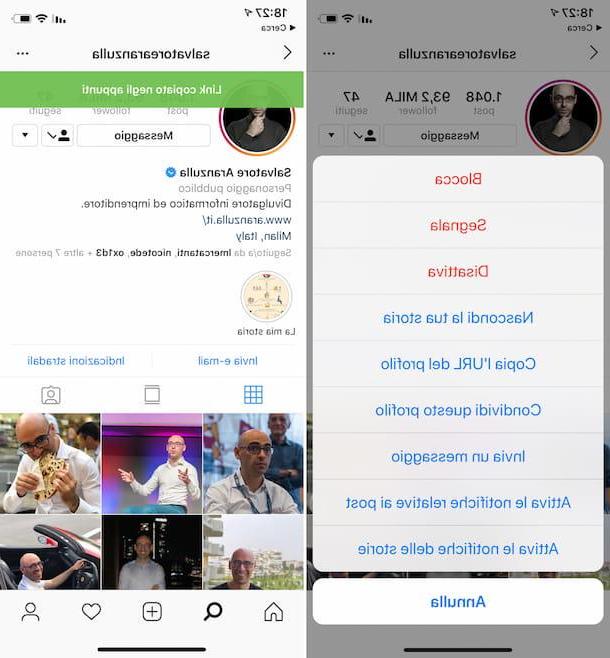
To copy the link of a post or profile of Instagram start the official app of the social network for Android or iOS, log in to your account and then locate the content of your interest through the search engine, accessible by pressing theicon of the lens of ingrandimento.
Now, to copy the link of a profile, press the button (...) located in the upper right corner and, in the menu that is shown to you, press on the item Copy the profile URL. You can also do the same thing to copy a post from Instagram: presses the button (...) located at the top right and then, in the next menu that is shown to you, press on the item Copy link.
Do you want to copy the link of a profile or a post on Instagram from your computer? In that case, log in to the official website of the social network.
Once this is done, locate the profile of your interest and refer to the URL in the address bar. At this point, right click on the URL and press on the item Copy in the menu that is shown to you, to copy it. Alternatively, click on the link and press the key combination Ctrl + C (on Windows) or cmd + c (on MacOS).
Have you found a post and want to copy the link from your computer? If so, press the button first (...) located at the top right. After that, in the menu that is shown to you, click on the item Copy the link. If you have any doubts or problems, read my guide on how to copy the Instagram link.
Paste the link on Facebook

Once you've copied the Instagram link, you can post it on Facebook where you see fit, for example in a post on your profile or on your Facebook page.
To proceed, launch the Facebook on the device you are using, or log in to the social network from your computer, by connecting to its official website. Once this is done, locate the text field where you want to paste the link of a post or profile.
At this point, if you're using the Facebook on Android or iOS, press and hold your finger on the text field where you want to enter the text and, in the menu that is shown to you, press on the item Paste. From a computer, on the other hand, to paste the previously copied link, right-click on the text field in which you want to insert the link and select the item Paste from the menu that is shown to you. Alternatively, press the keys Ctrl + V (Windows) or cmd + v (macOS) on the keyboard.
In case you encounter any problems or have doubts about how to do this, read my guide on how to copy and paste.
Put the link of the Instagram profile on Facebook
Alternatively, for put the link of your Instagram profile on Facebook, you can insert the latter in the information of your personal profile or in those of a Facebook page that you administer: you will find explained how to do it below.
Personal profile

To put the link of your Instagram profile on your Facebook profile, you can act through the app Facebook for Android and iOS. Start, therefore, the app in question, log in to your account, to go to the section of your profile, and first press on the item Edit the profile and then on wording Edit the information, located in the section Information.
Now, tap on the item Modification, at the contact info and enter your username Instagram in the corresponding text field. In case the text field is not shown to you, press the button Add other social networks and select the item Instagram from the drop-down menu.
To act from the official Facebook website, instead, first click on the item Edit the profile and then on the wording Edit the information in the section Information. Now, click on the entry Contact and background information and press pulsating Modification, to add your username of Instagram to the box Link social. To confirm the operation, then press the button Save the changes.
You are using the app for Windows 10? If so, click the entry first Edit information, located next to your Facebook profile, then on the button Modification, at the section Contact Information and enter your username Instagram in the text field of Link social. If the drop-down menu Instagram is not present, press the button Add social links, to add it.
Facebook page

You want to put your profile link Instagram in the information on your page Facebook? In this case, you must proceed through the Facebook website: the app for Android, iOS and Windows 10, in fact, does not allow you to perform this operation.
To get started, log into your Facebook account from your browser and locate the page you administer, using the left menu Quick links. Once this is done, click on the item Information, located in the menu on the left of the page, then, on the next screen, click on the item Edit other accounts.
Now, click on the link Add an account and, after selecting the menu item Instagram in the side drop-down menu, paste your profile URL Instagram, following the instructions I gave you in the previous chapter. To confirm the operation, then click on the button Save.
Share Instagram on Facebook

If, on the other hand, your intent is to put the link of an Instagram post published by another user on Facebook, you can also share it through the app of Instagram for Android, iOS or Windows 10 or from a computer, via the official website of the photographic social network.
To proceed from your smartphone, start the Instagram app on the device you are using and log in to your account. Once this is done, locate the post of your interest and press the icon (...) located in the upper right corner. Now, in the menu that is shown to you, click on the item Share on Facebook, to launch the Facebook and publish a post on Facebook, as you usually do, by clicking on the buttons NEXT e Share.
To carry out this operation from a computer, instead, connect to the official Instagram website and, once you have identified the post to be shared, press the icon (...) located in the upper right corner. Once this is done, press on the item first Share and then Share on Facebook, to publish the Instagram post on Facebook. If you have any doubts or problems, read my guide on how to share a post on Facebook.
Connect Instagram to Facebook

As an alternative to the procedures indicated so far, if you want to make sure that the contents you post on Instagram are automatically shared on your profile or on your Facebook page, you can connect the two accounts and activate the automatic sharing of their contents.
To carry out this procedure, you must first have registered to Instagram via Facebook. Once this is done, launch the Instagram on Android or iOS and, after logging in, go to your profile screen by pressing onicona dell'omino in the menu below.
Then access the menu of Settings, pigiando prima sul pulsating ☰ and then on the voice Settings. Follow the path Accounts> Connected Accounts> Facebook and make sure the options Share your posts on Facebook e Share your story on Facebook are set to ON.
That's done, from now on, when you publish a post or story on Instagram, these elements will be automatically shared on your Facebook profile or on the Facebook page connected to the photo social network.
If you have any doubts or problems regarding this procedure, please refer to my tutorial on how to connect Instagram to Facebook.
How to put Instagram link on Facebook

























