How to put smileys on Instagram from smartphones and tablets
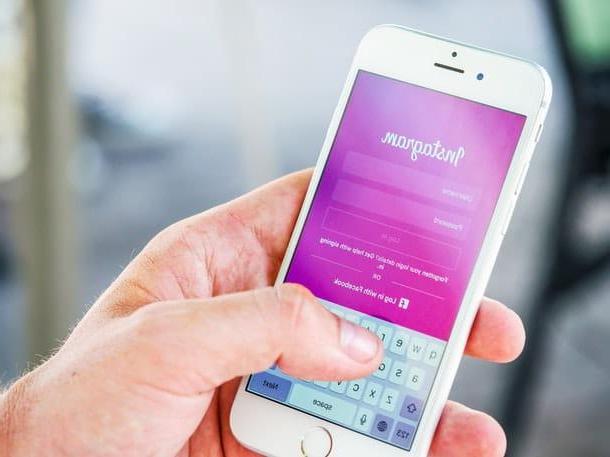
Put smilies on Instagram It's a simple operation, as modern Android or iOS mobile devices come with a collection of emojis already built into the default keyboard.
Consequently, the only preliminary operation you need to perform, to succeed in your intent, is to download the application of Instagram from the Play Store for Android mobile devices or the App Store for iOS mobile devices.
The Instagram application can be used in the exact same way by Android and iOS smartphones and tablets, so no more chatter and let's see immediately how to insert smileys in various contexts.
Preliminary operation

If you use a iPhone, the emoji keyboard may be disabled.
To enable it, go to settings of iOS (the icon of thegear found on the home screen), then go to General> Keyboard> Keyboards and, if the keyboard Emoji is not in the list, add it by pressing the button first Add new keyboard and then on the voice Emoji present nella schermata che si apre.
Profile biography

The first case I want to tell you about is the possibility of put smileys in your Instagram bio. To do this, first start the application of Instagram and log in with your account details.
Then, tap the button with the little man symbol, which is located in the bottom bar of Instagram; in this way you can view the section dedicated to your profile and then you have to press the button Edit profile, to view the editing section of your profile.
Now, tap on the text field that you can see next to the item Biography; you have the option to type up to 150 characters and include emojis.
Then type in the text for your bio and then, if you are using a mobile device Android, press the button with the smiley face symbol, to view the emoji menu; to add them, press your finger on them.
On mobile devices iOSinstead, the emoji menu opens by tapping the button with the symbol of a globe; also in this case you can insert an emoji in the biography, simply by pressing on it.
At the end of the changes, confirm the changes made by pressing the button with the check mark √ symbol (on Android) or on the wording end (its iOS).
For more information, regarding the use of the biography of Instagram, read my tutorial on how to change your name on Instagram.
Photo caption

If your intent is to put smileys on Instagram, I guess you are interested in the possibility of adding them inside the photo caption that you publish within the platform.
If this is your intent, you can take advantage of the application of Instagram for Android and iOS: The image and video publishing tool is accessible at any time from the main screen.
Then press the button with the symbol [+] and then, from the multimedia gallery of your device, choose the photo you want to import into Instagram, by tapping on it. Then press the button NEXT twice in a row to continue.
At this point, using the text field Write a caption, you can write an accompanying text for the photo, possibly adding emojis.
To perform this last operation, you need to tap on the text field and then, from mobile devices Android, press the button with the smiley face symbol to access the emoji menu. On devices iOSInstead, the emoji menu can be viewed by tapping the button with the world map symbol.
In this way, you can add an accompanying text message for the photos and embellish it, through the use of emojis. At the end of the typing operations, press the button Share, to post the photo on your Instagram profile.
You don't know well Instagram and you don't know how photos are published? Don't worry, in the tutorial I made you will find all the answers you are looking for.
Post comments

Emojis, or smilies, can also be inserted inside the Comments on Instagram. In this case, the procedure you need to carry out requires, first of all, the identification of the content on Instagram, with which you want to interact.
If you have therefore found the multimedia content you want to comment with a smiley face, tap on it and then press the button with the cartoon symbol.
Now use the text field Add a comment to type the message and, to add an emoji, tap the button with the smiley face symbol (Android) or on the button with the world map symbol (iOS). From both devices, locate and tap the smiley face you want to type and, to post the comment, press the button Public.
Do you have any doubts regarding the publication of comments within Instagram? Clarify them immediately, by reading my guide in which I talk to you specifically about the topic.
Stories

Even in Instagram Stories it is possible to put smileys; in this case, however, two cases must be distinguished.
In the first case, if you want to reply to a Story, using smileys as a tool for quick answer, then the procedure is very simple.
Use the Instagram app to locate the Story to which you are interested in responding, then swipe from the bottom to the other, to see the option appear Rapid reactions. Then press on the face that interests you, to send it as a response to History.
Now let's put the case that you want to add a smiley face in your Instagram Stories. Is that so? Well then always using the application of Instagram for mobile devices, first tap the icon with the little man symbol, to view your profile section.

Now, click on your profile picture, in order to see all the Instagram tools for creating a Story on the screen.
Among these are the smileys, visible by pressing on sticker symbol, located at the top: scroll this menu to see the list of smileys that can be inserted within the Instagram Story. Alternatively, you can also add emoticons manually: to do this, tap the button with the simbolo Aa.
Now that your device's keyboard has opened, you need to press on smiley face symbol (Android) or on the button with the world map symbol (iOS) to add an emoji, using your mobile device's default keyboard. To send an Instagram Story, click on the button The tua storia.
Did you know that Instagram Stories are a tool with enormous potential? I have explained to you how to best use them in my dedicated guide, which I recommend you read to know more.
Direct messages

You can also send a smiley on Instagram by replying to direct messages sent to you by your friends.
To carry out this specific operation, you just have to press the button with the airplane symbol, which is located in the upper right corner of the main screen of the social network, in order to see the section dedicated to private messages on the screen.
Now, tap on the text field write a message and then, press on smiley face symbol (Android) or on world map symbol (iOS), from the keyboard. In both cases, to send the message, press the button Send.
You're having trouble sending a direct message to Instagram? I am sure that by reading my tutorial on how to chat on Instagram, you will be able to understand what you are doing wrong.
How to put smileys on Instagram from a computer

If you intend to put smileys on Instagram from a computer, you will be pleased to know that you can succeed in your intent. However, you must take into account that, to use some Instagram features, you must use the Windows 10 application of this social network.
In the following lines I will explain how you can succeed in your intent, however differentiating the cases in which it is necessary to act through the application of Instagram to Windows 10 and the cases which, instead, it is possible to use Instagram via the official website, by visiting it with any browser for Windows or Mac computers.
Profile biography

To put smileys on Instagram in biography, you can use the official Instagram website and thus succeed in your intent from both Windows and Mac devices.
Then start the browser you usually use to browse online and connect to the official Instagram website, logging in with your account data. You can also use the application of Instagram via Windows 10.
Now, to edit your bio, click on symbol of a little man and then tap on the wording Edit the profile. Then use the text field Biography, to type a personalized message; for emoji insertion, you can refer to one of the many emoji collection websites, such as emojipedia.org.
Connect to this website to see a list of smileys divided by category on the screen; locate the one you are interested in, click on it and then click on the button Copy, then paste it into the bio text field. To confirm the changes, click on the button Send (from the Web) o end (from app for Windows 10).
Alternatively, from Windows and Mac computers, you can open the virtual emoji keyboard, integrated into your computer.
Do this from Windows pressing the keys at the same time Win + . (i.e. the key Sweaters, Jerseys and Cardigans). From a Mac, on the other hand, presses the buttons at the same time Ctrl + Cmd + Space. This way you can copy and paste the smilies, using the ones you see on the screen.

If you don't know how to copy and paste on your Windows computer or Mac, read my guide where I explain how to do it.
Photo caption

Instagram introduced the possibility of publishing multimedia content in the Feed from a computer, using the tool called Creator Studio, dedicated to corporate Instagram accounts.
Having said that, you can use it for the purpose of this tutorial: after uploading the photo from your computer, you can, before publishing the post, customize the caption by inserting smilies.
Alternatively, to succeed in your intent, you must use an alternative method that requires changing theuser agent. This option, which can be used via a browser extension, “masks” the operating system in use and allows you to upload photos to Instagram from your computer.
In the latter case, to know how to perform this specific operation, I refer you to reading my guide dedicated to the topic, in which I have explained to you in depth how to upload photos to Instagram from a PC.
Post comments

To comment on multimedia content posted on Instagram with a smiley face, you can act via the web version of the social network or from the app for Windows 10. To do this, access the Instagram website (or start the app for Windows 10 ) and locate the multimedia content you want to interact with.
Then click on it and then on the button with the cartoon symbol. Then use the text field Add a comment to type the message; to add an emoji, you can once again take advantage of the emojipedia.org website, which allows you to copy and paste the smileys in the text field Add a comment. Press the button Submit from your computer keyboard (from the web) or on the button Public (from the Windows 10 app), to submit your comment.
To learn more about the topic of posting comments on Instagram, I invite you to read my dedicated tutorial.
Stories

Sending smilies like quick answer within the Instagram Stories it is not possible, using Instagram from the Web. You can instead do this through the app for Windows 10.
To send emojis, in this case, start the app of Instagram for Windows 10 and locate the History to view by pressing on it.
Now swipe from the bottom up to see the quick reply smileys. Then click on one of them to send it to the user as a response.
As an alternative to quick replies, you can view the story of the user you want to send a reply to and then copy and paste the emoji of your interest into the text field Send Message.
As an emoji database to copy and paste, refer to the emojipedia.org site and then, to send the smiley face as a response to the Instagram Stories, press the button Send.
In addition to the “classic” smileys, Instagram Stories offer many other interesting tools for interacting with users; if you want to know more about it, read this tutorial where I tell you about it.
Direct messages

To put emoticons on Instagram in direct messages, you need to use the application of Instagram to Windows 10; this is because the web version of Instagram does not allow you to view the section dedicated to private messages.
If you have therefore previously downloaded the Instagram application from the Microsoft Store (if you haven't done it yet, just click on this link and press the button Allow and then Install), you can view the section dedicated to direct messages by clicking on the button with the airplane symbol, located in alto a destra.
Then find the person you want to text with and click on their name to view the text field write a message.
Then use this field for sending text messages and for adding emojis, which can be copied and pasted from Internet sites such as emojipedia.org. To send the emoticon as a direct message, click the button Send.
Before leaving you, I want to recommend reading my tutorial, titled how to chat on Instagram; I'm sure you will find it very useful to learn more about how Instagram direct messages work.
How to put smileys on Instagram

























