Preliminary information

Before going into the highlight of the tutorial and seeing, in detail, how to put public profile on instagram, allow me to say a few words about the differences between public and private accounts, so that you can be fully aware of what you are about to do.
When you sign up for Instagram, your profile is public by default. This means that all the contents posted in it are public and that only if you have voluntarily set your profile as private do you need to follow the steps indicated in the next paragraphs.
But what is the main difference between a public and a private profile? When you set your Instagram profile as private, only those who are approved as followers (or who already are) can see the content that is posted on it. By setting your profile as public, however, anyone can see the content posted on it and start following it.
If you are still convinced to make your Instagram profile public, all you have to do is follow the instructions you find in the next paragraphs. You will see, within a few minutes you will be able to make the content you posted on Instagram public again: promise!
How to put the public profile on Instagram from a smartphone
If you had put your private profile on Instagram and now you want to go back to having it public, all you have to do is take a few minutes of free time and follow the procedure that you find indicated in the next paragraphs, where I'll explain how to act from smartphone.
Android

If you have a smartphone Android, to return to having the public profile on Instagram you simply have to start the official app of the photographic social network, log in to your account, go to the settings of the latter and select the appropriate privacy option.
Therefore, start the Instagram app on your device and log in to your account (in case you have not already done so). Then tap on the symbol oflittle man or yours profilo's photo, at the bottom right, click on the button (≡) located in the upper right corner and select the item Settings give the menu check if you press.
Then select the items Privacy and security> Account privacy from the screen that opens and moves up OFF the switch lever located next to the wording Private account. To complete the operation, tap on the item OK present in the box Do you want to change the privacy?, which should have appeared in the center of the screen.
Your account will be public again and anyone can return to view the content you post on Instagram.
iPhone
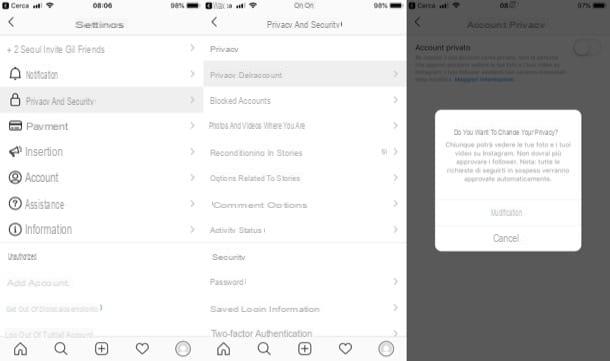
If you have one iPhone, to return to having the public profile on Instagram you have to follow practically the same steps that I indicated in the chapter on Android. To proceed, therefore, you must first start the Instagram app on your "iPhone by" and log into your account.
Once logged in, tap on thelittle man or yours profile picture (bottom right), press the button (≡) situato in alto a destra e seleciona la voce Settings from the menu that appears on the right.
In the screen that opens, tap on the item Privacy and security, select the voice Account privacy in the screen that appears and moves up OFF the switch lever located next to the item Private account.
Finally, confirm the operation by tapping on the item Modification present in the box Do you want to change the privacy?: by doing so, your account will be public again and anyone will be able to see the content you post on Instagram.
How to put the public profile on Instagram from a computer

Right now you don't have your smartphone at hand and would like to know how to set up the public profile on Instagram by acting directly from computer? No problem: below you will find explained how to act both from Web version of the social network that from its desktop application for Windows 10.
- From the Web - connect to the Instagram login page from the browser, log in to your account (if necessary), click on thelittle man at the top right and click on the button Edit the profile located next to your username. On the page that opens, select the item Privacy and security from the left sidebar, uncheck the box Private account and confirm the operation by clicking on the button OK in the box that opens.
- From Windows 10 PC - start the Instagram application for Windows 10, log in to your account (if necessary) and click on the symbollittle man at the bottom right. Then click on thegear located at the top right, scroll through the list of options located in the left sidebar and, finally, move up OFF the switch lever placed in correspondence with the wording Private account (in the section Account). Remember, then, to confirm the operation by clicking on the item OK.


























