How to see videos received on Instagram
From the moment you are wondering how to review videos received on Instagram, I would be happy to know that you can easily succeed in this intent, by accessing the section relating to private messages of the well-known photographic social network owned by Facebook.
In this regard, in the next chapters of this guide, I will explain how to do it through the Instagram app for Android (downloadable from the Play Store or from alternative stores) and for iPhone (downloadable from the App Store). Furthermore, I will also tell you how to proceed from PC, via the official Instagram site or its Windows 10 application. Continue reading to find out more.
Smartphones and tablets
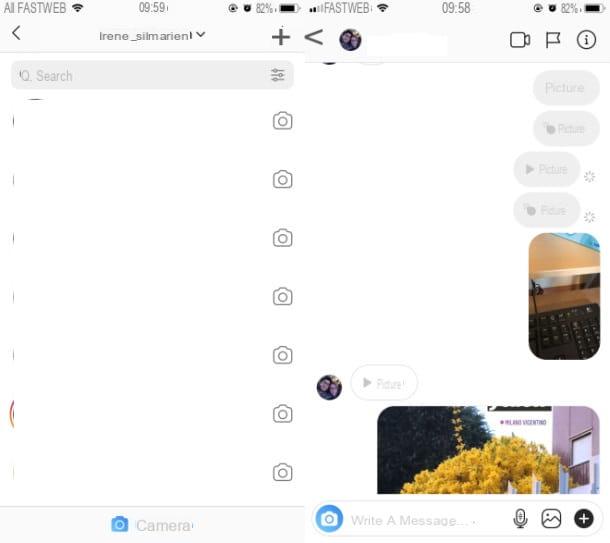
I start this tutorial by explaining to you in detail how to recover videos received on instagram, through the use of the photographic social network app for smartphones and tablets.
To get started, start the Instagram, by pressing on its icon located on the home screen and / or in the drawer of your device, and log in to your account, if required.
Once this is done, press onairplane icon located in the upper right corner of the main screen of the app, in order to go to the section dedicated to private messages.
At this point, locate and tap on name previously started with the user who sent you the video: on the next screen you can see the history of messages sent and received and, consequently, the items that have been sent to you.
After identifying the video of your interest, press on it to start playing it. Easy, right?
PC

To review the videos received on Instagram you can also proceed from PC, by connecting to the official Instagram site or using its application for Windows 10.
In both cases, to get started, log in to your account, if you haven't already done so, then click on theairplane icon located in the upper right corner of the main screen of the social network, in order to go to the section dedicated to private messages sent and received on Instagram.
Now, in the next screen that is shown to you, locate the name of your interest, i.e. the one previously started with the user who sent you the video and tap on it, to view the entire history of messages sent and received.
At this point, scroll to the messages of the conversation, to locate the video of your interest and, finally, click on it, to start playing it.
How to save videos received on Instagram

You wish you could save the received videos on Instagram? In this case I must inform you that this operation can only be carried out through the Instagram app for smartphones and tablets, which allows you to easily save the contents received in the default gallery of your device.
To carry out this operation, all you have to do is identify the video of your interest, following the instructions I gave you in the previous chapter.
Once this is done, keep your finger pressed in correspondence with the video to be saved and, finally, press the button Save, in the menu that is shown to you. Consequently, the movie will be saved in the gallery of your device and that is the app Gallery o Gallery su Android and the app Gallery su iOS / iPadOS. For more details and other solutions to download videos from Instagram, I refer you to my tutorial on the subject.
How to review videos received on Instagram

























