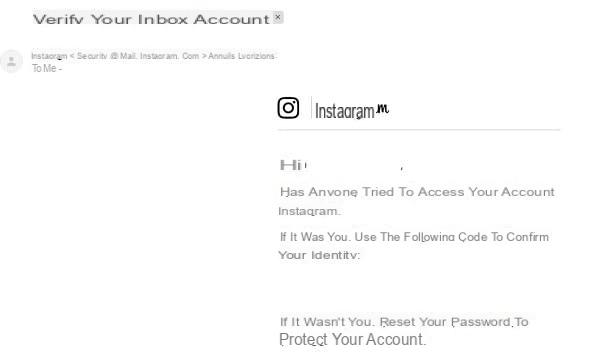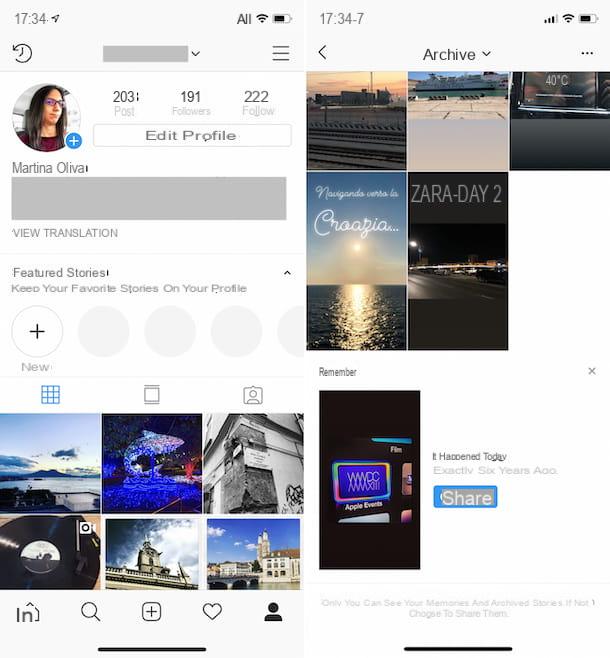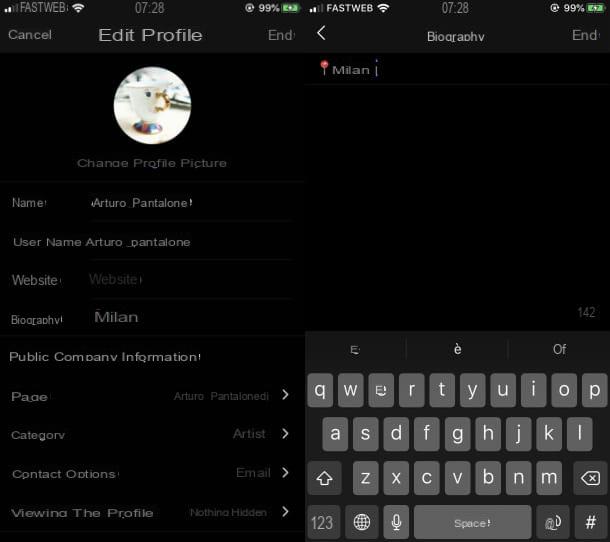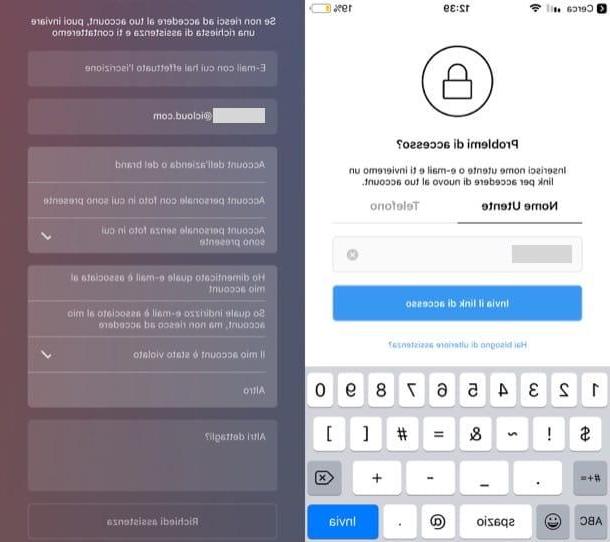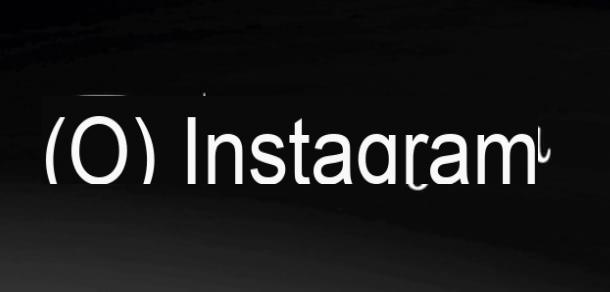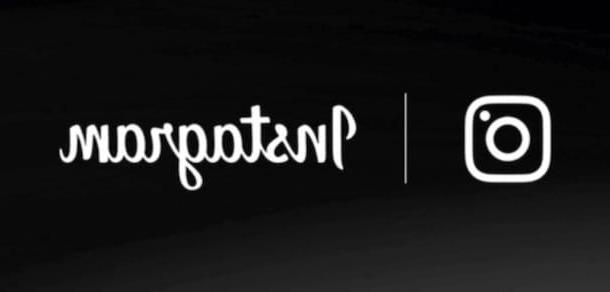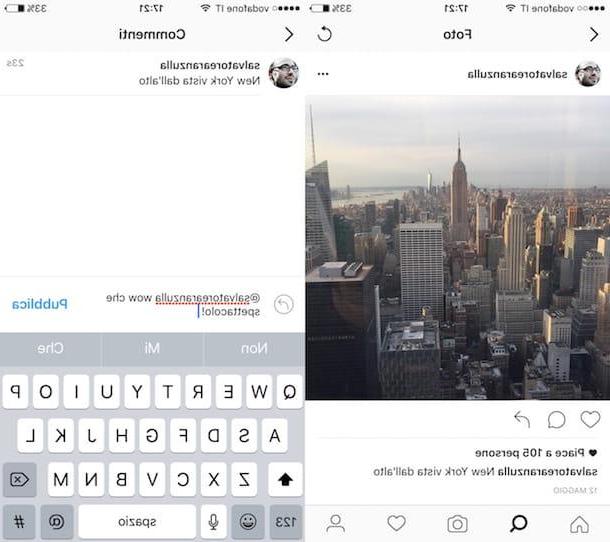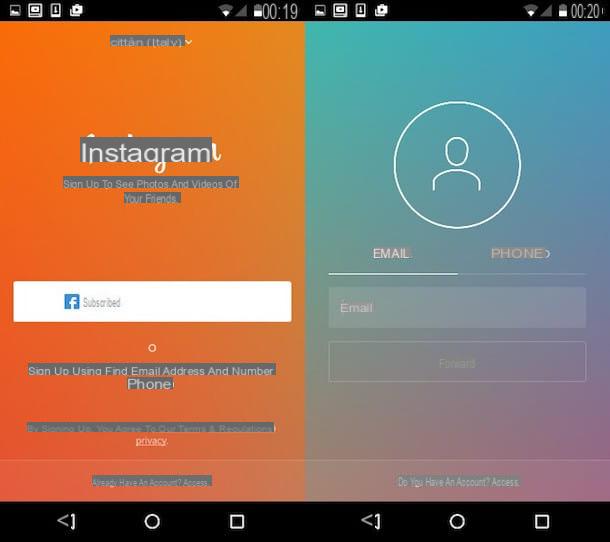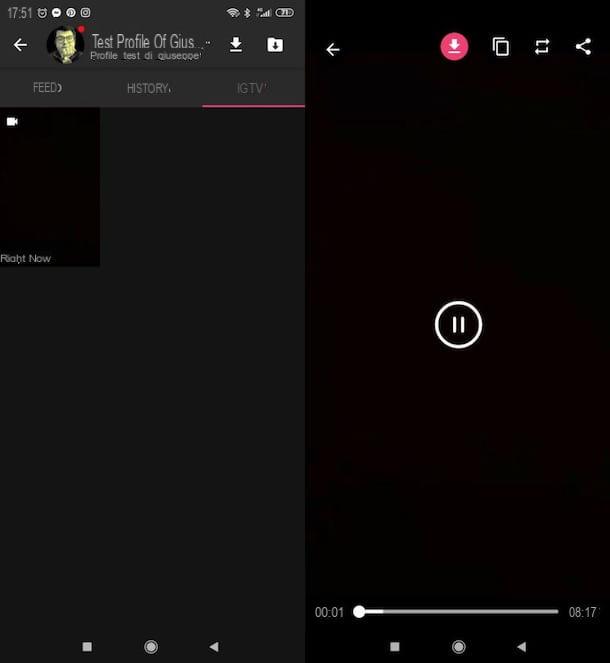How to see requests sent on Instagram
From the moment you wonder how do i see friend requests sent on instagram you will be happy to know that you can easily do this via the social network app for Android (downloadable from the Play Store or from alternative stores) or for iPhone (downloadable from the App Store). Alternatively, you can also how to do it from PC, via the official Instagram site or its application for Windows 10. Find all the details on how to proceed in the following lines.
Android / iOS
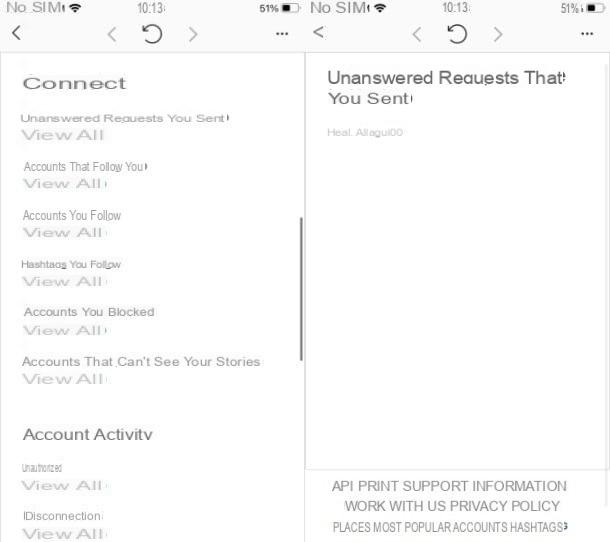
I start this tutorial by explaining to you how to see requests sent on instagram from smartphone; consequently, to start, start the social network app for Android or iPhone, through its icon located on the home screen and / or in the app menu of your device, then log in to your account (if required).
Now, tap theicon with your profile thumbnail located at the bottom, tap on themenu icon located in the upper right corner and, in the screen that is shown to you, presses on the items Settings> Security> Login information.
Now, in the new screen that is shown to you, click on the item View all, in correspondence with the wording Unanswered requests you sent. By doing so, you will be shown all the names of the people to whom he sent the request to start following them on Instagram and who, however, have not yet been accepted, are still pending.
PC

You can see the requests sent on Instagram by PC, acting both from the official website of the social network and using its application for Windows 10.
The first thing you need to do, therefore, is to connect to the official Instagram site or start its application, and then log in to your profile, if necessary.
At this point, press onicon with your profile thumbnail located in the upper right corner and, in the menu that is shown to you, click on the item Settings.
Once this is done, click on the item Privacy and security located in the left menu and then, in correspondence with the item Account data, click on the wording Graphic organizer. Finally, in correspondence with the item Unanswered requests you sent, click on the wording View all.
At this point, in the next screen that will be shown to you, you will be able to see all the names of the people to whom he sent a request on Instagram to start following them but who are pending, since they have not yet been accepted.
How to cancel requests sent on Instagram
Now that you know how to view submitted requests, you are wondering how to cancel all requests sent on instagram? No problem: in the next chapters I will show you in detail how to proceed using the social network app for Android and for iPhone. Also, I will show you, step by step, how to do it from PC, through Instagram official site and l 'social network application for Windows 10. For more information on this, read on.
Android / iOS

Once you know the names of the people for whom you still have pending Instagram follow requests, you can easily cancel them.
To do this, you must go to the profile of each user who has not yet responded to your request; therefore, type the username of the person of your interest in the Instagram search engine (theicon of the lens of ingrandimento located in the upper right corner) and tap on his profile, among the results that are shown to you.
At this point, after identifying his profile, you just have to press the button Request sent, to cancel the request in question. Repeat the procedure for all users of your interest and that's it. Easy, right?
PC

You can cancel requests sent on Instagram also PC. All you have to do to do this is go to the profiles of users who have not yet accepted your follow and proceed from there.
Therefore, type, in the Instagram search engine (the search bar located at the top) the name of the person you are interested in and click on theirs Profile, among the search results that are shown to you.
At this point, press the button Request made and, in the menu that is shown to you, click on the item Don't follow anymore: by doing so, you will cancel the request that is still pending. You didn't think it would be that easy, did you?
How to see the requests sent on Instagram