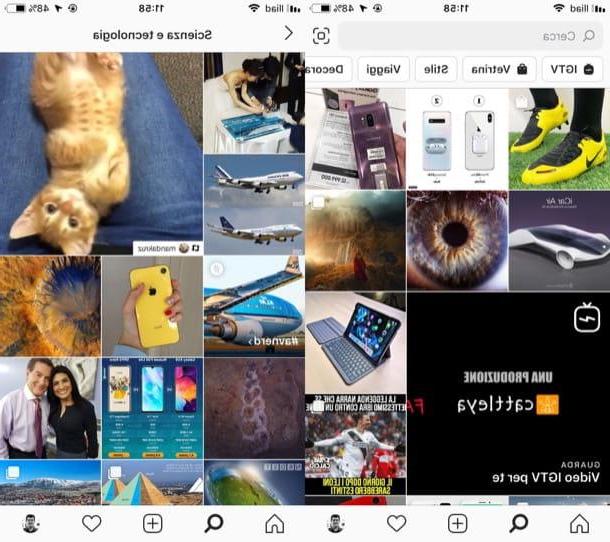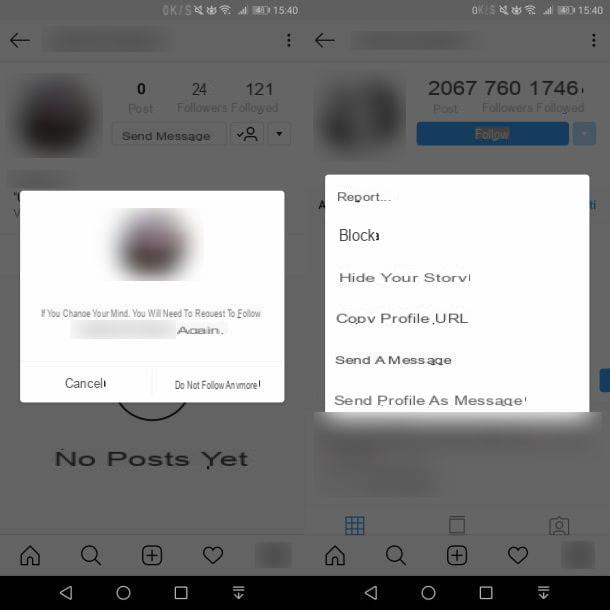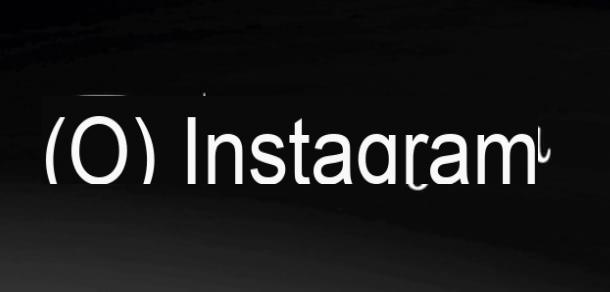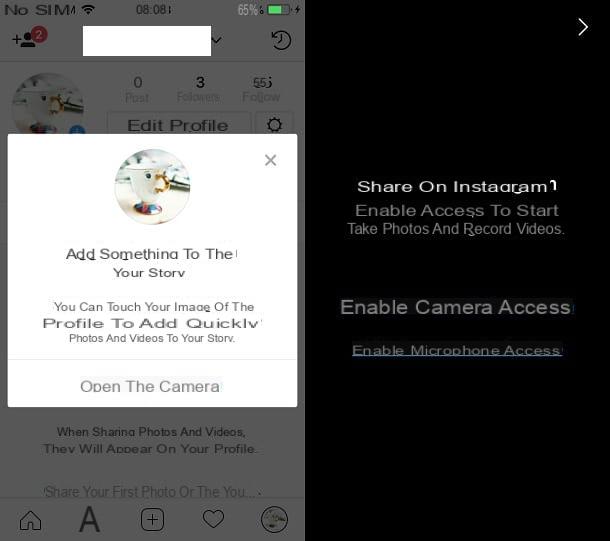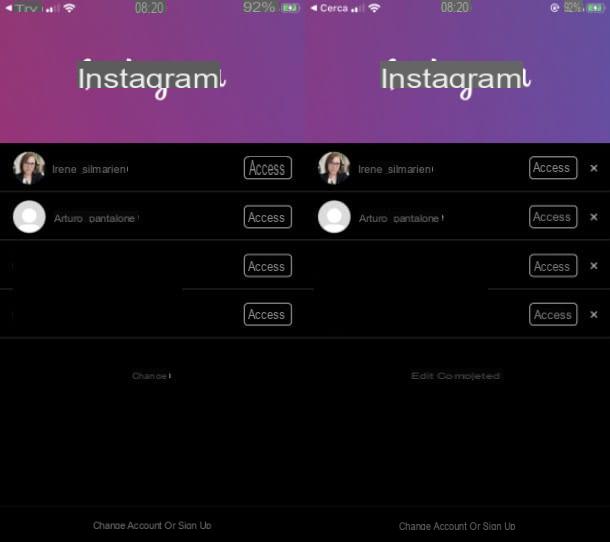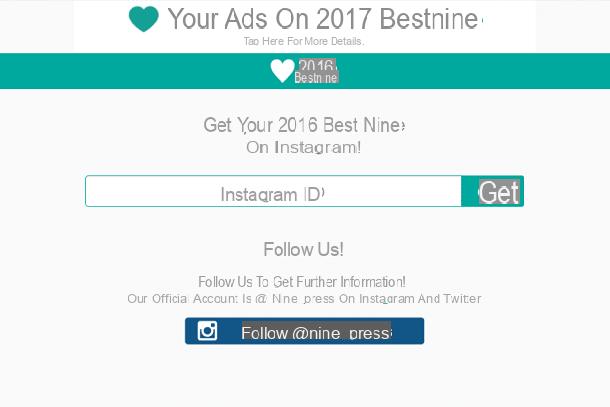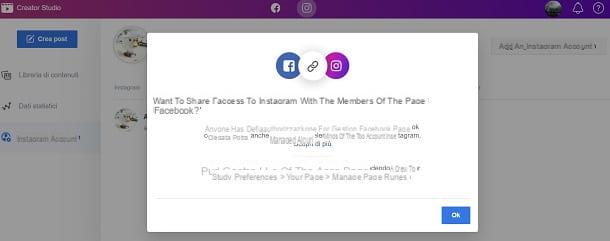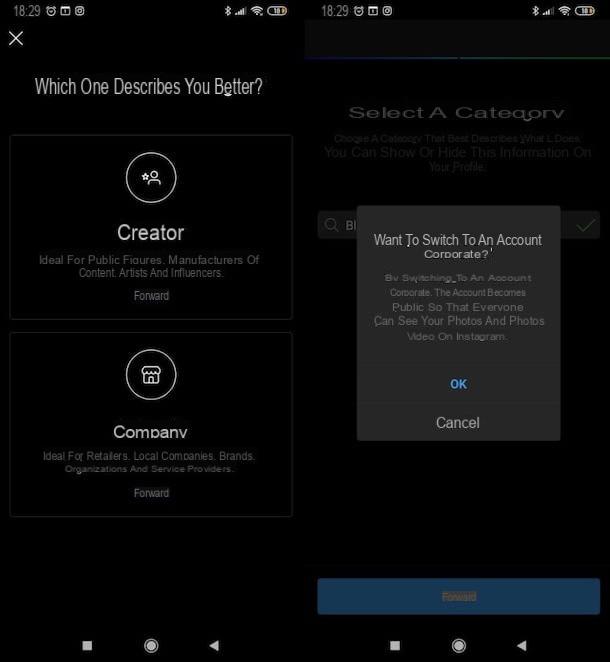How to see video views on Instagram
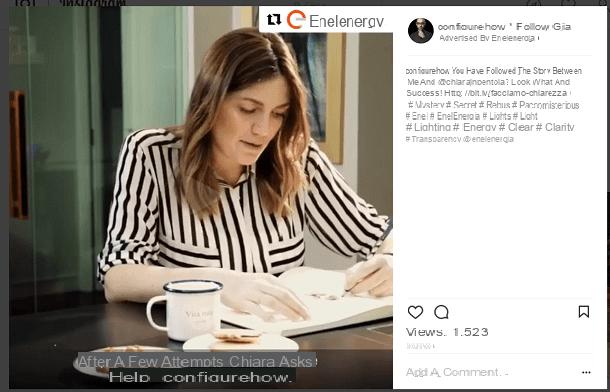
Instagram gives a lot of importance to the videos that are published on its platform and, thanks to the introduction of always new updates and features, it is possible to see in a really simple way the views of the videos on Instagram.
But what I would like to let you know is that through Instagram you will only be able to know the number of views that the video has had and you will not be given the list of names that refer to the people who have viewed that particular video.
That said, if you want to see the video views on Instagram, know that you can proceed in the way that I will explain to you both to see the views of your videos on Instagram but also to see the views of the videos posted by other users within the platform.
The first thing you need to do to see videos on Instagram is to start the social network application, as I recommend that you act first from your Android or iOS mobile device. Once you have tapped the Instagram application and started it, tap the ssymbol of the little man to be able to view your Instagram profile. Scroll down your profile now to locate the video you posted earlier and see its views.
Once you have found the video of your interest, tap on it and, before the caption of the video itself, you will be able to see the wording views: followed by the number of views the video has had. In particular, if you tap on this number you will be able to view an additional section on the screen where you can see the summary of the number of views and the list of people who have liked the video.
You can repeat this procedure also for videos posted by other users within the platform. All you have to do is search Instagram for the video that has been published and then tap on it or tap the number of views. You will then be presented with the list of people who have liked the video you have identified.
Also note that the view counter for Instagram videos is also visible from the web version of the social network. Just search for the video of your interest to see the number of views.
When it comes to posting videos in Instagram Stories, you will only be able to see views of the video you post on your account. To carry out this procedure, simply tap on the little man icon to view the section dedicated to your profile and then, by tapping on your profile photo, you can view the story you have published on the social network.
With a swype from top to bottom, you will be able to know the number of views that the video published in the Instagram story has had and know the names of the people who have viewed it.
How to see video views on Instagram (alternative method)

If you want to know more about the views of a video that you have published on Instagram, you can eventually decide to switch to the social network company account to have additional statistics available dedicated to your profile and the content you publish, including videos.
Switching to the Instagram business account is a very simple and immediate procedure that can be done at any time and is also completely reversible. To switch from the personal Instagram account to the company account, the only requirement is the possession of a Facebook page that will be connected to the Instagram profile for which you want to view the additional advanced statistics relating to profile, posts and videos.
The advantages of switching to a corporate account are mainly given by the ability to view advanced statistics through the tool Insights and the ability to post links within stories for accounts with at least 10.000 followers.
The other additional possibilities from the Instagram company account concern the possibility of sponsoring your own content for a fee to give it greater visibility within the platform.
That said, if you want to switch to a corporate account, I can explain how to do it. The only thing you will have to keep in mind will be the fact that you will have to own a Facebook page and be the administrator of it.
How to create a Facebook page (preliminary operation)

Including what needs to be done to see more details regarding video views on Instagram, the first step is to create a Facebook page.
If you need a detailed explanation on how to create a Facebook page, I advise you to act from your computer and go to the official website of the social network to log in and thus access your profile.
Once you have logged into the social network, to create a Facebook page you will have to click on the button with the down arrow symbol which you can see in the top bar of Facebook. Now, in correspondence of the drop-down menu, click on the item Create a page.
In this way you can start the wizard of creating a Facebook page which, first of all, will ask you to set up one category for the Facebook page to create. Then refer to the different items you will see on the screen to choose the category that best suits the Facebook page you want to create.
Just to give you an example if you have a passion for photography and want to create a Facebook page in which you show your audience the photos you take, I suggest you choose the category Artist, band or public figure.
If you are creating a Facebook page on behalf of a company, click on the category Company organization or institution. Once you have chosen the main category you will also have to indicate to choose the sub-category of belonging through the drop-down menu Choose a category and then, after indicating the name of the Facebook page to create, confirm what you have chosen by pressing the button Start.
At this point you can proceed with the guided creation of your Facebook page and follow the instructions you will see on the screen. If you need more information on how to create a Facebook page, I refer you to reading my guide dedicated to the topic.
How to switch to the company Instagram profile

Once you have created the Facebook page, you will need to connect it with the account to Instagram and thus make the transition from a private Instagram account to a corporate Instagram account. To do this you must always act through the Instagram application for Android and iOS.
Once you open the application of the photographic social network and tap on the icon with the little man symbol to view the screen related to your profile, tap or on the button with the gear symbol which you can see next to the wording Edit profile.
At this point, from the options, tap on the item Switch to a company profile. Now, to continue you will have to tap four consecutive times on the item Continue until you see a screen through which you will be asked to make the connection between the Facebook page you created earlier and your Instagram account.
Then tap on the item Choose page and, once you have identified the created Facebook page on the screen, tap on it to put the check mark on it. Once selected, tap the button NEXT and possibly modify or enter the data required for the personalization of your Instagram profile. At the end of this operation, press the button end.
How to view statistical data

Once you have made the connection between the Facebook page and your Instagram profile, thus passing from a personal Instagram profile to a corporate one, you will be able to access the tool Insights of Instagram. This way you will be able to view more details regarding your profile but also regarding the videos you have published.
In the first case, to view all the statistical data that refer to your Instagram profile, you will have to tap the button with the graph symbol which you can see located at the top of your Instagram profile screen. If, on the other hand, you want to see the statistical data that refer to a video published on the photographic social network, you will have to wait until at least 24 hours have passed since its publication.

After this period of time you can tap on the video you have published and view more details by tapping on the writing View statistical data. This will open a small drop-down menu on the screen and, if you swipe from the bottom to the other, you can expand this section and see more details about the video itself.
Just to give you an example, you will be able to see the number of people who liked, commented and saved the video. These data are represented respectively by the heart symbol, from cartoon symbol and from bookmark symbol.
By expanding the screen as already explained, you can also scroll down this section and view the numbers that refer to coverage and at impressions. Specifically, coverage is a figure that refers to the number of unique accounts that have seen the video, while impressions refer to the total number of times that video has been viewed.
All information relating to Statistics from your account Instagram they are also visible from a PC, using the free Facebook tool called Creator Studio, which also allows you to analyze in detail the statistics of your Instagram account.
How to see video views on Instagram