Share your Instagram story on Facebook
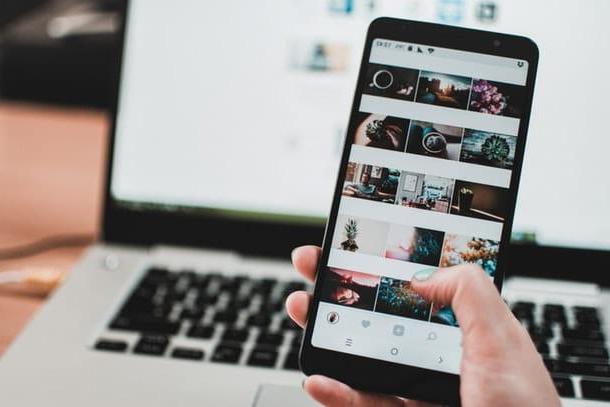
If your intent is to share your Instagram story on Facebook, you will be happy to know that it is possible to act directly from the app of Instagram for Android and iOS.
To do this, start the app of the well-known photographic social network previously downloaded on your Android smartphone (or tablet) or on your iPhone and log in to your account.
Once this is done, proceed to link your profile Instagram and your account Facebook (in case you haven't done this yet). Then go to your profile by pressing little man icon located in the bottom menu in the Instagram app.
Then tap first on the ☰ icon located in the upper right corner and then on the item Settings, in the menu that is shown to you. Reach the section now Accounts> Linked Accounts and press on the item Facebook, in order to connect to your profile Facebook, by entering the login data of the latter.

If, on the other hand, you want to connect a Facebook page . that you previously created, after logging in to Instagram via your profile Facebook, tap on the item Facebook Profile you find in the menu Accounts> Linked Accounts> Facebook. After that, on the next screen, select the Facebook page name you want to connect and that's it.
Alternatively, you can link a page Facebook a un account Instagram by switching to a business account: this way not only will you have linked a page Facebook to your profile Instagram, but you will also get the option to access the section Insights, which shows the statistics of the profile, posts and stories you have shared. For more information on this, consult my in-depth tutorial dedicated to the topic.
To switch to a business account, go to the section Settings> Accounts of the Instagram app and press on the item Switch to a corporate account.

At this point, once connected, go back to the previous screen (Accounts> Linked Accounts> Facebook) and move the lever up ON, in correspondence with the wording Share your story on Facebook.
After completing the connection, for share an Instagram story on Facebook, start the story creation tool of the photographic social network, by pressing onicona della macchina photography (top left, in the main Instagram menu).
Create, now, a story in real time, using the tools made available by the photographic social network, or click on themedia gallery icon, to add a previously made photo or video to the editor.
Optionally, you can edit the content created using the on-screen icons, such as the square smiley face allows you to add stickers, such as hashtag e mentions. More information is available in my tutorial dedicated to creating stories.
When you're done editing, share the content in your Instagram - and also in that of Facebook -, pressing the button Your stories which you can find below.

Want to share the story of Instagram in the posts of Facebook? In this case, if it is a story created starting from a video or a photo already present in the multimedia gallery of your device, start the app of Facebook and log in to your account.
If, on the other hand, you need to save it first, use the tool built into the stories of Instagram (the down arrow symbol) to do this, or refer to the other solutions that I showed you in my tutorial on how to save an Instagram story.
With that done, choose where you want to share the story of Instagram and tap on the text field dedicated to publication. For example, press on first What are you thinking about or on write something, if you want to publish the video in your profile posts or on a page Facebook.

After that, tap on the item Photo / Video and select the content from your device's media gallery. At the end of the operation, to share the story of Instagram in posts, tap the button first end and then on the button Share, located in alto a destra.
If you have any doubts or problems, refer to my tutorial on how to post on Facebook, in which I explained how to post new content on the most famous social network in the world.
Share others' Instagram stories on Facebook

If your intent is to share other people's Instagram stories on Facebook, I must first of all inform you that the photographic social network does not provide a tool to carry out this operation.
That said, you can still succeed in this purpose by making a screenshot (in the case of photos) or a recording of a video of the screen of your device while the history of Instagram you are interested in sharing is playing. The resulting video can be shared on Facebook, both in posts and stories.
To do this on Android in the case of photos, you can use the screenshot function, usually recalled by pressing the keys Power Off + Volume Down. In the case of videos, however, you can take advantage of the native recording tool, if this is present on the device you are using.
For example, the smartphone I am using to make this guide (Huawei Mate 10 Pro) allows you to record the screen by pressing the keys at the same time Volume Up + Shutdown. To end the recording and save the video in the device memory, you must then press on the item Stop located at the top.
If the smartphone or tablet you are using does not have a native recording feature, please refer to my tutorial on how to record screen on Android where I tell you about some third party apps suitable for this purpose.

Su iOSinstead, devices starting with iOS 11 allow you to take screenshots by pressing the combination Power + Home (iPhone 8/8 Plus and earlier) or the combination Side key + Volume Up (iPhone X and later) and allow you to record the screen through the native functionality that is present in the Control Center.
Acting from iPhone, then, first invoke this tool by swiping from bottom to top (if you have iPhone 8 / 8 Plus or earlier) or from the top right corner of the screen to the bottom (if you have iPhone X or later).
Once this is done, to start recording, presses on pulsing tondo which you can see in the lower left corner. The recording will start after a short countdown: to stop it, first press on red bar at the top and then on the voice Stop.

Once you have the screenshot or video, to share it on Facebook within posts or stories, launch the Mark Zuckeberg social network app and log into your account.
At this point, if you want to share the content in posts, first tap on the text field What are you thinking about (o write something, if you want to post the photo or video on a page Facebook) and then on the voice Photo / Video. Then import the content from the multimedia gallery of your device, by pressing on it and, to share it, first tap on the button end and then on the button Share located at the top right.
If, on the other hand, you want to share the screenshot or video made in the stories, go to your section Profile or yours Facebook page and tap on the item Add a story (it is called Create a story on Facebook pages). Now select the previously recorded content by pressing first on themedia gallery icon of your device and then on the video itself.
When finished, press the button The tua storia to publish it. If you have any doubts or problems, check out my tutorials where I tell you how to post photos on Facebook and how to post videos on Facebook.
How to share an Instagram story on Facebook

























