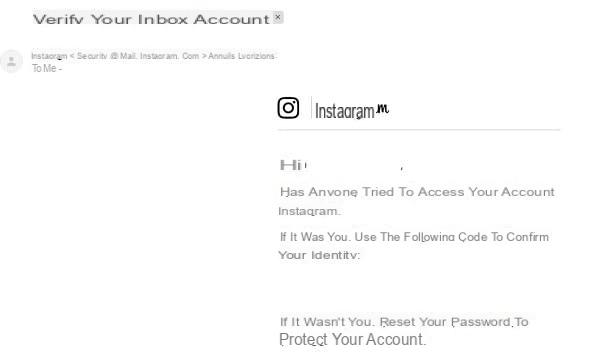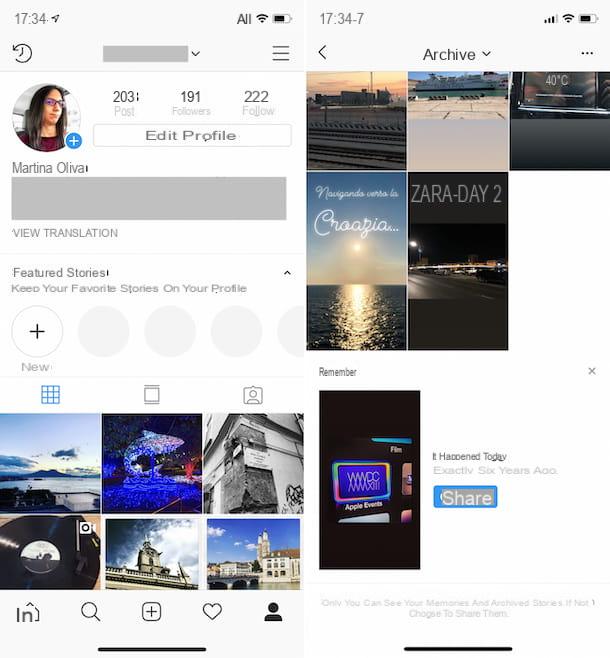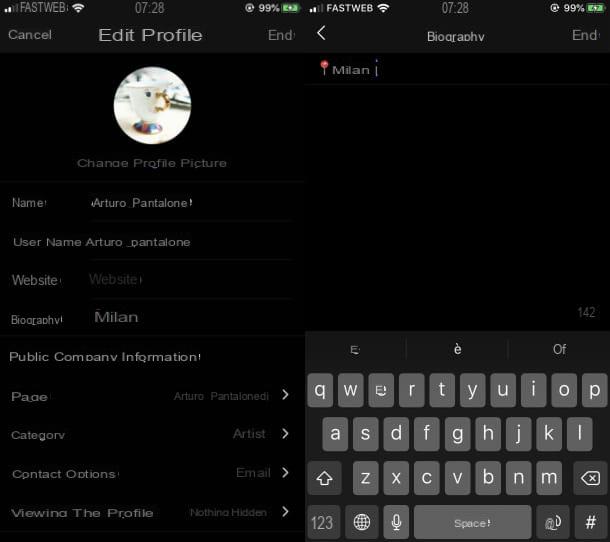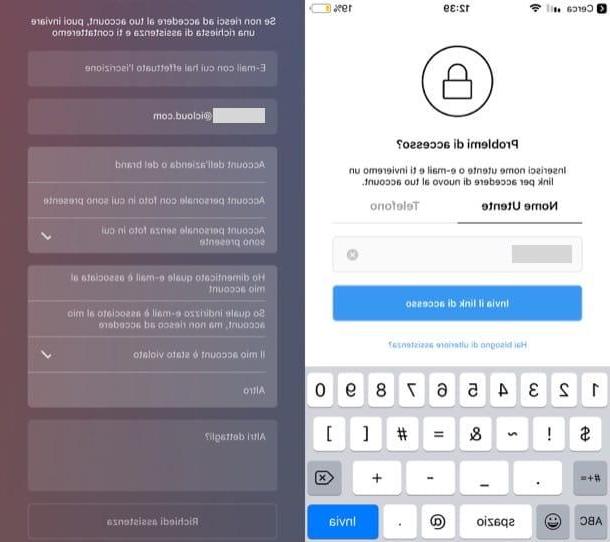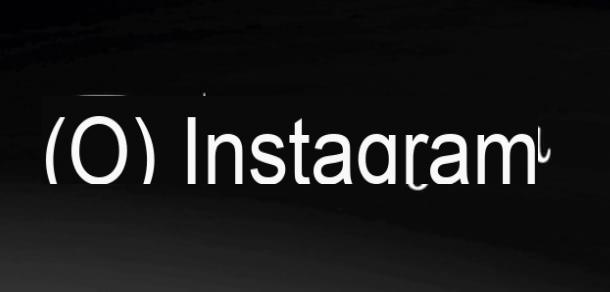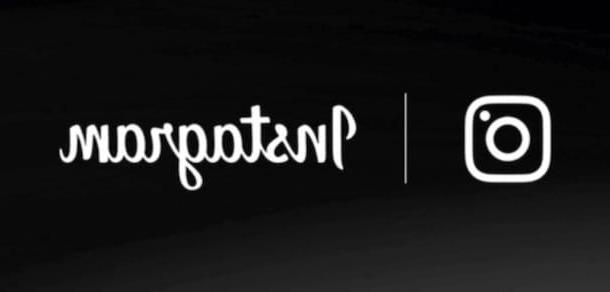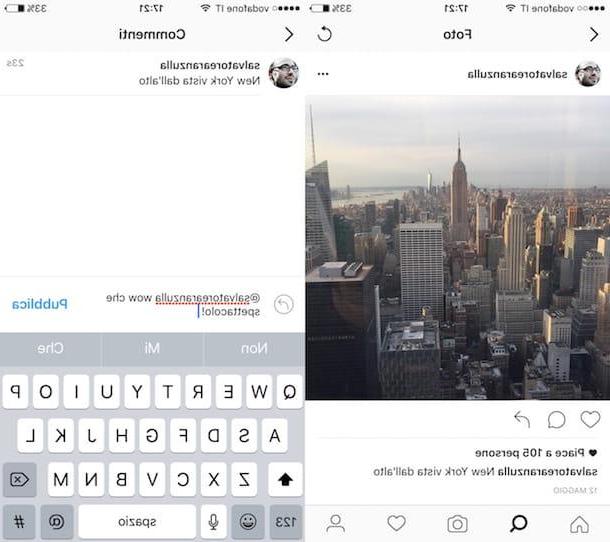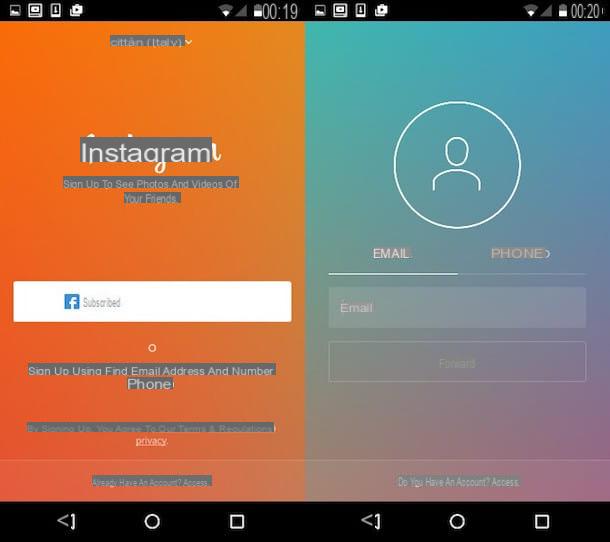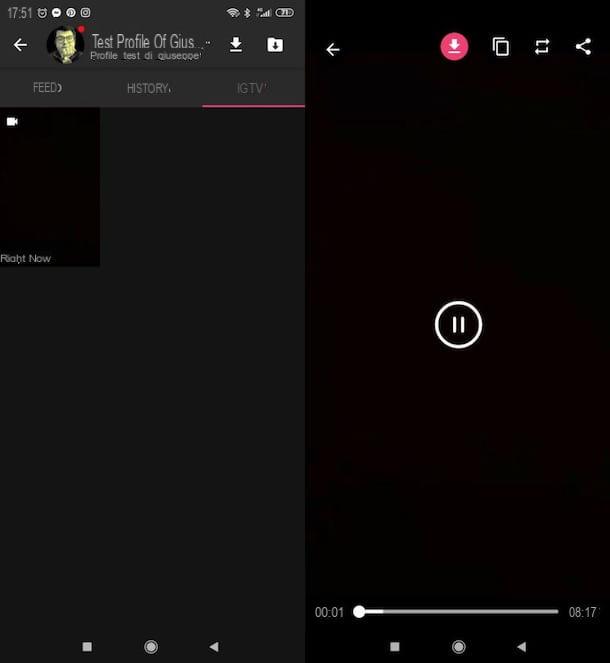How to update Instagram on smartphones and tablets
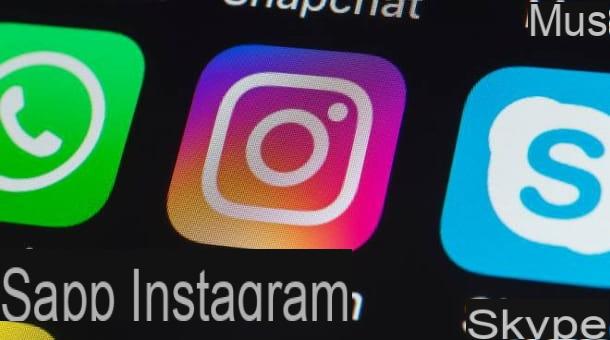
If you agree, I would open this guide by showing you how to update instagram on mobile devices, that is smartphone e tablet. The steps, as you will see for yourself shortly, are really immediate regardless of which platform you operate from. All you'll need is an internet connection and your device. Here are all the details.
How to update Instagram: Android

If you intend to bring the application of Instagram your one smartphone or tablet Android, first open the Play Store, by pressing the icon with the colored ▶ ︎ symbol that you find on the Home screen or in the app menu of your device. Next, search for Instagram (or connect directly to this Play Store page from your device) and press the button Update located next to the application icon, to download its latest version. If instead of the "Update" button you find the "Open" button, it means that you are already using the latest version of Instagram.
As an alternative to the procedure just indicated, if you want to view the list of all the apps that need an update on your device, open the Play Store, tap on yours profile picture located at the top right and, in the menu that opens, press on the item Manage app and device.
From here (in the tab View), tap on the item Show details and you can immediately view the list of all installed applications for which an update is available. If an update is available for Instagram, this list should include the icon of the famous social network (a camera on pink background).
The size of the update is shown under the application name and, if you want to take a look at the new features included in the update, tap on the icon arrow pointing down placed next to the item Instagram. To proceed with the update, therefore, all you have to do is press the button Update located on the right, in correspondence with the entry Instagram. Really easy, isn't it?
Finally, if you want all your applications to be automatically updated in the future as soon as your device is connected to the Internet, tap your profile picture on the Play Store home page and go to Settings> Network Preferences> Auto Update App: from here, whether to download the updates only if connected to the Wi-Fi network (recommended) or if connected to any type of network (this option could quickly consume the Giga included in your offer).
For more information on these procedures, please see my tutorial on how to update Android apps.
How to update Instagram: HUAWEI

You have a smartphone HUAWEI on which Google services are not available and you are wondering how to update instagram if it doesn't update? You must know that even on these devices, bringing Instagram to the latest version available is perfectly possible.
How? Simple: use one of the various alternative stores from which you can download applications for Android. But I recommend: always check that the source from which you download the apps is reliable with a specific search on Google.
For details on the update procedures for these stores, I leave you to the tutorial in which I explained how to update applications without the Play Store.
How to update Instagram: iPhone

You have an "iPhone by" and you want to find out how update Instagram on iPhone? No problem, I will immediately guide you through the various steps necessary to carry out this operation. First, start theApp Store facendo tap sull'icona della "TO" on a light blue background that you can find on the Home screen or in the App Library.
After that, search Instagram (or visit this page directly from your device) and press the button Update placed next to the app. If instead of the "Update" button you find the "Open" button, it means that you are already using the latest version of the application.
Alternatively, if you want an "overview" of all the apps you have installed on your iPhone that need updating, open theApp Store, your prize profile picture located at the top right and scroll down the page, to find all the updates available for the apps installed on your device (they are visible in the section Updates available).
If there is an update for Instagram, you will find the relevant app icon (a camera on a pink background) in this list. Under the name of the application you will be able to view the news of the update (press the button Other if you want to read them all).
At this point, to proceed with the download of the update, you just need to tap on the button Update placed on the right, in correspondence with the item Instagram. That's all!
Finally, if you want your applications from now on to be brought to the latest version automatically available, click on the icon of thegear which you can find on the Home screen or in the App Library, in order to open the Settings of iOS.
At this point, fai tap sulla voce App Store and move up ON the lever ofswitch placed next to the wording App updates. For more details on these procedures, I refer you to my tutorial on how to update apps on iPhone.
Please note: the above indications also apply to iPad, if you had installed the Instagram app in compatible mode with iPhone (officially, the Instagram app is not available for iPad, but it is possible to install the one for iPhone in compatible mode).
How to update Instagram on PC

As you may already know, Instagram is also available in the form of application for Windows 10 and later. In this case, to proceed with the update of the program you will necessarily have to go to the Microsoft Store, that is, the application store of the Microsoft operating system.
Then, click on the icon of white shopping bag that you find next to the search bar annexed to Start button Windows (the one with the pennant, bottom left of the desktop). Alternatively, if you don't see this icon on the taskbar, click on the button Home, scroll through the list of installed programs and click on the item Microsoft Store.
In the window that opens, search Instagram, press the application icon (or visit this link from your PC and agree to open the Microsoft Store) and, if an update is available, click the button to update the app.
Alternatively, still in the Microsoft Store, click on the button ... collocato in alto a destra and seleziona la voce Downloads and updates from the next screen to see the list of all the updates to be installed for the applications on your computer: if an update for the Instagram application is available, you should see the social network icon in the list in front of you.
To proceed with the download, click on the icon freccia rivolta verse il basso that you find on the right, in correspondence with the item Instagram.
It wasn't complex at all, do you agree? Do you want applications on your computer to be automatically updated in the future? In this case, then, press the button again ... that you find at the top right and then select the item Settings give the menu that comes mostrato.
From here, activate theswitch che trovi sotto the dicitura Update apps automatically And that's it. For more details on these procedures, I invite you to read my tutorial on how to update applications on a computer.
Finally, I would like to point out that, if rather than the Instagram application you browse the social network in question using its website, it is not necessary to manually download any type of update since the social network's web portal is automatically updated on the server side. (so we users don't have to do anything, except make sure we use a browser compatible with the web version of Instagram).
How to update Instagram