Index:
- How to activate Instagram notifications (Android)
- How to activate Instagram notifications (iOS)
- How to turn on Instagram notifications (web)
- How to activate Instagram notifications (PC)
How to activate Instagram notifications (Android)
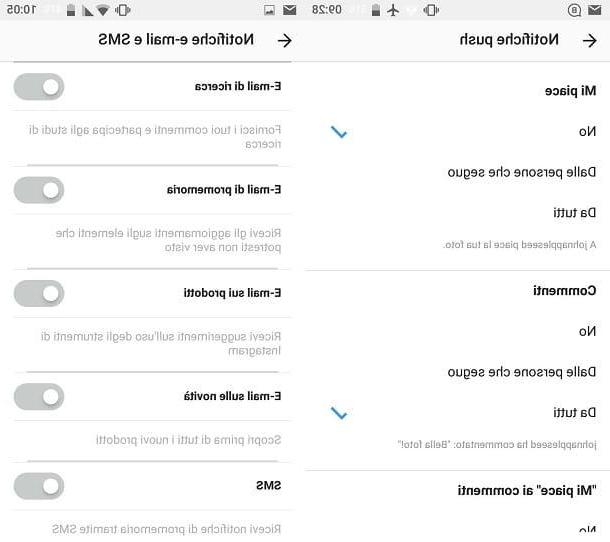
If you want to activate Instagram notifications via your Android smartphone, you must first have downloaded the social network application from the virtual store of your mobile device.
To do this, open the Android Play Store which presents thea colored flag icon; after tapping on this icon, search for the Instagram application using the search engine located at the top and, once identified, install it by tapping on its icon and then pressing the button Install and then on the button I accept.
This will start the download of the automatic application installation and, as soon as it is finished, the button will appear apri. In this way the app icon will have been added to your device screen and you can start it by tapping on its icon.
If this is the first time you download the Instagram application on your mobile device then you will first have to log in with your account data. It therefore indicates theusername and Password in the respective text fields dedicated to login and access the Instagram application.
Usually when you download the application of a social network or a messaging application for the first time, you are immediately asked if you want to proceed with the activation of notifications. It is therefore most of the time an option that is presented automatically and that for its confirmation just press the confirmation button which can be Yes, Accept o Active.
In any case, if you have mistakenly deactivated notifications or if this screen has not appeared, you can manually act to activate Instagram notifications through the application settings.
Carry out this very simple operation: the first thing you need to do is to tap the button with the symbol of a little man to view your profile screen.
Then tap the button with the three dots symbol which is located in the upper right corner and, from the screen of the options scroll down until you find the section Settings and the voice Push Notifications.
Tap on this last item to access a menu that will allow you to choose which notifications to receive. You can then choose whether to receive push notifications for likes, comments, likes on comments or also for likes and comments on the photos in which you are, but also for requests for messages via Instagram Direct and much more. still.
For some of the available options, you can receive notifications from everyone or only from the people you follow. Simply put the check mark on the items you will see on the screen to customize the reception of push notifications.
Going back to the screen of options instead you can also choose whether to activate or deactivate the e-mail and SMS notifications by tapping on the homonymous voice. In this case you can choose whether to activate or deactivate by moving the lever from ON a OFF notifications by email or SMS regarding reminders, news and more.
How to activate Instagram notifications (iOS)
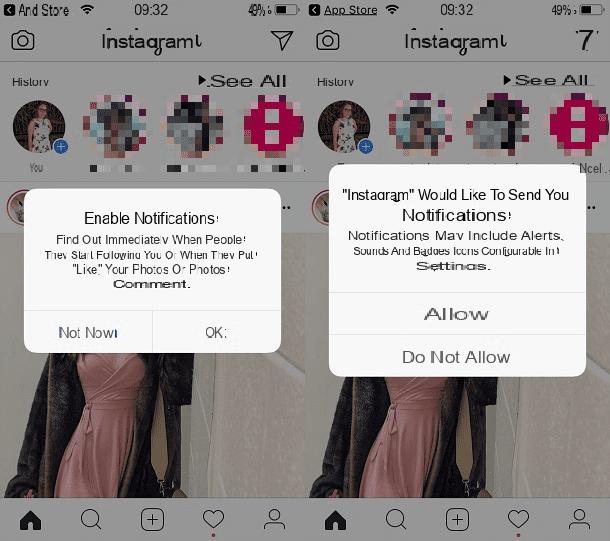
The activation of Instagram notifications is a procedure that can be carried out in an equally simple way by operating from iOS mobile devices.
Obviously, as regards this functionality, it will be necessary to have downloaded and installed the Instagram application from the virtual store of your device, in this case from the iOS App Store.
To do this you will have to start the App Store which presents the symbol of a stylized A on a blue background and then, using the button Search, search for the Instagram application within the apps in the Apple virtual store.
Once you have identified the application, you can install it by pressing the button Get and then on the button Install. If prompted, you will also need to type in your iCloud account password, or place your finger on the Touch ID for identity verification purposes and to confirm installation and download of the application.
Once the Instagram application has been installed, its icon will appear on the main screen of your device and you can start it by tapping on it.
Once you have logged in with your account details, you may first be asked to activate the receipt of notifications. In case a pop up menu appears asking you to do so, press the button OK and then on the button Allow.
You did not see this screen for receiving notifications and now would you like to remedy by activating them manually? It's not a problem you can do it easily via the app settings.

Then tap on the icon with the little man symbol which is located in the lower right corner in order to display your profile screen. Then tap the button with the three dots symbol in the upper right corner and then through the options screen, locate the wording Push notification settings.
Then tap on this item to view the screen for receiving notifications regarding likes, comments, messages received via Instagram Direct and much more. I remind you that you can choose whether to activate notifications only for the people you follow or for all users who interact with you within the platform.
From the section of options of Instagram there is also the wording Email and SMS notification settings. By tapping on this menu item you can disable or enable the receipt of notification emails regarding Instagram news reminders and more, also indicating if you wish to receive SMS reminders.
How to turn on Instagram notifications (web)
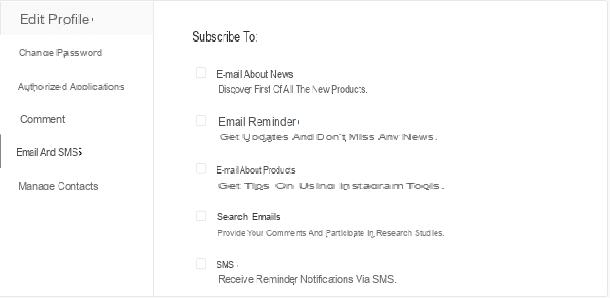
If you do not have your Android or iOS smartphone available, you can manage the activation of notifications relating to emails and SMS also through the web version of the Instagram social network.
To do this, use a browser for browsing the Internet such as Google Chrome or Safari or Firefox, then connect to the official Instagram website and log in indicating the data relating to your account.
Once you are connected to Instagram, press the button with the symbol of a little man which is located in the upper right corner in order to display your account screen.
Now click on the button with the symbol of a gear and then click on the entry Notifications that you will see present in the menu of choices. You will then be able to view the section of Email and SMS notifications and choose whether to affix or remove the check mark in correspondence with the items relating to the sending of emails or SMS by Instagram.
In fact, there is the possibility to choose whether or not to receive reminder emails regarding social network updates, emails with tips on using Instagram or even generic reminder SMS.
How to activate Instagram notifications (PC)

As a last option concerning the activation or deactivation of Instagram notifications, I recommend using the social network application present in the Microsoft Store, or the virtual store through which games and applications are downloaded on Windows 10 computers.
By downloading the Instagram application from the Microsoft Store (click on this link to view its preview screen and then install the application by pressing the button Get) you will be able to view the push notifications and notifications via email or SMS screen.
To do this you will need to have completed the installation and download of the Instagram application on your computer with Windows 10 operating system. Then start the Instagram application from the Microsoft Store and log in indicating your account data.
As for the activation or deactivation of notifications you will first have to tap on the icon with the little man symbol which is located in the lower right corner.
Through the section relating to your profile then click on the button with the symbol of a gear and then scroll down the left section until you find the menu items Push notification settings e Email and SMS notification settings.
By clicking on the first menu item you can activate or deactivate push notifications in a similar way to the procedure I explained to you for Android and iOS mobile devices.
The receipt of notifications via email and SMS can also easily be managed through the Instagram application for Windows 10. You can then choose to act as the device you prefer for the activation or deactivation relating to receiving emails and reminders from part of Instagram.
How to activate Instagram notifications

























