How to change Instagram logo: Android

If you have a smartphone or tablet with an operating system Android, I can offer you several solutions to give the icon of Instagram a more eye-catching look. Don't worry if you're not tech savvy - you won't have to go through complex procedures like getting root permissions. These are really simple operations and it will only take you a few minutes to complete them.
Icon Changer Free
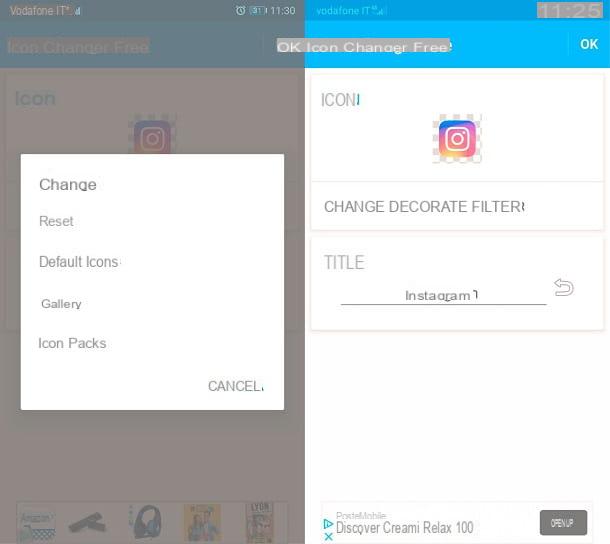
The first solution to change the logo of Instagram su Android consists in create a custom link to this thanks to a third-party application developed specifically for this purpose.
Before explaining it to you in detail, however, I must point out that the icon of Instagram inside the drawer it will always remain the same: the personalized link, in fact, only works on the Home screen. Furthermore, the application I am about to describe applies - as many analogues do - a small digital mark on the icons created, to distinguish them from the originals: some users tend to find this feature unsightly or annoying, but I assure you that it is not so annoying. Having clarified these points, we can proceed.
On the Play Store and on the alternative stores for Android there are many applications that allow you to create the custom link I mentioned to you: I suggest you Icon Changer Free, a completely free app capable, regardless of the launcher in use, to change the appearance of all the icons on the Home screen in a few simple steps.
To get Icon Changer Free on your device, open the reference store (for example the Google Play Store), reach the search bar and type the name of the application. On the results page you can identify it thanks to theicon of two robots connected by a pair of circular arrows: to install it, tap the button Install. If you are reading this tutorial directly from Android, you can open the Play Store page that contains the app by clicking on the link I gave you just now.
Once the application is installed, open it by touching itsicon appear in the menu of your device. Then tap onrobot icon on the next screen, select the tab Application, at the top left, then scroll through the list of installed applications and select with a tap theinstagram icon.
On the following screen, tap the entry Change in the box Icon. From the pop-up menu, you can select several options: Default Icons to select an icon already present on the device; Gallery, to choose an image from the gallery or Icon Packs, to choose an icon from an installed set or access other downloadable sets from the store (which I will talk about in more detail shortly).
Choice the icon, the items Decorate e Filter allow you to customize shape and colors, while the box Title allows you to rename the link to be created. If you are not satisfied with the result, you can restore the icon to its original appearance by tapping on the item Change and selecting Reset from the pop-up menu; if you are satisfied with the result, press the button OK, up, and then up Add to add the custom link to the Home screen.
The new icon will be placed in the first slot available on the Home screen: to assign it another position, hold down on it and drag it, scrolling the screens to its destination. If there is also theinstagram icon original, you can delete it by holding it down and selecting the option Remove. If that's not possible, simply drag it to a secondary location.
Be careful, however, not to select the item Delete / Uninstall: in this way, in fact, you would delete the application from the device and the link created would be unusable!
Custom Icon Set

To give, not just to Instagram but to all applications on your device Android, a different look than the default, there is also another solution: download complete set of icons ready to use.
Both on the Play Store and on the alternative stores, in fact, there are many icon packs for Android, both free and paid. To use them you just have to download them and make sure you have a compatible launcher: personally, I recommend Nova Launcher.
I recommend Nova Launcher as it is a very light launcher full of advanced features; allows you to customize every aspect of the Android Home screen: icons, but also the style of the Dock, folders, animations and much more. It's free, but there is also a Prime version (€ 4,50) which includes additional features, such as the ability to hide app icons and create folders in the drawer.
You can download Nova Launcher like any other app. To set it as the default launcher on your device, go into the menu instead Settings and select the item App from the latter. On the next screen, tap on the item Predefined app and select the item from the list Launcher. Finally, touch Nova Launcher and confirm it as the default launcher by tapping on the item Modification.
At this point, touch thelauncher icon to open the menu Nova settings: scroll the list to the item Appearance and select it with a tap. On the next screen, tap on the item Icons theme and select from the flyout Package icons the set you want to apply. Alternatively, you can also manually apply individual icons by choosing them from the downloaded set while the compatible launcher is active.
As mentioned, you can download ready-to-use icon sets from the Play Store and other Android stores as if they were common apps. If you are curious to know more about how to change application icons on Android, I refer you to my tutorial on the subject.
Change your logo on Instagram

What if, on the other hand, you don't want to change the icon of Instagram but change your personal or company logo, to update your business profile by staying in touch with customers and making yourself recognizable for potential new contacts? Also in this case I think I can offer you some useful information.
First of all, if you don't have a logo for your business yet to put on Instagram, I suggest you take a look at this guide to find out how to make one. Having it available, all you need to do is set it as your profile picture.
Therefore, start the Instagram application by touching its icon and log in with your credentials. From section Home of the app, reach your profile by tapping on the profile picture reproduced in the circle at the bottom right: On the profile page, tap the button modificationQuindi la voce Change your profile picture and tap the option New profile picture in the pop-up menu.
To browse the image archives on your device, tap down arrow, next to the item Gallery: then locate the logo you want to use and select it with a tap. Then resize it, fixing its position with your fingers and paying close attention to the margins. To confirm, after adding a filter if you deem it necessary, tap thearrow icon located at the top right.
Done! Now the logo is clearly visible as an image on your Instagram profile.
How to change Instagram logo: iPhone

The number of solutions for change Instagram logo on iPhone it is slightly lower than what we have just seen for Android; however, do not worry, even in this case I can suggest a quick and effective intervention strategy.
commands

The simplest way to change the icon of Instagram on iOS is to use the default app commands, creating a custom link to the application on the Home screen.
Before proceeding to create the link, however, I suggest you update the system to at least iOS 14.3: in previous versions, in fact, the operation that I am about to describe significantly slows down the launch of the applications for which the customized links are created (this is because the main screen of the Commands app is first opened and then the target app of the link).
That said, to launch the app commands (if you have uninstalled it, you can download it again from the App Store), tap theicon with two overlapping colored rhombuses that you find on the Home screen. To create a new command, then press the button [+] and enter the words in the proposed search bar "Open the app".
Then scroll through the list and press on the item Open the App: your choice appears on the left under the item PROGRAMMING. Tap the item now Choose and select the Instagram from the list below: at this point, the new command is composed.
Now, to change the icon, tap the button (...) present accanto alla voce New command: in the pop-up menu Details, touch Add to Home. Then touch theicon placed next to the wording New command (in the box HOME SCREEN NAME AND ICON) and decided if take a picture, choose a photo from the Gallery o choose a file (e.g. an image downloaded from the Internet) via the File app: to confirm your choice, touch the item Use located at the top right.
To complete the operation, then enter the name of the command, by tapping on the corresponding item next to the icon, and tap the option Add, top right.
At this point, the new command is displayed on the Home screen: to reposition it, hold down its icon, until it begins to "dance" and drag it where you want.
To hide the original icon of Instagram, if you are using iOS 14 or later and therefore have the App Library at your disposal (a sort of drawer in which all the applications are automatically cataloged), hold it down and select the item first Remove app and then that Remove from home screen from the menu that opens. This way, the original Instagram icon will only be visible in the App Library and not on the Home screen.
Be careful not to select the item Delete app, because by removing the application from your device even the command created would be unusable!
If, on the other hand, you have an iOS version prior to 14, you can only hide the Instagram app by copying it to a folder on the Home screen.
Change your logo on Instagram

How to do it instead, you ask me, for change your personal or business logo on Instagram, instead of the app icon? The procedure, in this case, is identical to that which must be followed by those who have a device Android.
First, log in to your account Instagram by tapping the application icon and entering your credentials. From the Home of the ap, reach your profile by tapping theicona dell'omino bottom right: to edit the profile photo, then tap the button Modification and play the voice Change your profile picture on the next screen.
Finally, press on Choose from the library and touch the arrow pointing down to browse your photo library: found the logo, select it with a tap and touch the item end, to confirm. At this point, your logo is prominently displayed as a profile picture for anyone interacting with your account. .
How to change Instagram logo

























