How to chat on Instagram
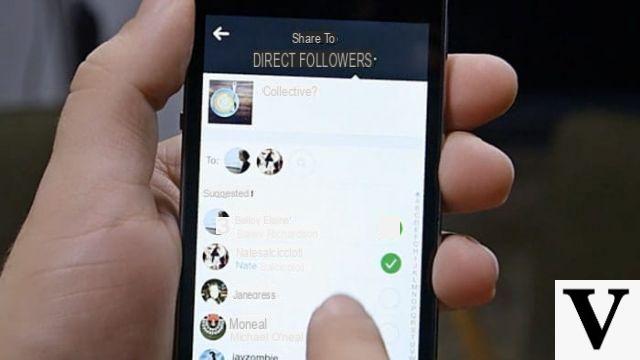
Instagram is a very popular social network for photography lovers. Through its platform, you can publish photos and videos, broadcast live with the aim of reaching more users and modify the content published through filters and stickers.
In addition to posting multimedia content, you can interact with users in several ways. In fact, you have the possibility to comment, like and share anything you like. The Instagram tools just mentioned, however, are public. This means that if you comment, like or share a photo, your followers will see it, as will the owner of the photo you interacted with. In this regard, if you wish, you can learn more by reading this guide of mine completely dedicated to the photographic social network.
However, you can choose whether to interact more confidentially on Instagram, chatting with one or more users by sending a direct message. Such functionality is called I and is accessible through the main screen of the application.
The first thing you need to do to get started chat on Instagram it is obviously having the application installed on your mobile device. The Instagram app is available for all Android, iOS and Windows devices. The functionality I however, it is only available on Android smartphones / tablets and iOS iPhones / iPads. For Windows Phone devices, on the other hand, since the application is still in beta phase, the direct message functionality is not supported. However, you can use the Instagram desktop application on Windows 10, for sending direct messages with I.
To download the Instagram app, follow the links below.
- Instagram - Download the app from the Play Store for Android
- Instagram - Download the app from the App Store for iOS
- Instagram - Download the app from the Microsoft Store for Windows 10
How to chat on Instagram from Android smartphones

You have downloaded the Instagram app on Android smartphone and now you would like to know how to use the feature I? No problem, I'm here; let's see in detail how to do it. Use I it's very simple. Let's see how to do it step by step.
First, open the Instagram application from your smartphone and log in. Done? Very good. Now, to get started chat on Instagram via Instagram Direct, press thepaper airplane (in the upper right corner). Now press the button below + New Message to choose the recipient. Select one or more people from the suggested user list or type their name (or username) in the text field above. When you are done, press Forward.
In the text field below you can write a text message or you can directly send a photo or video from your device's gallery. You can do this by pressing the icon of gallery (left), but it is not possible to do both. By pressing and holding the icon microphoneinstead, you can record a voice message and send it to your interlocutor. To send the recorded message, release the pressure. To eliminate it, instead, swipe to the left.
If you've sent a multimedia content or text message to multiple people, Instagram will automatically create a group. However, you can independently choose to give the group a name, leave the conversation, add other people, as well as choose whether to activate or deactivate notifications for the group that has formed. To do this, just enter the chat and press the button I top right.
This way you will have sent a private message with Instagram Direct, but you will not be able to edit the photo with filters or even write a caption for the image. You can send a direct message via Instagram Direct also in another way, which I'll explain step by step below.
chat via Instagram, through Instagram Direct, you can also press the + button located in the center, on the main screen of the app; the procedure will be very similar to the one you use to share a photo or video with your followers on Instagram.
Select a photo or video from your library or take a photo or directly record the video you want to send to one or more users. Once that is done, you can edit the photo or video with traditional Instagram filters. When you are done, click on NEXT. From the drop-down menu at the top, press the item now Direct Messageinstead of New Post. Then write a caption for the image or video and select one or more people you want to share the content with. Alternatively, type your name (or username) in the text field. When you are done, all you have to do is press Submit. So you sent a message, using Instagram Direct again.
How to chat on Instagram from iOS smartphone / tablet

Have you downloaded the Instagram app on your iOS smartphone / tablet and now would like to learn how to use the Instagram Direct function? No problem, I'll help you, explaining in detail how to do it.
First, open the Instagram application from an iOS smartphone or tablet and log in. Done? Perfect. Now, to start chatting on Instagram via Instagram Direct, press thepaper airplane (in the upper right corner). Now press the button below + New Message to choose the recipient. Select one or more people from the suggested user list or type their name (or username) in the text field above. When you are done, press NEXT.
In the text field below you can write a text message or you can directly send a photo or video from your device's gallery. You can do this by pressing thegallery icon (left), but you can't do both. By pressing on the icon microphoneinstead, you can send a voice message. When the recording is complete, release the pressure to send the message. If you have second thoughts, however, swipe to the left to delete it.
OK, now let's say you have sent a multimedia content or a text message to several people; know that Instagram will automatically create a group. However, you can independently choose to give the group a name, leave the conversation, add other people as well as choose whether to activate or deactivate notifications for the group that has formed. To do this, just enter the chat and press the button I located at the top right.
This way you will have sent a private message with Instagram Direct, but you have not been able to edit the photo with filters and neither have you been able to write a caption to accompany the image. You can send a direct message via Instagram Direct also with another procedure; I'll explain it to you in detail below.
chat via Instagram, through Instagram Direct, you can also press the + button located in the center, on the main screen of the app. You will see that it is very simple; you will immediately notice that the procedure is very similar to the one you use to share a photo or video with your followers on Instagram.
Select a photo or video from your library, take a photo or directly record the video you want to send to one or more users. Once that is done, you can edit the photo or video with traditional Instagram filters. When you are done, click on NEXT. From the drop-down menu at the top, press the item now Direct Messageinstead of New Post. Then write a caption for the image or video and select one or more people you want to share the content with. Alternatively, type your name (or username) in the text field. When you are done, all you have to do is press Submit. You have thus sent a message via Instagram Direct.
How to chat on Instagram from a Windows 10 application.

Even using the desktop application for Windows 10, you can send photos or videos via Instagram Direct. In the following lines I'll explain step by step how to do it.
First open the Instagram application for Windows 10 and log in. Done? Perfect. Now, to start chatting on Instagram via Instagram Direct you have to press the symbol ofpaper airplane (in the upper right corner). Now press the button below + New Message to choose the recipient. Select one or more people from the suggested user list or type their name (or username) in the text field above. When you are done, press Forward.
In the text field below you can write a text message or you can directly send a photo or video from your device's gallery. You can do this by pressing the icon of gallery (to the left); unfortunately it is not possible for you to do both. This way you used the Windows 10 app to chat on Instagram. As you have noticed, the Instagram application on Windows devices is quite limited; it will therefore not be possible for you to send direct messages in any other way than the one I have just illustrated.
How to chat on Instagram

























