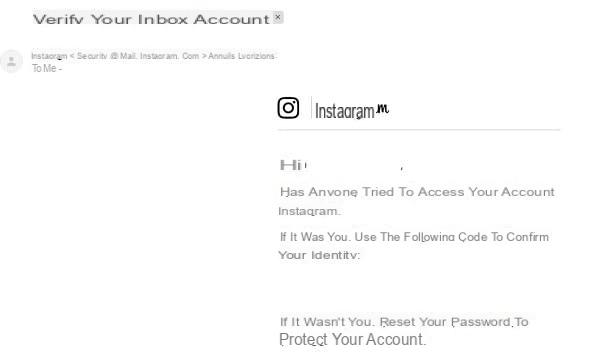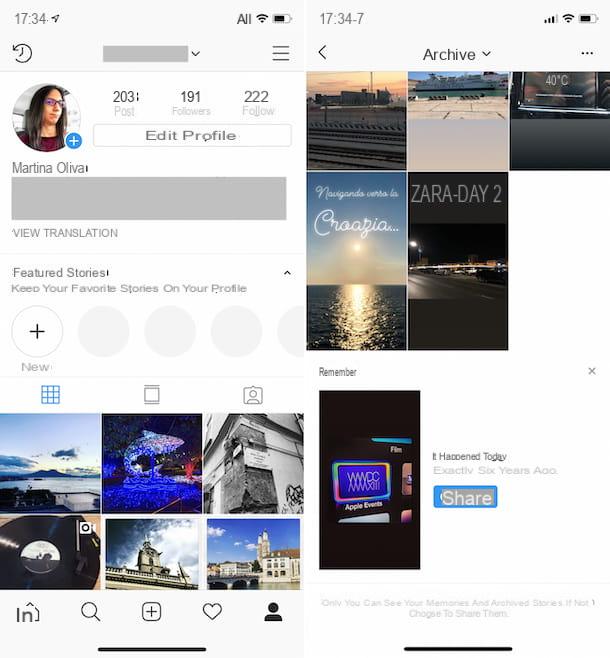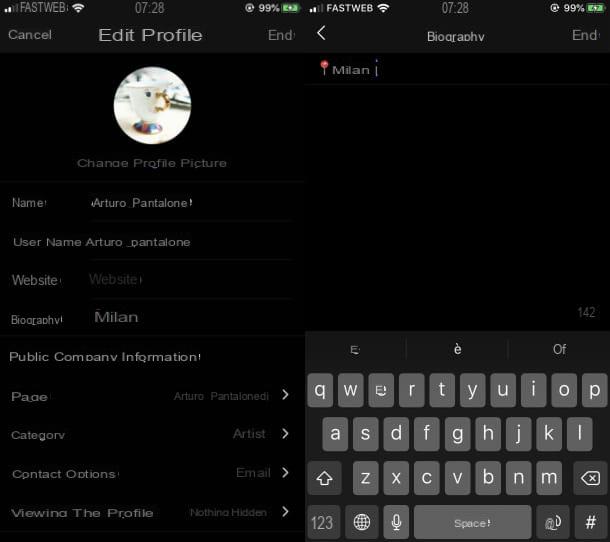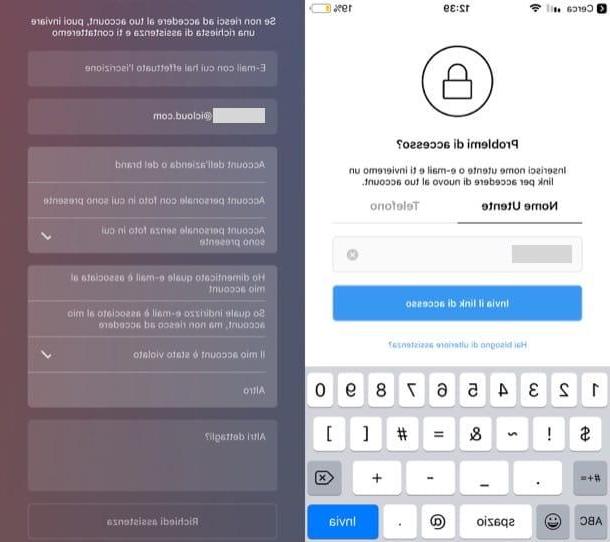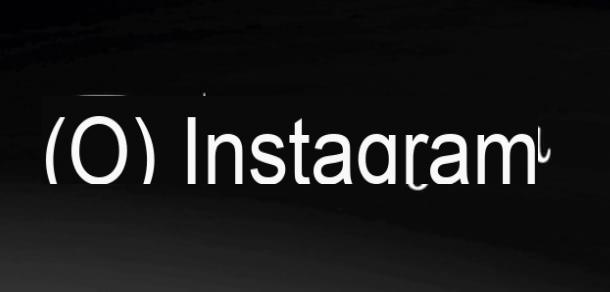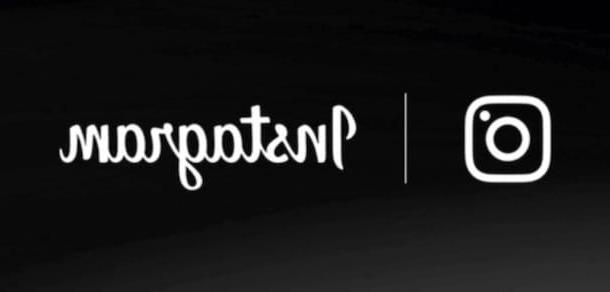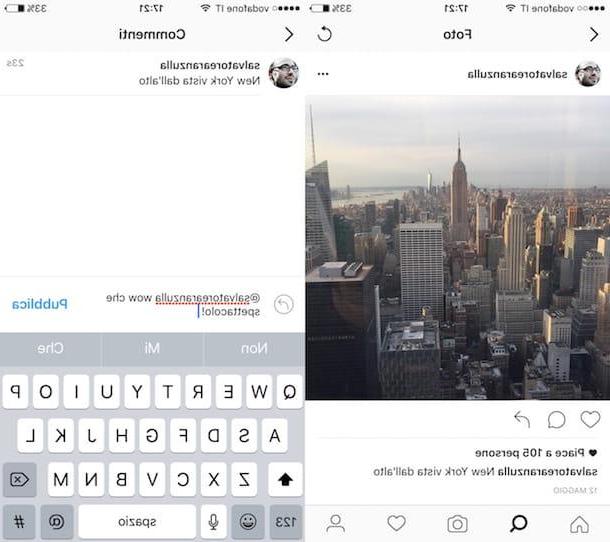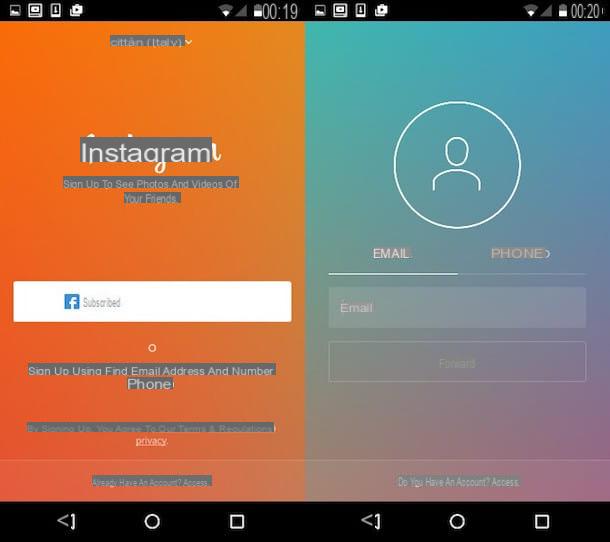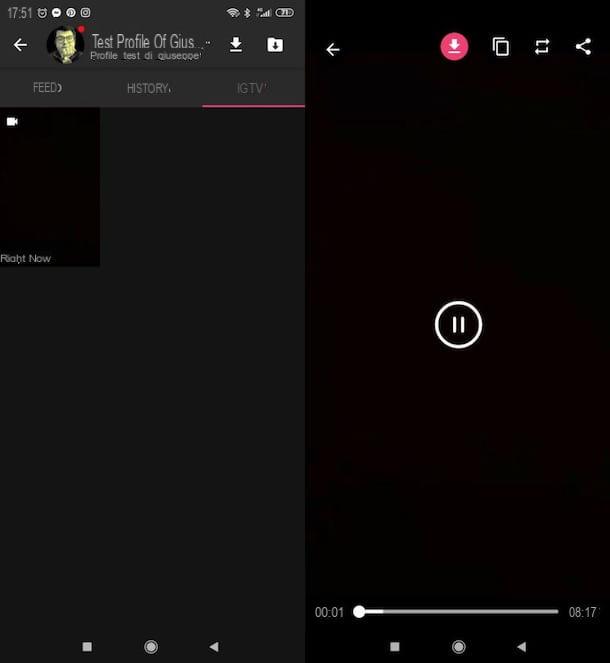Preliminary information

Before going ahead and showing you, in practice, how to schedule posts on instagram, it seems only right to provide you with some information on the dynamics with which this happens: at present, it is not possible to schedule posts on Instagram in a "direct" way, unless you use the tool Facebook for Creators for computers (which I'll tell you about later).
There are, however, social management platforms, perfectly legal and very attentive to privacy, which allow you to "prepare" the content of your interest in advance and to receive a notification, at the set time, which allows you to quickly publish everything.
Instead, I invite you to be wary of unofficial apps and systems (and / or dubious privacy management) that promise to schedule and publish on Instagram automatically. In fact, by providing your login details to certain services, you could seriously endanger the security of your account and risk, in the worst case, identity theft or the total loss of your account and its contents.
Furthermore, Instagram does not look favorably on the use of unofficial tools for the direct publication of content, so it could also penalize your account, if you use them. Then don't tell me I didn't warn you!
How to schedule posts on Instagram for free
Having clarified the details on privacy and security above, it is time to take action and understand, in practice, how to schedule a post on Instagram using the tools available on the Net.
Below, in particular, I am going to illustrate the operation of Crowdfire, a social management platform also available as an app for smartphones and tablets, and Facebook for Creators, the official tool that allows you to program, via computer, the publication of posts on Instagram company profiles linked to a Facebook page.
Give smartphone and tablet
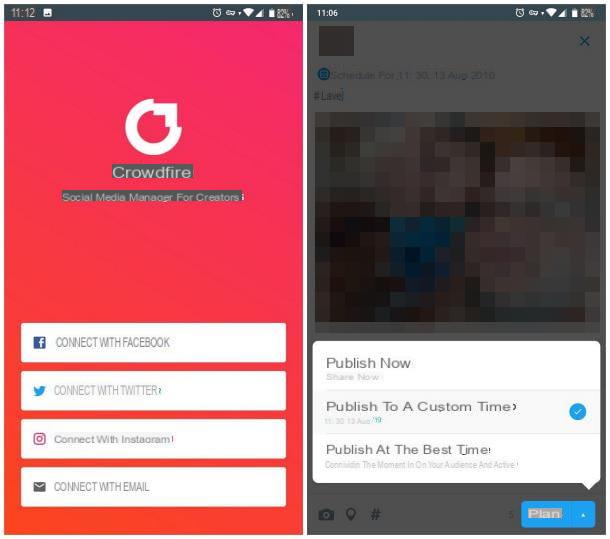
One of the best tools for schedule posts on Instagram for free from smartphones and tablets is Crowdfire, which is available as a web service and as an app for Android and iOS. In detail, it is a social management platform that includes, among the various features provided, also the possibility of creating scheduled posts on Instagram.
Crowdfire is a platform distributed under a commercial license, however it has a completely free plan that allows you to schedule a total of 10 monthly posts between the various connected social networks.
With this clarified, it's time to take action. After downloading the app on your device, launch it and press the button Connect with Instagram, to start the connection phase between the platform and your social profile.
Now if you are using iOS, you must give the app permission to access Instagram via the web by tapping the button Allow. Afterwards, use the screen that opens to log in to the social network (by pressing the button Continue eat [nome], if you had previously logged in to the social network from a browser, or by entering the credentials in the proposed form) and authorize the connection between the two platforms, by touching the button Authorize.
Next, enter your address e-mail inside the text box identified by the wording [email protected] and, to finish the initial Crowdfire configuration, tap the button Done and the voice Skip (in alto to destra).
After this step too, you should see the main screen of the app: to program a content, tap on the tab Dial located at the bottom, then tap the button OK and authorizes the app to access the device memory (and possibly to send you notifications), by touching the buttons Allow e OK.
To start the creation of a new scheduled content, then tap the button Compose a New Post, tap the button in the shape of camera (bottom left) to specify the photo or video to add and, if you wish, press the button in the shape of place card, to insert a geotag.
Finally, tap on the text box Whats On Your Mind?, to add a caption to the content: if you want to view a list of common hashtags, you can press the button in the shape of hashtag (#) located at the bottom.
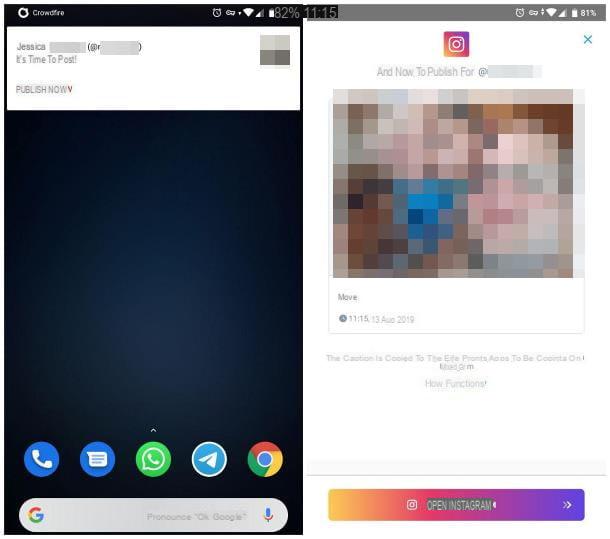
Now, to set the publication date, tap the button ▲ placed next to the item Best time, choose the item Publish at a custom time among the available options and, using the panels that are proposed to you, specify the date and time in which you want to receive the publication notification for the post.
When it was finite, fai tap sul pulsating Plan and that's it: at the set time, the app will send you a notification to allow you to publish the post prepared previously.
When this happens, all you have to do is open the notification received and, when prompted, press the button for start Instagram and, finally, indicate whether to publish the post in the Feed or in the Stories.
To view the scheduled posts, go back to the main screen of the app, tap the icon in the shape of calendar with clock and access the tab Scheduled (up). At any time, you can change the post or the programming date by pressing the button Edit, or delete it, by tapping the button ▼ and, later, on the voice Delete.
From PC
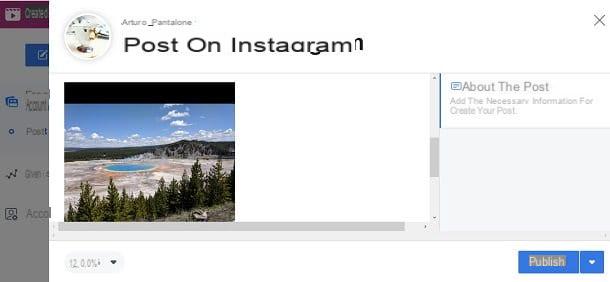
schedule posts on Instagram from a computer, you can use Creator Studio: the official tool made available by Facebook, which allows you to manage the publication of multimedia content by corporate Instagram accounts connected to a Facebook page of the same type.
To be able to use it, you need to connect the company Facebook page, along with the relevant account Instagram, at the Creator Studio service. To do this, connect to the official Creator Studio website and, when requested, log in using the data linked to the company page of your interest.
Next, click the button Start and skip the first use wizard by clicking on the button Complete later. Next, click on the icon of Instagram (top), then on the button Link your account and authorize the members of the Facebook page of your interest to share access to Instagram by clicking on the button OK.
At this point, use the new screen opened to log in to Instagram and finalize the connection between the two services. Once the connection phase is complete, you can finally use Creator Studio to schedule the publication of photos and videos in the Instagram feed, or to publish vertical videos in the IGTV section.
How? It's that easy. First, click on the button Create Post located in the upper left corner of the screen, indicate where to publish the post of your interest, choosing between the Instagram feed o IGTV and, as a next step, select the multimedia file to load, taking it from the computer disk (From uploaded files) or by choosing it from the contents already uploaded to the Facebook page connected to the account (From the Facebook page).
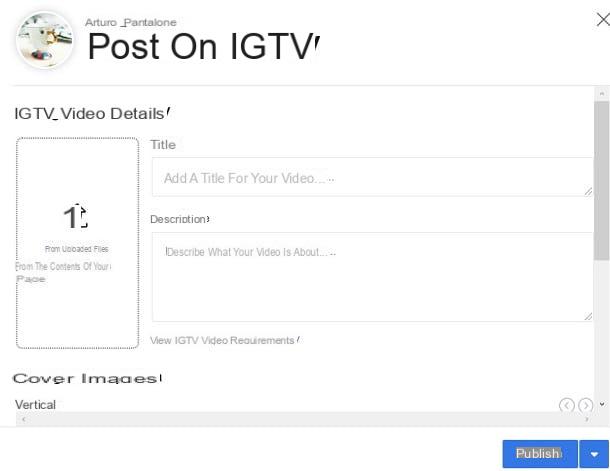
Once the file has been uploaded, if you are going to publish content in the Instagram feed, add the caption by intervening in the appropriate box and to specify, if you wish, a geographic tag (add location).
If, on the other hand, you are working on an IGTV video, you have the possibility to personalize it Title and Description (using the appropriate fields). If you wish, you can also upload acover image, in order to further customize the content you are about to publish.
To schedule the publication of the post in the Instagram Feed or on IGTV, click on the button ▼ located next to the button Public (bottom right), use the fields displayed on the screen to set theclockwise and day publication and finally press the button Publication to schedule the post. It was simpler than I thought, wasn't it?
How to schedule posts on Instagram