How groups work on Instagram
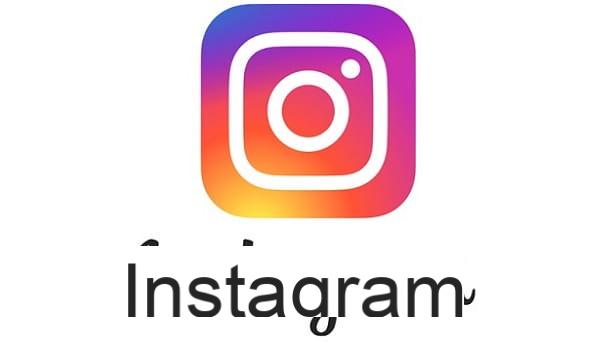
Before explaining to you how to see groups on Instagram, I must provide you with some preliminary useful information in this regard.
First, if you wonder how to find groups on instagram, you must take into account that on the famous photographic social network, unlike what happens for example on Facebook, there are no real discussion groups between people. There are, however, some private group chats that can be established between users, similar to those that can be created on instant messaging apps, such as WhatsApp.
Having made this necessary premise, in the next chapters I will explain how to see groups on Instagram by going to the section dedicated to private messages, through the social network app for Android (also available on alternative stores) and iOS / iPadOS and from its official website, accessible from PC. Read on to learn more about how to proceed in both cases.
How do you see groups on Instagram
As anticipated, to see the groups on Instagram you must identify the ones in which you have been added through the section dedicated to private messages of the photographic social network. Therefore, follow the instructions I am about to give you to find out how to do it through the social network app for smartphone or from its web version, then from PC.
Android / iOS

To see groups on Instagram via the social network app for smartphones, the first thing you need to do is log in to your account, if you have not already done so.
Now, in the main section of Instagram, click onairplane icon located in the upper right corner, in order to view the section dedicated to private messages. Identify, therefore, in the latter the group in which you have been added and press on it, to view the conversations started within it.
At this point, you can use the text field located below to send a text or multimedia message, using icons such as that of the microphone, which allows you to send a voice message, or that of the Gallery, which allows you to send photos and videos instead.
If you want to manage the group details, click on the icon (I) at the top right, so you can see all the settings. You will then be able to view the names of the group members and possibly add people (Add people) or leave the chat (Leave the chat). Also, you can optionally turn off message notifications and calls. .
PC

Also from PC you can see the Instagram groups: just connect to the official website of the well-known photographic social network and access the section dedicated to private messages.
To get started, then connect to the official Instagram site and log in to your account, if necessary. Then, on the main screen, press onairplane icon located in the upper right corner, to see the section dedicated to private messages.
Identify, therefore, the group in which you have been added and click on it, to see the history of messages sent and received. At this point, use the text field write a message located at the bottom to send text messages or attach a file by pressing the icon of Gallery.
As for the ability to manage group settings, press the icon (I) located in the upper right corner. You will then be able to see the names of the members of the group and possibly add people using the button Add people. If you want to leave the chat, instead, click on the button Leave chat. Besides, you can also turn off message notifications, by placing the check mark on the wording of the same name (more info here). You didn't think it would be that easy, did you?
How to see groups on Instagram

























