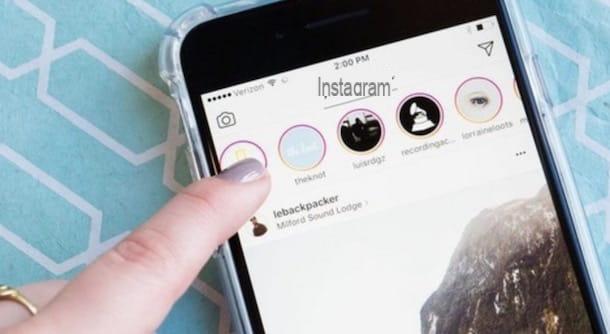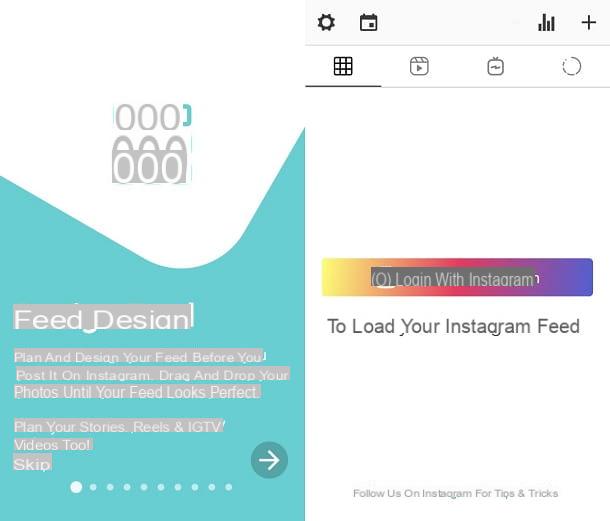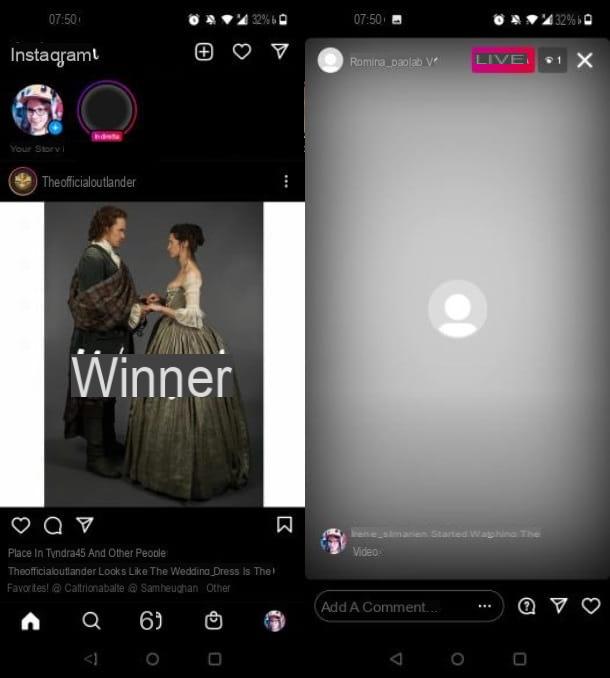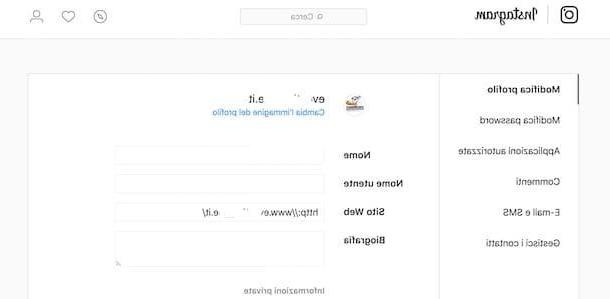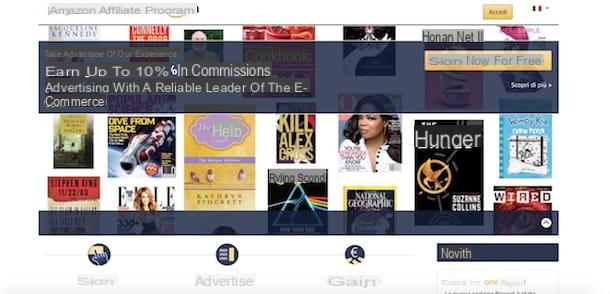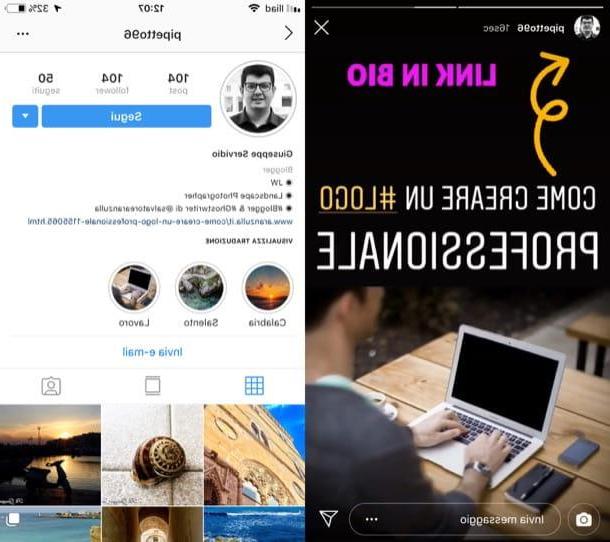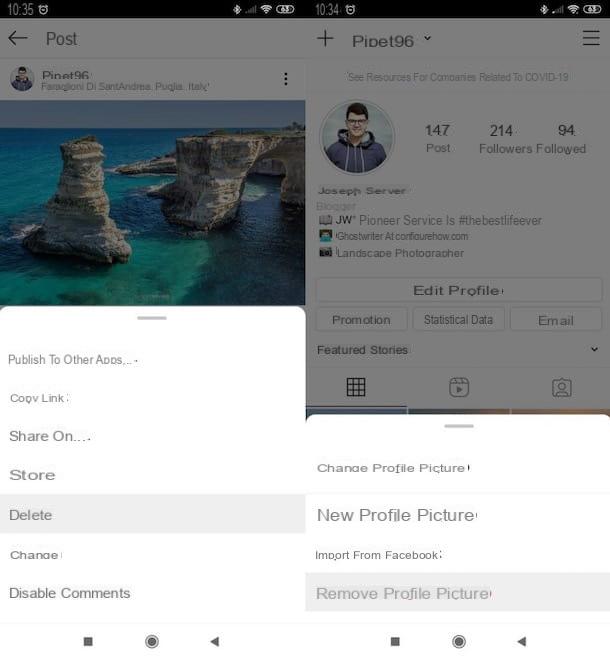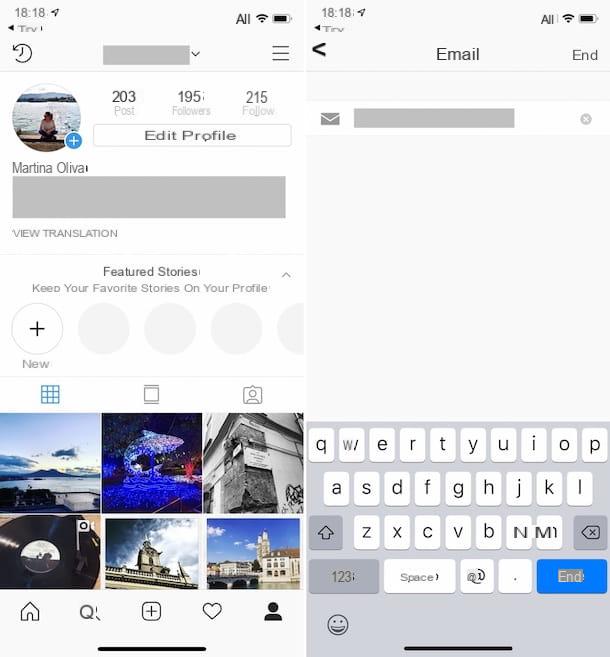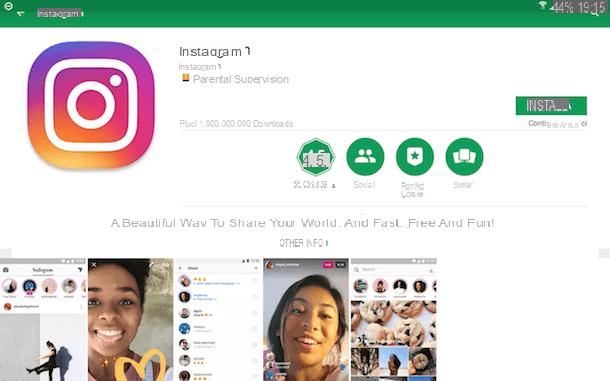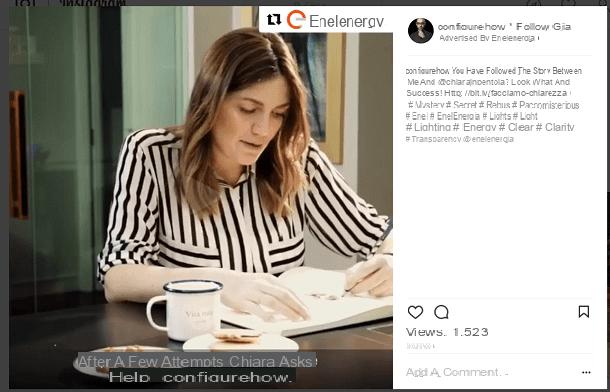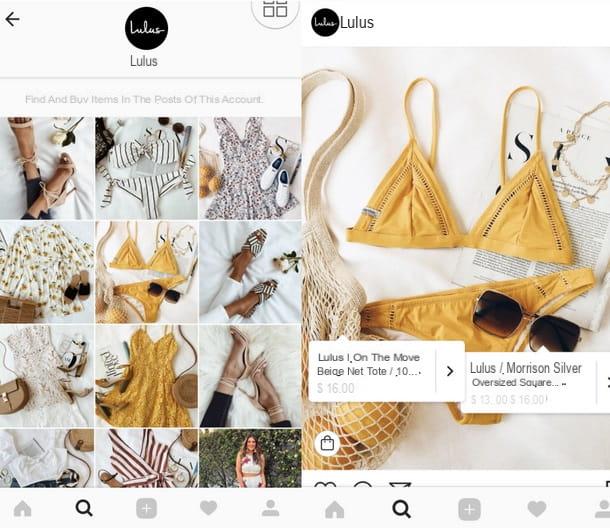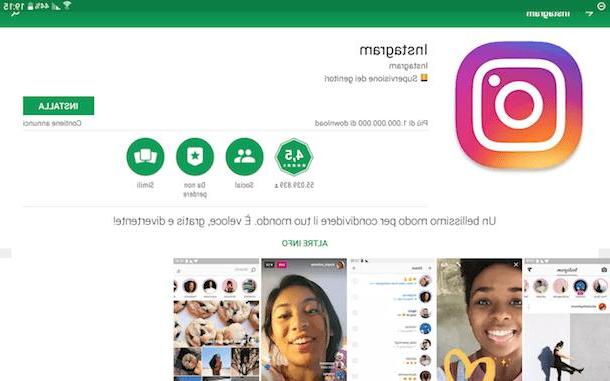How to see Instagram search history
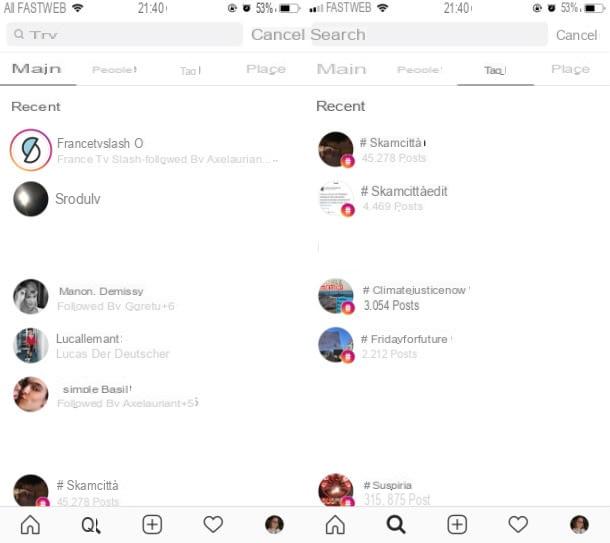
To see the search history on Instagram you have to act through the social network app for Android or iOS. Having said that, after downloading it and, once logged in, press onicon of the lens of ingrandimento, located in the menu at the bottom, then tap on the text field Search you see above.
In the main tab, you will be shown a list of names including those identified by the item Recent: these are, in fact, the accounts searched through the search engine. To see the other sections of the history, tap on the items People, Tags o Places, to know the respective search results.
The search history is a piece of data that remains stored to allow you to find your favorite accounts or hashtags faster. Eventually, however, it can be deleted by using the menu Settings in the app Instagram. For more information about it, read my tutorial on how to clear Instagram history.
Alternatively, to see your search history from a single screen, press the icon (☰) that you find in the upper right corner of your profile section Instagram via the app for Android or iOS. Then go to the section Access data, pressing on the items Settings> Privacy and Security and, on the next screen, tap on the item View all, corresponding to the item Search history. The same section is also accessible from the Instagram website, by accessing the section of your profile, pressing the gear icon and then on the items Privacy and Security> View account details.
How to see Instagram like history
There are several ways to see the like history on Instagram, some of which can be implemented from a computer (via the official website of the photographic social network), as well as from the app for Android or iOS.
Having said that, if you want to see, in a single screen, the list of contents you have "liked" on Instagram, open the official social network app on your device and log in to your account. Then tap onicona dell'omino bottom right, on the symbol (☰) and, finally, on the voice Settings.
In the menu that is shown to you, then tap on the item Account e pigia his Posts you like, so you can see all the photos and videos you “like” on Instagram.
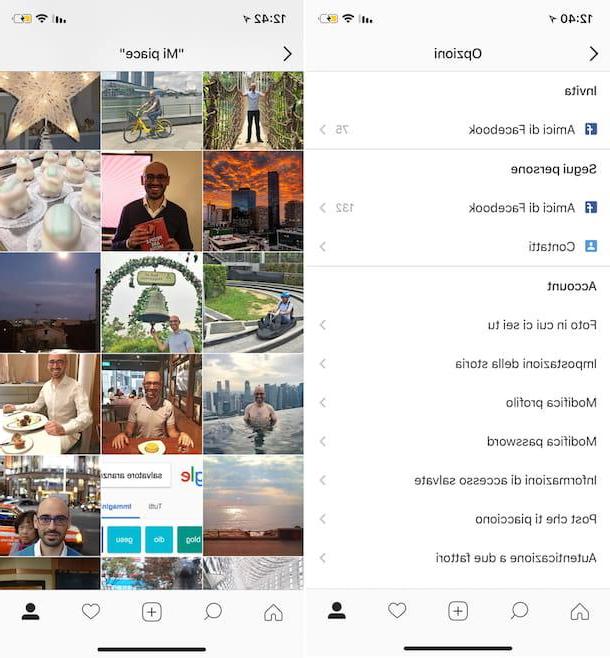
If, on the other hand, you want to know the list of people who have put "I like it"To a post published by you or other users, go to the post of your interest (you can find it through the search engine of the social network, identified byicona della lens d'ingrandimento) and its voice Like a, located in correspondence with the number of "likes". This specific operation can also be done in the same way via the official Instagram website.
Alternatively, if you want to know in real time who "likes" the content you have published, tap onicon of the cuoricino which is located in the bottom bar in the Instagram app (or in the top menu bar, if you are acting as a computer).
Please refer to this section (it is called Tu on Android and iOS) and then to the wording [account name] liked your photo, to know the names of those who have "liked" the content of your interest.
Instead, to know in real time what are the "likes" that the people you follow have put on Instagram, tap on the tab followed (not available on computers). Finally, refer to the wording a [account name] like [number] posts.
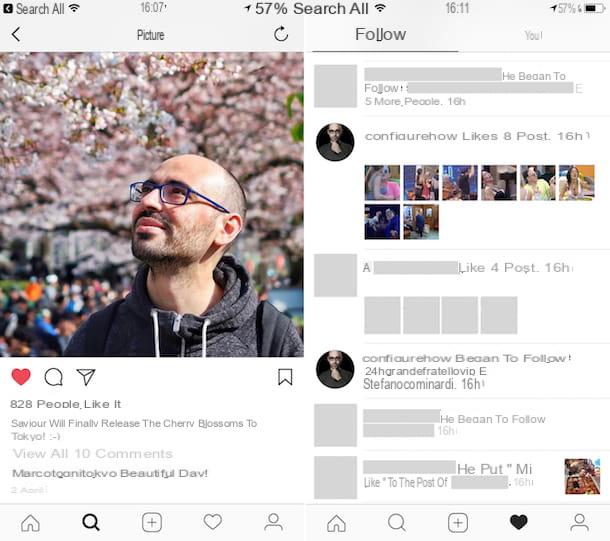
If you have any doubts or problems regarding the steps above or for more information on the subject, read my guide on how to see likes on Instagram or the one in which I talk to you about how to see the likes on a friend's Instagram.
How to see Instagram followers history

Want to see the history of your followers on Instagram? In this case, you can proceed in a very similar way either through the official social network app for Android and iOS or from a computer, using its official website.
After starting the Instagram app or opening its official website, go to your profile screen by pressing onicona dell'omino in the menu at the bottom (from smartphone and tablet) or at the top (from computer). Then press on the item follower, in correspondence with the relative counter, and you will see, in chronological order, the names of all the people who follow you.
Alternatively, to see the history of followers on mobile, tap on the icon (☰) located on your profile screen in the Instagram app for Android or iOS. Then go to the section Access data, pressing on the voices Settings> Privacy and Security and, in the next screen that is shown to you, tap on the item View all, corresponding to the item Accounts that follow you.
To access this section from the Instagram website, instead, press onicona dell'ingranaggio on your profile screen, then on entries Privacy and Security> View account details And that's it.
In case of doubts or problems or if you need more information on the subject, read my guide in which I explain how to see who follows you on Instagram.
How to see Instagram activity history
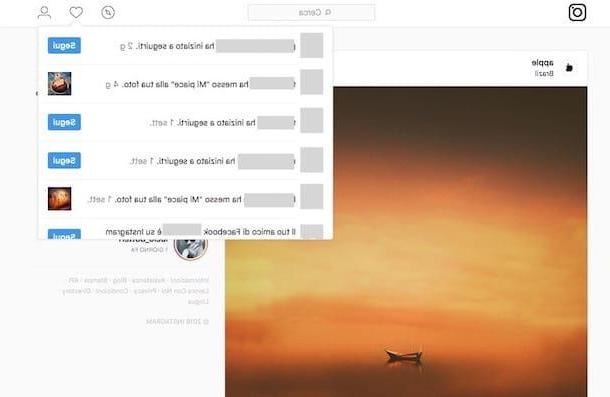
La activity history that are performed on Instagram includes your interactions and those of the people you follow. This section can be viewed through the Instagram app for Android or iOS and, partially, also from a computer, through the official website of the social network.
see your Instagram activity history from Android or iOS, start the official app of the social network and, after logging in to your account, press theicon of the cuoricino located in the menu below.
As I have already explained to you in the previous chapter, in the tab Tu you can see the history of all the activities performed by the people who interact with you (eg the "likes" placed on the content you publish). In the card followedInstead, you can see the history of the activities performed by the people you follow, in terms, for example, of likes and follow.
Acting from a computer, on the other hand, you can access this section of Instagram by clicking on theicon of the cuoricino in the top menu. In this case, however, you will only be able to see the history of activities concerning the people who interact with you, such as the names of the people who follow you or put "like" the content you post.
How to see Instagram comment history

See the comment history regarding a post published on Instagram it is very simple and, to do so, you can act either through the Instagram app for Android or iOS or from your computer.
If you want to act as a smartphone or tablet, and if you are already within the app of the photographic social network, locate the published content and refer to the comments section, first pressing on thefumetto icon and then, in case there were numerous comments, on the rumor View all [number of comments].
From a computer, however, once logged into the official Instagram site, locate and click on the post of your interest, select the item Upload more comments and you will be able to see the history of all published comments.
For more information on the entire procedure, read my guide dedicated to viewing comments on Instagram.
How to see Instagram story history
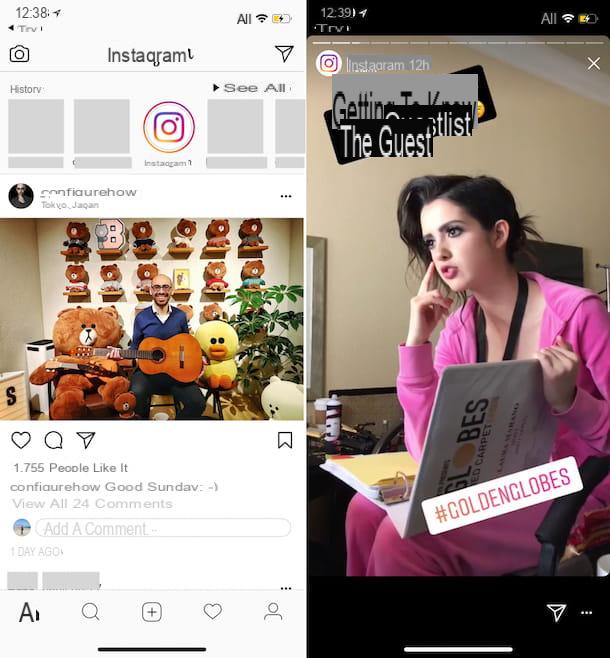
If you want see the history of Instagram stories, you have two options: see the stories posted by you and other users in real time or access the section archive, which is used to see your past stories, which are no longer online, at the end of the deadline of 24 hours after their publication.
In the first case, either by operating from Android or iOS or from a computer, to see the stories published by you or another user, you must identify the person in question and tap on his profile picture. If there are stories available (if so, your profile picture will be marked with a red circle or from one green, if the stories have been shared in the list Closer friends), playback will start automatically and in chronological order of publication.

To review the "old" stories you have published, however, you must use the section archive, accessible only through the Instagram app for Android or iOS, by pressing theicon dell'orologio located at the top of your profile screen.
I talked to you in more detail about how to see stories on Instagram and how to see the old stories you published in some of my guides dedicated to the topic.
How to see Instagram login history
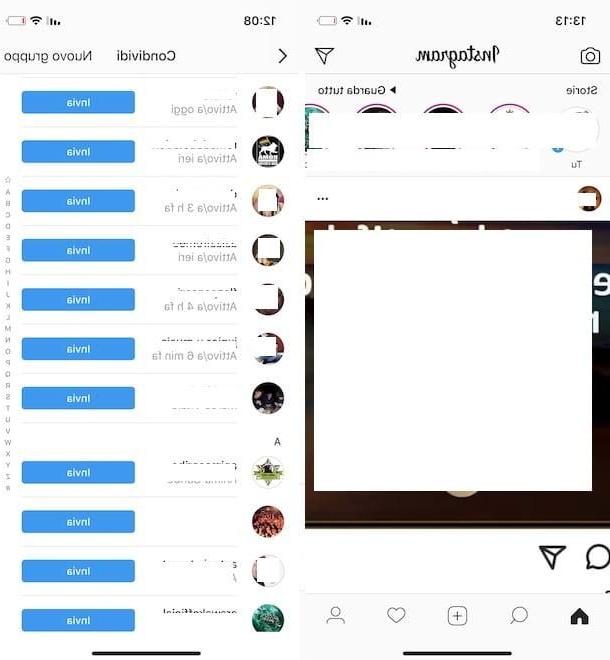
To know the logon history on Instagram, you can act through the app for Android or iOS, but only as long as it is Status of activity related to your account has been previously activated via the menu Settings> Privacy and security. There is, in fact, a question of reciprocity: by deactivating the activity status for your own account it is not possible to see that of others.
That said, if this feature is active on your account, first click onairplane icon in the main Instagram menu, to access the direct messages section. From here you will be able to see, in correspondence with the name of a person with whom you have exchanged messages, a wording that refers to the last access made (for example Active 3h ago). If, on the other hand, a person is online on Instagram, you will be shown the wording active now. In this regard, in case of doubts or problems, read my guide in which I talk to you about how to see the last access on Instagram.
Alternatively, to see the access history, understood as the logins made in the Instagram app on Android and iOS, tap on the icon (☰) that you find on your profile screen, go to the section Access data, pressing on the voices Settings> Privacy and Security and, in the next screen that is shown to you, tap on the item View all, corresponding to the item Accesses.
You can also see this section by connecting to the Instagram website from a PC: to do this, press on theicona dell'ingranaggio which is located on your profile screen and select the items Privacy and Security> View account details.
How to see Instagram message history
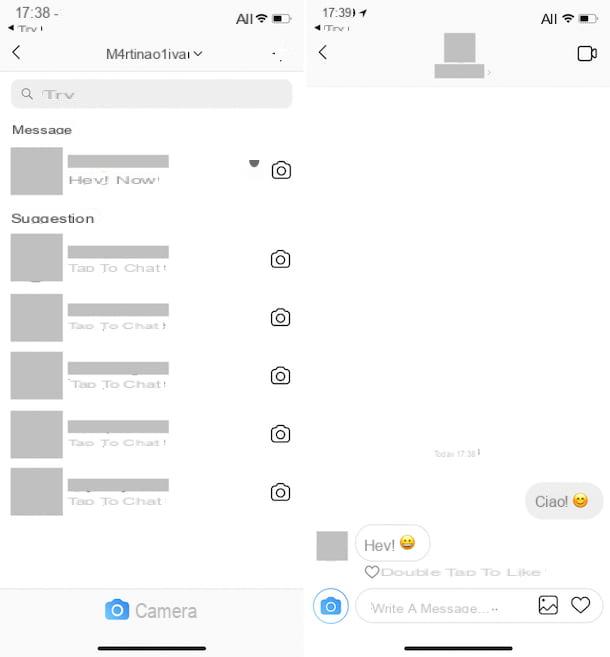
To see the message history received and sent on Instagram, you must use the social network app for Android or iOS, as the web version of the service does not allow you to access the section relating to direct messages.
Having said that, to proceed, start the official Instagram app and log in to your account. Then press onairplane icon at the top right (to see the screen in which there are all the names of the people with whom you have an active conversation), tap on the nominative of the person for whom you are interested to see the history of messages and scroll up the next screen, in order to see the history of all the conversations you have made.
For more information on the direct message feature, refer to my tutorial where I tell you about how to see messages on Instagram.
How to see Instagram notification history
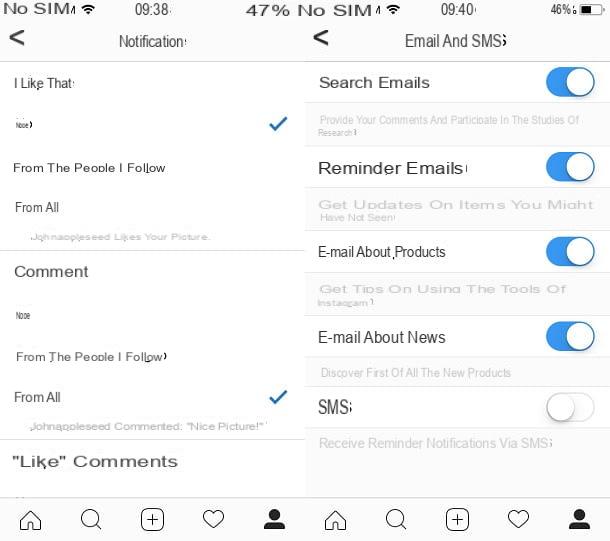
To see the notification history on Instagram, you can refer to the section first Activities, which I told you about in the previous chapter of the guide, as this allows you to know in real time all the information relating to the people you follow and also those who interact with your account, starting to follow you or liking the content you publish .
Also, if you have activated Instagram push notifications in the app for Android or iOS (you can do this during the first launch of the app but also later, via the menu Settings> Push Notifications) or you have activated notifications in the browser on your PC, you will receive Instagram notifications on your device regarding information such as "likes", comments and new private messages.
That said, to see Instagram notifications, refer to the traditional Android or iOS notification menu, which you can see directly from the lock screen or on the home screen, via a swipe from top to bottom (from the top to left down if you are using iPhone X or later).
If you have activated the email notifications, refer to the email address you indicated during registration, to see the notification history. As regards the SMS notificationsinstead, use the default messaging app on your device (Messages on Android and Messages on iOS), to see the notifications you received from Instagram.
How to see Instagram history